Reading time is around minutes.
Intel NAS Performance Test -
This test is a common test across the internet to find out the raw throughput of a Network Attached Storage device. To use this you have to setup a folder share on the device and allow the NASPT to read and write specific data back and forth to it. We ran this using all of the different RAID levels available to the 5-drive NAS. You can see the testing configuration and results below.
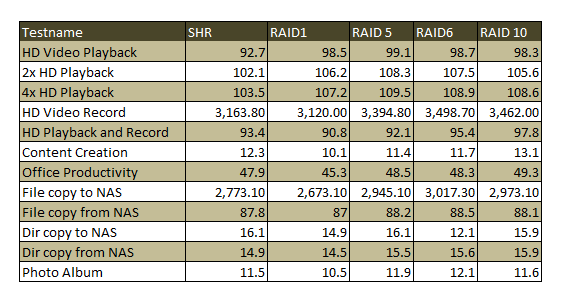
As you can see from the results here the Synology DS1512+ with the five Seagate Drives does well at write functions, but still can handle the requests of multiple clients for reading files and folders. You best performance option for RAID is RAID 6 as it managed to have the fastest performance numbers in almost all of the tests run. Still looking across the board almost all of the RAID types perform well under the synthetic testing offered by the Intel NASPT. But as we always say, synthetic tests are only part of the story.
VMware vSpere 5.0 VMotion -
Our testing with VMware has two parts to it. In the first we establish that we can create a new virtual system on the NAS using both iSCSI and NFS shares. From there we begin moving active servers back and forth between our two storage devices (the custom built NAS and the target or test NAS). We time how long it takes to move the servers between the devices and record the best times. All of the test servers (for movement) have the same size, thick provisioned with 120GB OS drives. We also have a final phase of the testing that we call “the plugs out” test. During this test we disconnect the NAS from the switch (disable the LAN ports on the switch) and then reconnect the system in normal usage the host should be able to reconnect to them without any data loss. If not then there is likely a problem with the way the system is buffering the information before writing to the drive.
We were very impressed with the live move of servers we were able to move our 120GB test servers to the Synology DS1512+ in as little as 20 minutes. This is actually very fast considering they were thick provisioned (meaning they were taking up the full 120GB). Moving back to the Custom Built Storage Server was a little quicker with the fastest time coming in at around 18 minutes.
The DS1512+ also passed the plugs out test without any issues. This was very nice to see as we have not always had success with this when we attempted it. Still it does represent a possible failure point and one that can cause havoc with Virtual systems including corrupting virtual servers and making them unusable (always have a backup…)
File Transfer-
As we mentioned before our file transfer testing involves a group of files (image and video files) that are around 24GB is total size. We send this to the target NAS and then copy them back over to see how quickly it can complete the task. We also send files back and forth to the target NAS during our streaming tests.
The 24GB file group made the trip in about 30 minutes from our desktop to the DS1512+. The average transfer speed was around 12.7MB/s This is a nice transfer time and shows that the DS1512+ can handle large file transfers even with files that cannot be compressed like jpeg or AVI files.
Media Streaming -
For our media streaming we use our Windows 7 HTPC system (attached via a 1Gbe connection as well as an android phone and an iPad to view the files using the Photo Station package. For the HTPC we used the standard windows share to stream the media to the device.
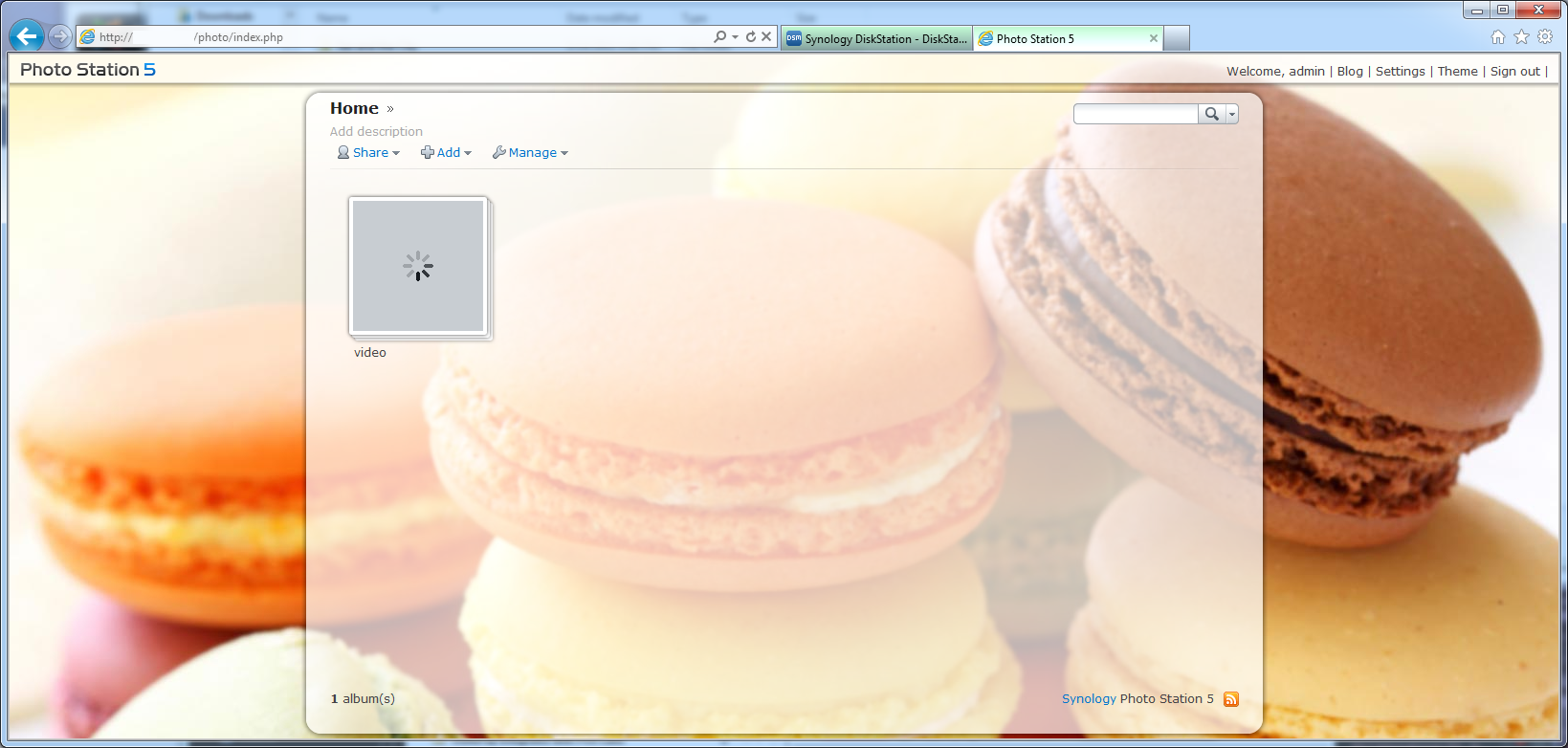
Once again the Synology DS1512+ showed us that it is more than capable of handling the duties of serving multiple requests. We were able to view videos from all three devices without any stuttering. It also took a while for the Photo Station to pick up and index the videos that we uploaded to it (via the web page for that package). We did have an issue with the conversion as it reduced the quality of the video quite a bit when set to normal, but that is an application issue. We will cover the Photo Station software in another article as it is beyond the scope of this product review.
Backup -
The backup software that comes with the DS1512+ is nice and allows you to setup some pretty granular backups of your system(s). We were able to set this to a nice schedule and thanks to the option to enable a certain number of file versions we could go back in time to any point in the previous five days and see the version of that file. The backup of our local review folder (which has video, RAW, Jpeg and PNG files in addition to the word and excel files) took a little over 4 hours to backup using a low priority backup option. We also had the option to sync a folder with folders on our system so that we had identical copies of all of the files available. It is a nice option as more and more people operate with both a desktop and a laptop.
 |
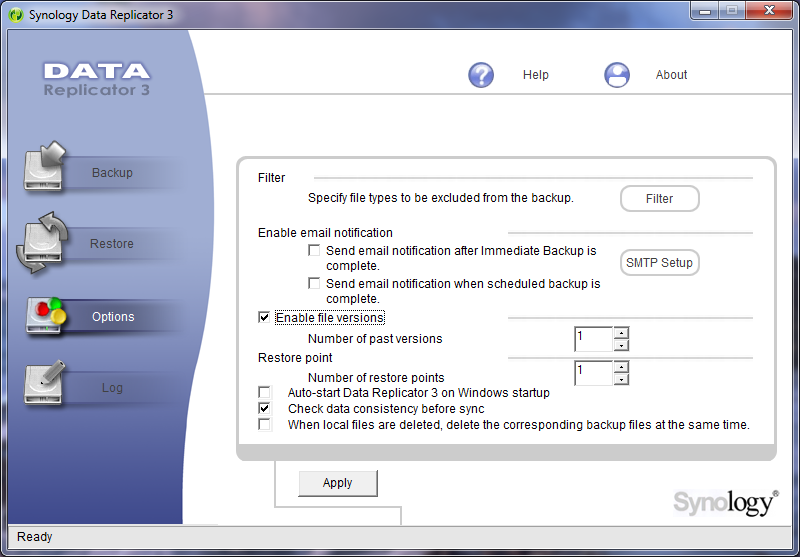 |
Special Features -
Operation of the Package Center was seamless, fast and simple. We simply love this option and hope that it continues to grow. In fact the features here make the cost of the DS1512+ seem trivial in reality considering everything that you can get from it. It is not going to replace a real server in a business, but if you are a home user and are looking for more or a small business that is just getting started then the extras you get here in the package center are amazing. Each one has its own configurations page and settings that can be adjusted to suit your needs. This is one part that Synology certainly got right.
