The Box and Goodies -
The box that the Level 10M comes in is only recognizable as a mouse box because of the images (and the word “mouse” on it}. Other than that my first thought was that it was a more extravagant electronic device. Still Thermaltake made sure that you would not mistake this for anything else. On the front you have a good side picture of the Level 10M as well as a few icons that show off some of the feature that you are getting. As the model we received is “military green” our box was green as well, Thermaltake is shipping these in matching color boxes which is a nice touch.

The sides of the box contain the story behind the Level 10M as well the reasons why Thermaltake made it in the first place. To summarize (you can read the whole thing in the images bellow), Thermaltake wanted to make a mouse that was stylish, functional and could be tailored to each individual easily.
 |
 |
Moving to the back of the box you get a repeat of the features shown on the front, but this time you have color pictures to give you a better visual representation of each.
After we were through with our walk around of the Level 10M box we pulled off the outer shell and took a look at the actual box that the Level 10 M comes in. Surprisingly this box opened in the middle to expose the Level 10M nestled inside. This style of packaging completed the impression that we had that this was something special and not your run-of-the-mill mouse.
After you pull out the Level 10 M you can see all of the goodies that Thermaltake included. You get a neoprene pouch to carry the Level 10 M around in (if you chose to do so), you get a packet that includes warranty information, the drivers CD-ROM and three post cards so you can brag to your friends the old fashioned way. Although these are a tongue-in-cheek addition we are pretty sure that when your Level 10M arrives you will waste no time posting about it on Facebook etc. (we did…).
 |
 |
There is also another item that at first glance looks like an adapter to inflate a football. This is actually a hex-head driver so that you can adjust your Level 10M to suit your hand. We will talk more about that later.
Of course the most important item in the box is the Level 10M… so let’s get started on that.
The Level 10 Mouse -
The Level 10M is made with an all-aluminum base. The base houses the control circuits and lasers all of the other important parts of the mouse (you know, what makes it work). Instead of enclosing this, Thermaltake decided to leave it open and place the rest of the Level 10M on top as a shell. However, their design did not stop there. They went ahead and connected the top to the base in a way that allows you to adjust it in four directions; up, down, left and right tilt. By leaving the mouse open you get more airflow which should help with fatigue and also if you have issues with sweaty palms; at least that is the theory behind it. In practical use what it really does is remove bulk and odd angles from the mouse that often get in the way when you are using them. Even my favorite mouse, the Spawn, has spots on it that get in the way when I am gaming; I have just learned to ignore them. With the Level 10 you do not have that and you can adjust the curve and tilt of the mouse to suit your own hand.
By leaving the mouse open you get more airflow which should help with fatigue and also if you have issues with sweaty palms; at least that is the theory behind it. In practical use what it really does is remove bulk and odd angles from the mouse that often get in the way when you are using them. Even my favorite mouse, the Spawn, has spots on it that get in the way when I am gaming; I have just learned to ignore them. With the Level 10 you do not have that and you can adjust the curve and tilt of the mouse to suit your own hand.
 |
 |
 |

Thermaltake also put in some thought about the top of the Level 10M. They made the left mouse button larger than the right and also illuminated it (to make sure you can find it in the dark). The scroll wheel is also smaller, but still accessible and easy to use. The right mouse button also has the LEDs that indicate the DPI setting for the mouse. These are set up per profile and can range from 200 to 8200 DPI in any stepping you want (we set ours at 1600, 3200, 5000 and 8200). You set this in the included Level 10M software. To move through these steps you use the small joystick like button that is on the left side. Beside this are two other buttons that are set to forward and back by default , but that can be set to what you want them to (as you can with just about all of the buttons). There are two additional buttons on the right side that are not set to anything, but are open for macros.
To move through these steps you use the small joystick like button that is on the left side. Beside this are two other buttons that are set to forward and back by default , but that can be set to what you want them to (as you can with just about all of the buttons). There are two additional buttons on the right side that are not set to anything, but are open for macros.
 |
 |
 |
Under the Level 10M we find the dual lasers and some nice wide teflon feet. These help to keep things stable and also prevent the mouse from catching on your mouse pad if they hit the edge. You can also see that they extended the base to hold the braided cable (1.8 meters our about 6 feet). This cable has a gold plated USB plug at the end that comes complete with a cap to keep dust and dirt out when not plugged in. We also have given you a preview of some of the Level 10M's illumination... we will cover that in detail later.
Thermaltake lists the following specifications on their website:
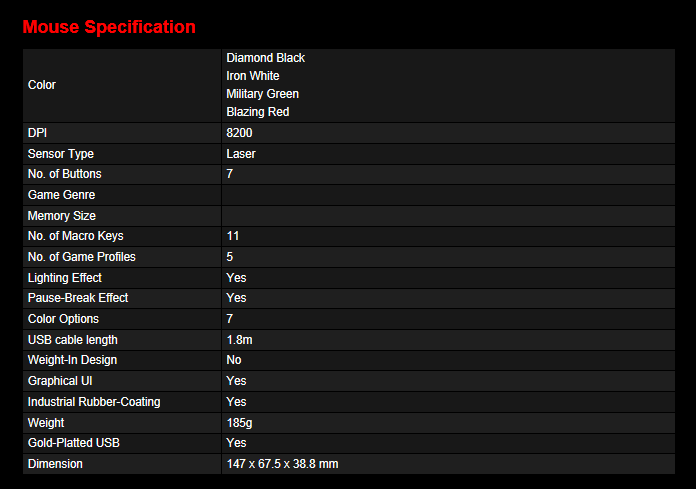
You can see our video coverage of the Level 10M below.
Software and Extras -
To get to all of the features and settings on the Level 10M there is a drive/software utility that you need to install. As with all of the control software we have seen for advanced gaming mice this one a little over done. Still the good thing is that it is still easy to use so we will forgive Thermaltake for this.
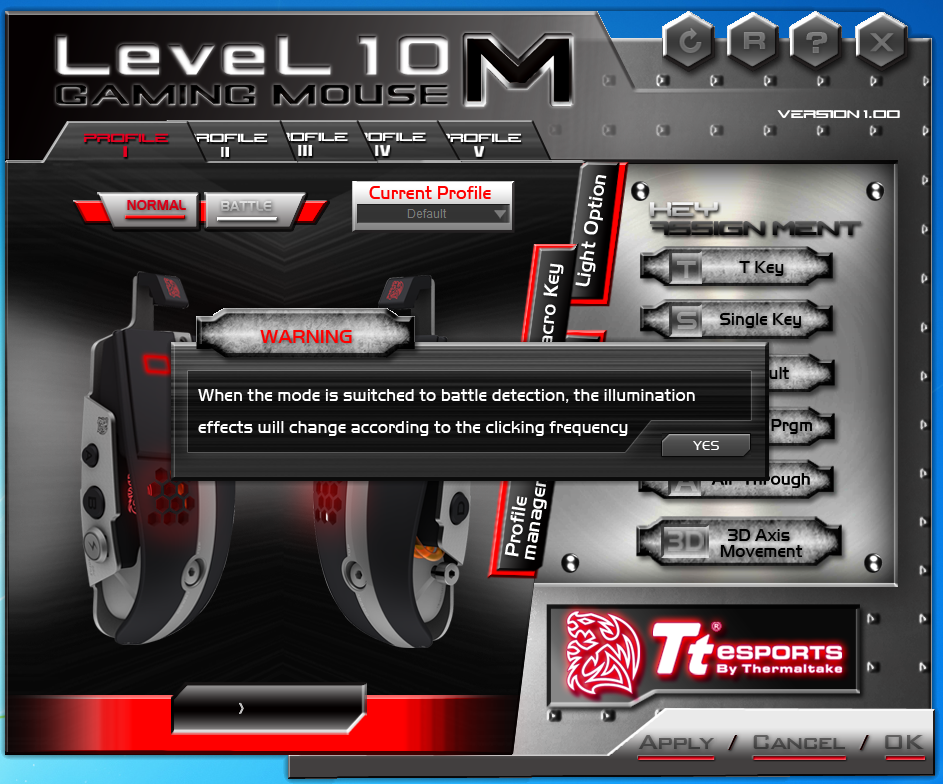
One of the first things that we noticed is that there are to different modes that jump out at you. One is normal and the other is battle. These relate to the illumination on the Level 10 M. When running Battle mode the illumination will change depending on how fast you click the mouse buttons. We were not all that impressed with Battle Mode, but we can see where some might like it. In our opinion I might have been better for battle mode to perhaps allow rapid alternating colors between the primary and red or another color if you are using red as your default.
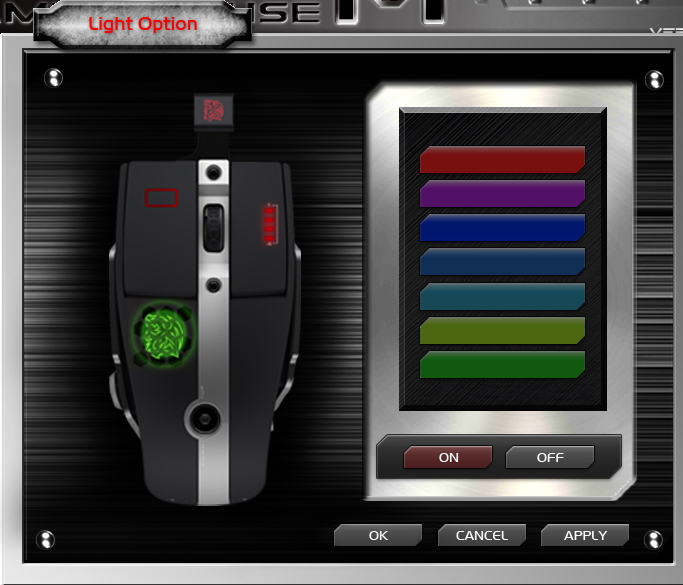 |
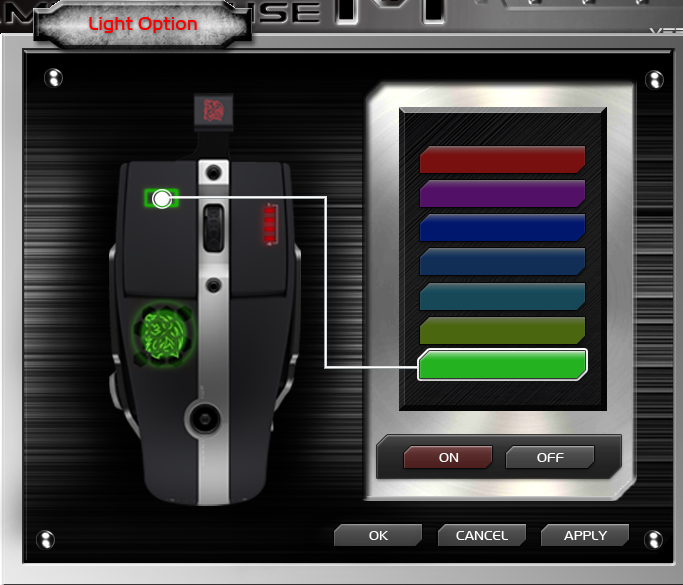 |
Speaking of illumination that is the next place we are headed. By clicking on the illumination option you can independently change the light color of the Hydra, the left mouse button and the scroll wheel. You have a choice of seven colors including purple.
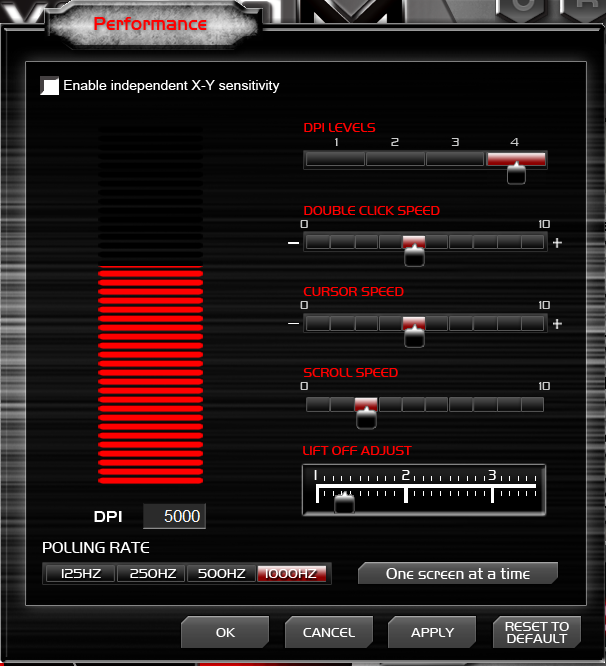 |
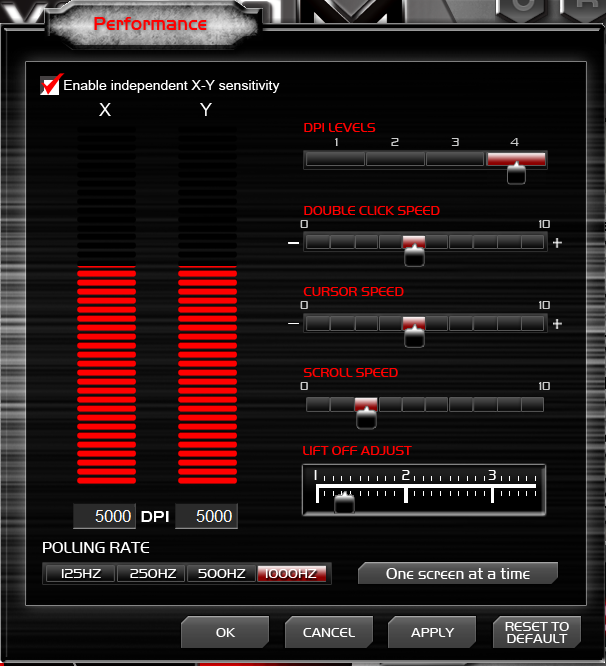 |
Of course there is more to your mouse than just lights and Thermaltake made sure they added those options in for you. You can find these under performance. When you get here you will find options for DPI settings (including setting the four levels you can adjust on the Level 10M manually). A nice feature here is that you can adjust the DPI of the X/Y Axis lasers independently so control for excess movement horizontally or vertically as desired.
Other options under performance are cursor speed, scroll speed, double click speed, and lift-off adjustment from 1mm to 3.5mm. Be careful with this setting, if you run the slider all the way down to 1 it is likely that your mouse will stop responding to any movement. We found that the lowest we could get down to and still have the Level 10M is about .5. At that height the Level 10M was responsive to movement, but did not stutter or jitter when we moved the mouse to another spot on the pad. The last option on the Level 10M under performance is the USB polling interval. For most people you can set this to 1,000Hz and leave it, but if you have any issues with performance you can adjust this down to resolve them. Fortunately if your gaming system was purchased in the last 2-3 years you will not have to worry about this one at all.
 |
 |
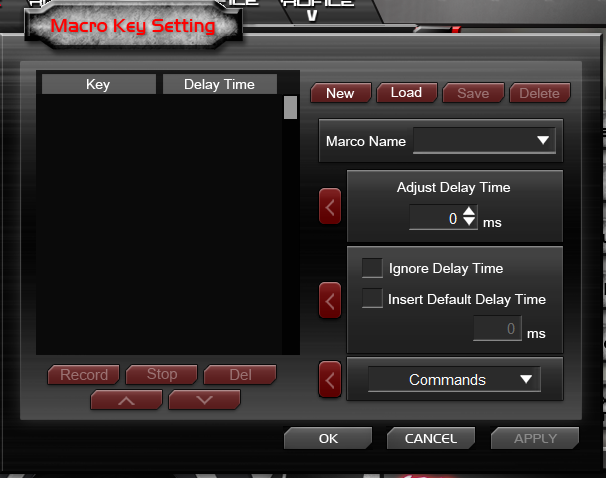
To further enhance the programmability of the Level 10M you can change the function of just about any button on the mouse. You have options for single key settings, T-Key (Macro), launch program and of course default. There are also two help videos that show you how to make use of the side buttons (Thermaltake calls them air through) as well as the 3D Axis Movement. You can store these programs in five live profiles that are stored on the Level 10M, but you can also export different ones that you might not want to keep on the Level 10M, but do not want to get rid of.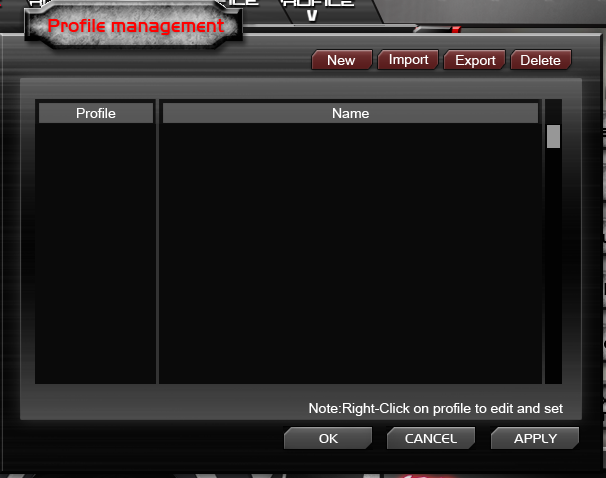
These profiles allow you to setup macros, illumination color, DPI levels and more so that you can just swap them out when you want or need to. To switch between profiles from the Level 10M you simply need to push the DPI adjustment joystick like a button. You will see the profile change at the bottom of your display, moving this joystick back and forward will move you between the different DPI levels you have established in your profile.
In all the software that comes with the Level 10M is pretty solid. It allows you to access some nice features to make sure your mouse is configured the way you want it to be.
Performance -
To test the performance of the Level 10 Mouse we stacked it up against a Logitech G5 laser gaming mouse, the original Sentinel, the CM Storm Spawn and a few others. I played through several levels of Batman Arkham Asylum, Modern Warfare 3, and Call of Duty Black Ops 2 and Mass Effect 3. I played each of these for one hour using each mouse to gauge hand and wrist fatigue and also accuracy and ease of use. I then sat down for some detailed Photoshop CS5 editing. These tests would be using the eraser tool and the cloning tool to edit and clean up small details in images. Unfortunately as these tests are all subjective I can only offer you my experience with it at this time.
Gaming -
We are not going to lie to you here, the Level 10 M took a little bit of time to get used to… about 10 minutes to be exact. Right out of the box the Level 10M was not exactly right for my hand and style of use. It took a couple of adjustments to both height and tilt, but once it was dialed in it was an incredible experience. The Level 10M is so light that you almost feel like you are just moving your hand around on the pad, but it is also substantial enough that it does not feel sloppy. The placement of the buttons is great. On many multiple button mice these can be put in the way and cause you to accidentally activate a button when you did not want to. This was not the case on the Level 10M; the buttons are within easy reach, but not in accidental reach (right under your fingers). Our gaming time was very enjoyable, we setup a few macros for Black Ops 2 and for Arkham Asylum and found them simple to use. As a gaming mouse Thermaltake has hit this one out of the park as the Level 10M is like no other mouse we have ever used for gaming.
Photoshop Editing and Day-to-Day Use -
Photo and video editing require precise movement and good controls. It is not enough just to have a high DPI laser on your mouse; you must also make sure that the movements of the mouse are controlled and feel natural. We have run more than a few mice through our outline test (we use a mouse to outline a complex image and crop out the background) and most of them are not up to the task. Sure you can do it, but the results are not as good and you end up with cramps just to keep things controlled. With the Level 10M we had a much easier time with this test. It is not as good as a tablet and stylus, but it is closer than any other mouse we have used even right out of the box. Once we find tuned things (2400DPI Y-Axis 1600DPI X-Axis with a slow cursor speed) things got even better.
For Day-to-Day use the Level 10M is also great, you can setup the air through buttons to launch commonly used applications or establish macros to complete simple tasks with ease. It is probably one of the best mice that I have ever used.
Comfort -
Because the Level 10M can be adjusted to fit your hand there is almost no match on the market for comfort. I mentioned earlier that my favorite mouse was the CMStorm Spawn. This is a claw style mouse that has a wide body and low height. It is perfect for my larger hand. This mouse has finally been replaced by the Level 10M. Once I had everything dialed in it was like an extension of my hand and not something that I had to push around my desk. I was very pleasantly surprised by how easy it was to use and how comfortable it was even after long periods of use.
Value -
The Level 10M is not an inexpensive product. It will cost you $95 from most etailers which is quite a bit for a mouse. Fortunately for the Level 10M there are plenty of other mice that have a higher asking price and many of these do not have the same feature set as the Level 10M. Comparatively, the Level 10M Gaming mouse is one of the best deals that we could find when you start comparing actual feature sets. If you are looking at DPI range, manual height and tilt adjustments, programmable buttons, and Macro recording you are not likely to find another mouse with these options in the under $100 range. Now we are only talking feature sets here, when you look at the performance levels (comfort ease of use etc.) then there is almost no comparison.
Conclusion -
Until we picked up the Level 10M gaming mouse we had a favorite mouse that we have used through multiple challengers, this was the CMStorm Spawn. However, the Level 10M was more than a match and has taken its place at the top of our list. I honestly wished that I had one of these for every desktop in the lab and office plus one to take with me on the road; it is simply that good. We have not used a mouse like it before. As we mentioned once you get it adjusted it feels more like an extension of your hand than a mouse you have to push around the desktop. The larger left click button allows you to hold the Level 10M very comfortably no matter your hand size without making the mouse too large or too small. Thermaltake has done an exceptional job in the design, build and marketing of the Level 10M. By making this in multiple colors (Diamond Black, Iron White, Military Green, and Blazing Red) you have an extra level of individualization you can chose the mouse that suits you best instead of sticking with the classic black. It is an exotic and beautiful piece of hardware and we are very happy to have in the lab. As one of our readers put it “don’t know if I would use it or put it in a glass case” we think that pretty much sums things up. The Level 10M is an aesthetically designed mouse with exceptional functionality and a feature set that will make other mice jealous. To top it off Thermaltake managed to get this all to you for under $100…
 |
 |
After our time with the Thermaltake Level 10M there was no other option, we are happy to award it our Editor’s Choice and Must Have Stamps of approval.
What do you think about Thermaltake's Level 10M gaming mouse? Tell us in our Forum
