The Western Digital WD-RED Drives -
The new WD Red drives are basically traditional magnetic platter media. They have the same moving parts as your average drive and use SATA 3.0 for their interface after that, things get a little more interesting in terms of how they are put together. One of the first items that we noticed when looking over the specifications of the WD Red drives was the move from DDR to DDR2 for their on-drive cache.
 |
 |
In most drives today you will find that they use DDR because of its lower latency (even though it has a slower overall speed). The move to DDR2 does bring in new technology, but we do wonder about the higher latency times versus the frequency of the memory used. Hopefully the two will not conflict.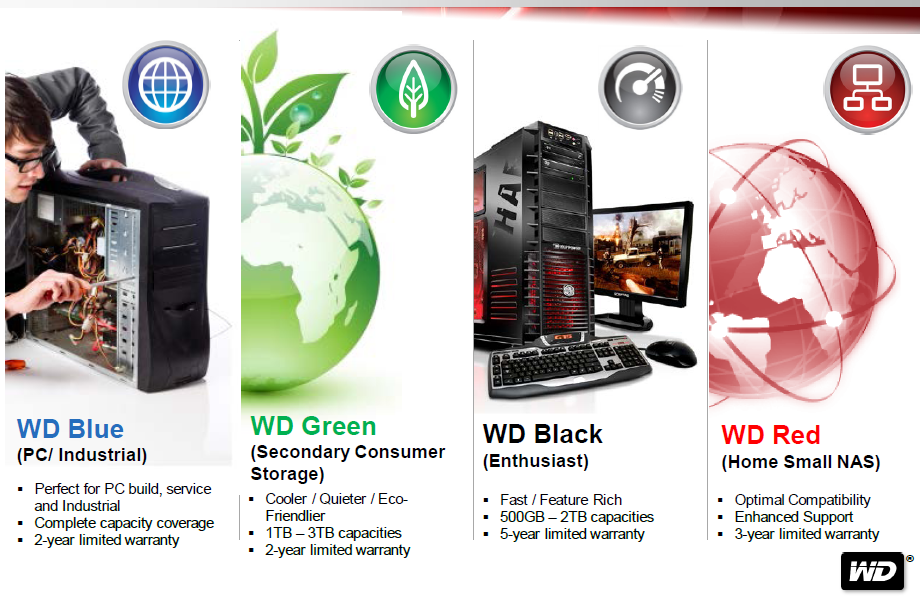
WD has more refinements than just dropping in 64MB of DDR2. They have also adjusted the drive spin speeds through the use of a component of their firmware called Intellipower Advanced Format. This allows the drive to dynamically adjust the spindle speed for the best balance of performance and power draw. Power efficiency is one of the key features of the Red series especially as they are meant to operate in configurations where you have more than one drive in close proximity to the others. The way Western Digital sees it the more efficient the drives are the less heat they will generate and the longer their life (which makes power extremely important).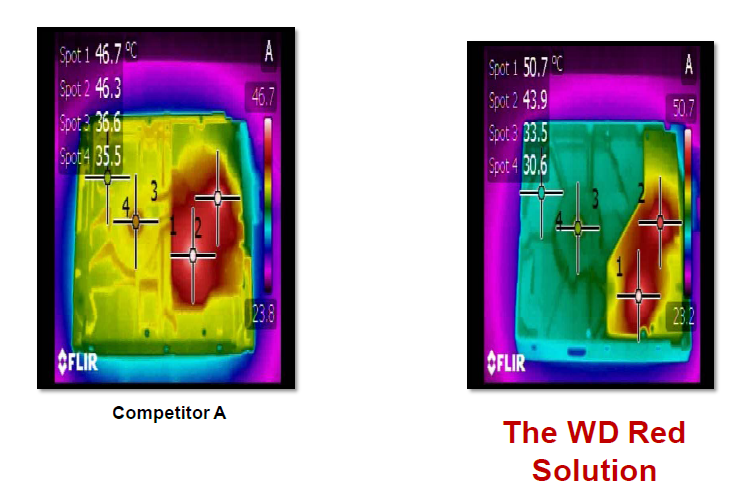
Outside of the power draw most drives also heat up due simply to friction and the moving parts that are in them. To help combat this part of the equation WD has added in their 3D Balance feature into all of their Red drives. This feature helps to keep the platters balanced during their rotation along all three axes of movement. This balancing not only helps to keep things cool, but also helps to reduce the power used (the less friction due to vibration the less power needed to spin at a certain RPM) as well as noise from the spinning platters (if you have ever heard the old 10,000 RPM SCSI Drives they could really make a racket). This balancing also helps to prevent accidental contact with the platters by the read/write heads.
All of these features combine into what WD is calling NASware. The purpose of NASware is to tailor the WD Red drives specifically to the needs of Network Attached Storage devices. WD is doing this by working to adjust the way that traditional SATA drives handle errors (they have adopted a method similar to what SAS drives use) so that you do not have a drive drop out of your RAID set due to error recovery. In addition to better error recovery they have also included features to help prevent data loss in the event of a power failure by adjusting the drive to use commit the last command in process before powering parking the heads to prevent damage to the platters. Other components of NASware include improved streaming support, Smart Command Transport, Improved seek times, improved power management support and a more accurate temperature sensing mechanism (accurate to within 1c).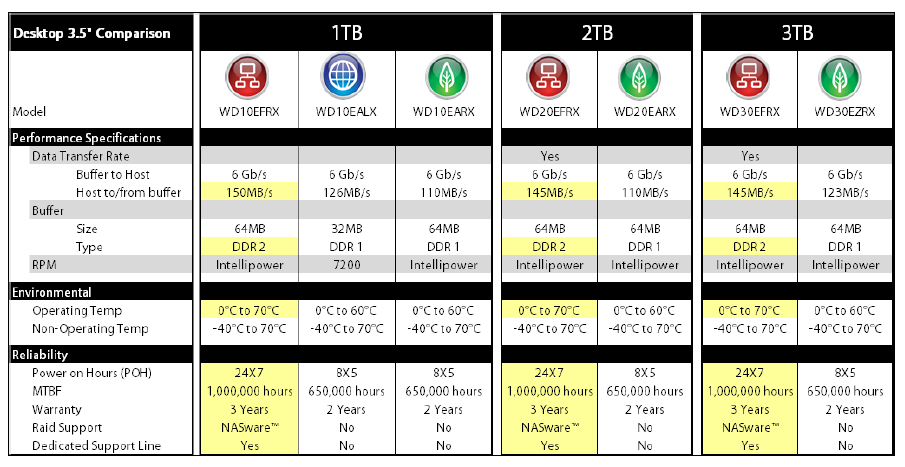 All of these are intended to make the WD Red drives perfect for the small and cramped enclosures that you end up with in a NAS device.
All of these are intended to make the WD Red drives perfect for the small and cramped enclosures that you end up with in a NAS device.
The Test System and Comments -
For our testing of the three WD Red drives we received we setup up our Synology DS1512+ in a RAID 5 configuration and also in a two drive RAID 1. After the testing was completed with the Synology we tried two of the drives out in our Thecus N2800 against the same 1TB Seagate Drives (ST1000DM003-9YN1). The version of DiskStation Manager installed on the Synology DS1512+was 4.0 (DSM 4.0-2197) while the software revision on the Thecus was 2.01.05. We used VMWare’s vShpere 5.0 with two hosts and our usual 20+ guests for the VMotion Testing. For all media and photo transfer testing we used a combination of AVI and Jpeg files that total about 24GB of data. These were accessed from various devices including Apple iPad and iPhone, Android Phones and Windows 7 PCs.
The file transfer tests were accomplished using the same 24GB of files that we later used for our media streaming and access testing. For network connectivity we used the most bandwidth possible and teamed the two 1Gbe LAN Ports using LACP (Link Aggregation Control Protocol) this was connected to a a pair of ports on out NETGEAR GS110TP 8-port PoE Switch. The pair of ports was setup to allow for LACP traffic (and in particular 802.11ad) to pass through as if they were one port.
Performance testing overview -
We test things a little differently here at DecryptedTech, we try to combine repeatable data with real-world usage to give you a much broader picture of how the device will perform when you get it back home or in your office. Numbers like MB/s and IOPs are not going to matter if the device is not easy to use and does not meet your set of requirements. This is why we spend a lot of time with each product to see how it performs over time and during different events (like power loss, losing network connection etc). Each of the tests below are intended to give you a broad picture of how well the WD Red performed under daily load, when maxed out and when trying to serve multiple requests.
Intel NAS Performance Test -
This test is a common test across the internet to find out the raw throughput of a Network Attached Storage device. To use this you have to setup a folder share on the device and allow the NASPT to read and write specific data back and forth to it. We ran this using all of the different RAID levels available to the 5-drive NAS. You can see the testing configuration and results below. Looking over the RAW data it looks like there is little benefit to the WD Red drives. The NASPT numbers are very close across the board here but when you stop to consider that we are comparing 2TB drives to 1TB drives the performance data looks much more impressive (we did not receive our 2TB drives in time to complete this review, but will be posting a follow on to this comparing the same size drives). Even with the size advantage on the side of the Seagate Barracuda drives the WD Red drives do an excellent job and outperform the smaller Seagate drives in many of the NASPT tests.
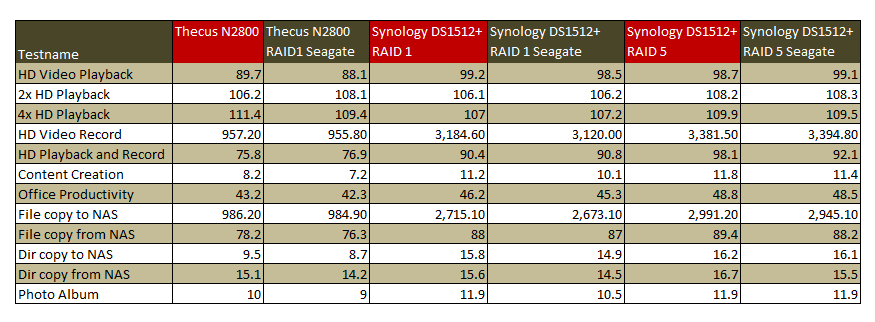
VMware vSpere 5.0 VMotion -
Our testing with VMware has two parts to it. In the first we establish that we can create a new virtual system on the NAS using both iSCSI and NFS shares. From there we begin moving active servers back and forth between our two storage devices (the custom built NAS and the target or test NAS). We time how long it takes to move the servers between the devices and record the best times. All of the test servers (for movement) have the same size, thick provisioned with 120GB OS drives. We also have a final phase of the testing that we call “the plugs out” test. During this test we disconnect the NAS from the switch (disable the LAN ports on the switch) and then reconnect the system in normal usage the host should be able to reconnect to them without any data loss. If not then there is likely a problem with the way the system is buffering the information before writing to the drive.
Our VM transfer testing with the three WD Red drives was very good we found similar performance when directly compared to the 5 drive RAID 5 set that we ran on the DS1512+ Normally you can increase your write times by increasing the number of spindles you have in your RAID set. However thanks to the larger data buffer on the WD Red we did not see a drop in performance in our three drive set over the 5 drive set our transfer times were still around 20-30 minutes to move the same 120GB test VM across the network and commit it to the new set. Remember this is a live move of the server so the read and write operations are very critical to ensure the consistency of the server. For the RAID 1 set on the Thecus N2800 the WD Red actually speed things up a little moving the same server in 36 minutes Vs almost 40 for the Seagate 1TB drives. Both the WD Red and Seagate drives passed the network and power “plugs out” tests without any issues even with live servers on the system.
File Transfer-
As we mentioned before our file transfer testing involves a group of files (image and video files) that are around 24GB is total size. We send this to the target NAS and then copy them back over to see how quickly it can complete the task. We also send files back and forth to the target NAS during our streaming tests. Moving the 24GB of files to the two-drive RAID 1 set on the Thecus N2800 took about 15 minutes on the WD Red pair, but closer to 17 minutes for the Seagate pair. In the five test runs for this particular test the WD Red drives beat the Seagate drives in all but one giving the advantage to the WD Red drives for the Thecus. On the Synology DS1512+ the times were about dead even when comparing the three drive RAID 5 sets although again the WD Red drives did managed to squeeze by (with a 15 -20 second lead) in three of the five test runs. Here the times were a little better at 12-13 minutes to complete the whole transfer.
Media Streaming -
For our media streaming we use our Windows 7 HTPC system (attached via a 1Gbe connection as well as an android phone and an iPad to view the files using the Photo Station package. For the HTPC we used the standard windows share to stream the media to the device. The media streaming on both Thecus N2800 and the Synology DS1512+ was very good. We did not run into any issues with our playback even on the lower powered tablets and our Galaxy Nexus phone. This was for both drive sets so we cannot really call a winner here in terms of performance, but we did note that the WD Red drives ran much cooler in the enclosures than what we saw with the Seagate Barracuda drives. This was consistent across all of our testing though.
Individual Drive Performance -
As we are not directly comparing the WD Red drives to another drive here the numbers presented are to get you an idea of the performance of the individual drivers
PCMark7 Storage Tests
The PCMark 7 suite of storage tests is fairly intensive and includes scanning for malware, moving images, a video editing script and more items that require good HDD read and write speeds each one of these has its own transfer rate that will be recorded and combine to make up the overall score.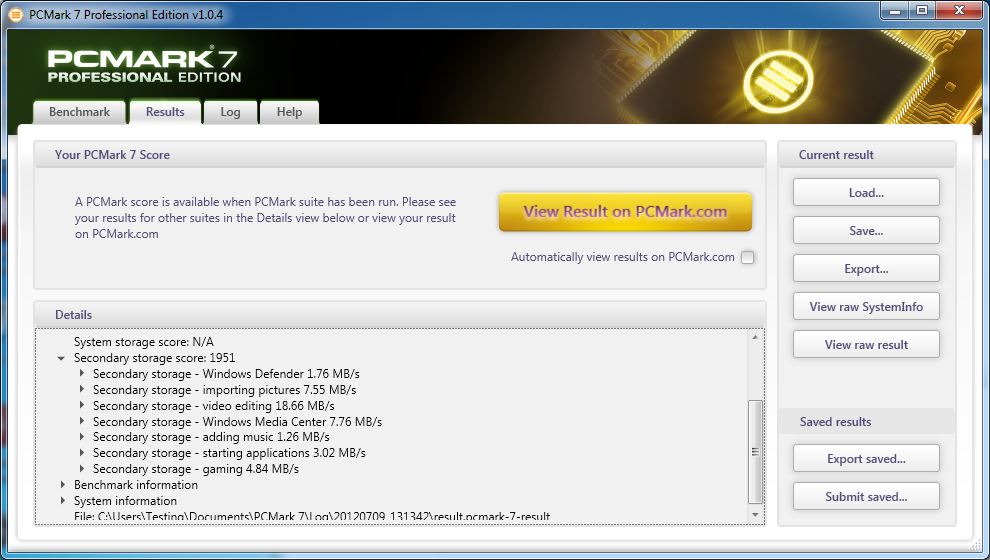
Atto Disk Benchmark -
Under the Atto disk bench you get a series of tests run against the drive which have different sizes from 05KB to 80MB. We recorded the maximum transfer rate for both read and write. This was independent of the transfer size.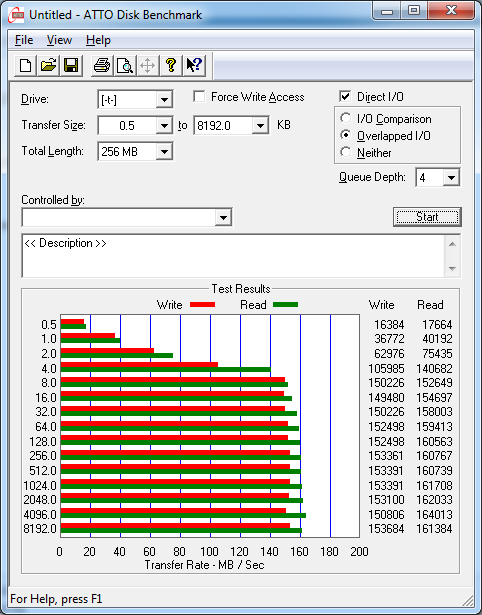
HD Tune Pro 4.6 -
HD Tune Pro is another application that can give you the run down on your HDDs it performs both read and write tests although its write test is destructive and cannot be run on a drive that contains any partition information. For our testing here we ran both the read and write tests and recorded the average transfer rates.
| HD Tune Read Performance | HD Tune Write Performance |
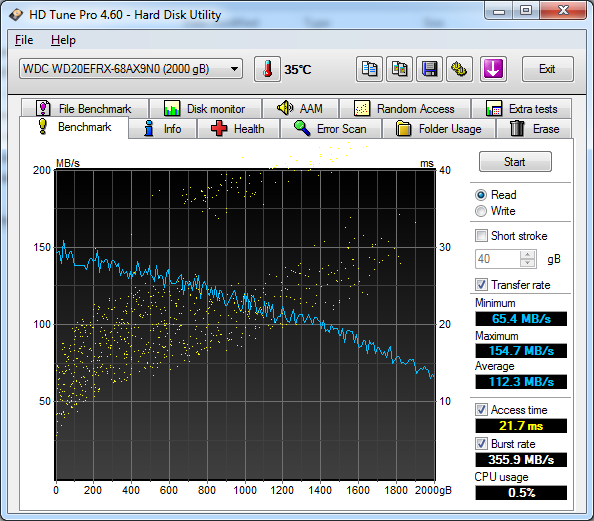 |
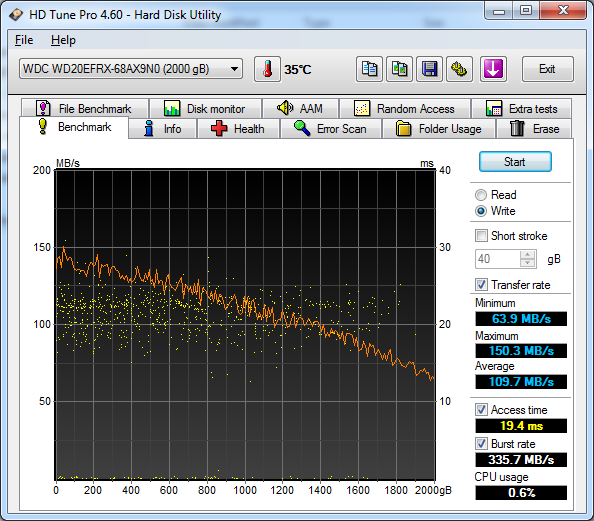 |
Value -
Value is another very subjective topic. What is expensive to some might be a deal to others. You can look at this topic in multiple ways. One is raw price and the other is what you get for the money. Each is accurate and both are correct ways to look at price/value. We tend to look at features, performance and real-property when we discuss value. However, we also take into account the raw cash cost of the item. Although we do not have any actual prices as of this writing we were told that the Red drives would be priced below the Black drives and more than the Blue/Green products. This would put the 2TB drives we tested under $200 which is a pretty good deal considering. WD is also going to sweeten the deal by including a free copy of Acronis True Image software with these drives as well as increasing the warranty to three years instead of the more typical 1 year warranty that many drives in this class have (unless you are looking at enterprise class drives). In addition to that extra warranty you are going to get dedicated premium 24/7 support for these drives. WD has even put a QRC (Quick Response Code) on the drive so you can simply scan your drive with your smart phone and it will give you links to installation videos, FAQs, and even support numbers so that you can all if you have a problem. It all adds up to make the cost of the WD Red drives that much better.
*** Update On Pricing ***
MSRP for the WD Red are as follows
1TB WD10EFRX - $109.00
2TB WD20EFRX - $139.00
3TB WD30EFRX - $189.00
Conclusion -
When WD first called us about these drives we were a little skeptical to be honest with you. We did not see the need or the use for an extra category of drive in this range. After all, many people will recommend that you just get the fastest drives in the capacity that you want. We have seen all kinds of drives stuffed into NAS devices and with very few exceptions all of them have worked (which is all most consumers care about). After hearing about the drives and where they belong in the marketplace we began to reconsider our position on this. The new WD Red drives represent a new category in the SMB and consumer market where there is little information about how to properly set up a NAS and even less information readily available about the pitfalls of using the wrong drives for storage. As an example, take a look at the average consumer drive, it is meant to operate 8 hours a day for 5 days a week. Although you can run them 24/7 they were not designed for this and you are shortening their lifecycle quite a bit. Then if you stuff two or more of these drives into a small enclosure with limited cooling for the drives you shorten the lifespan even more. WD Red drives are built to run 24/7 at higher temperatures (up to 70c for normal operating temp). This increases their life span without losing performance (which makes them a better investment in the long run). On the performance side of things the WD Red drives performed well. We would not call them significantly faster, but more consistently faster. We saw higher average speeds using the WD Red set than with our Barracudas from Seagate. All in all considering the performance and the price the WD Red drives would be a good investment if you are planning to setup a NAS for your house or work.
Discuss this in our Forum