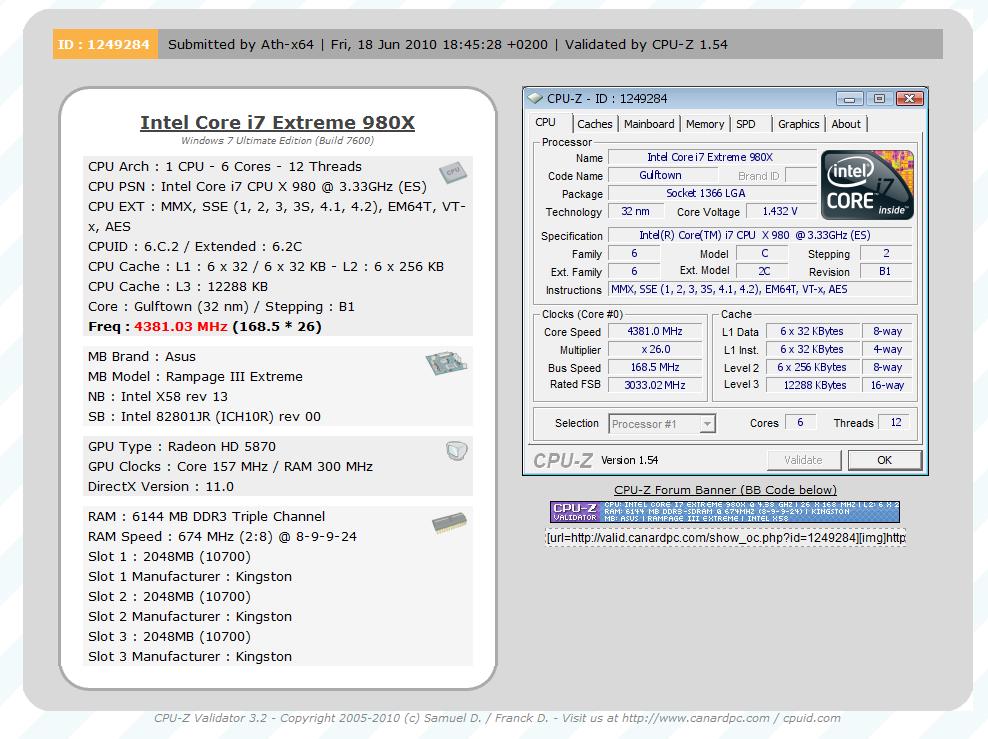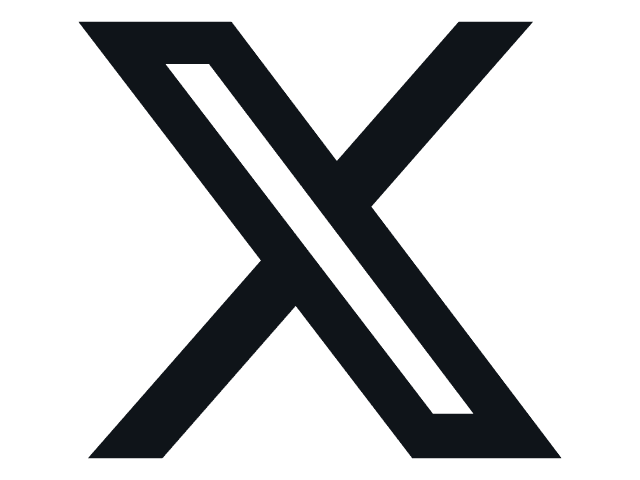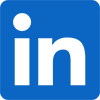The Box and Goodies
There is something to be said for a good looking box; Asus knows this and has really changed up the look of the ROG line up. The new packaging is a muted red with a starburst in the lower corner. The name is very prominent as is the ROG logo. Along the bottom is the usual line of badges declaring major feature and component support.
 |
 |
 |
Of course all of that muted goodness is just a façade. It is all on a flap that when opened gives more of what you are used to. Asus offers you a peak at the actual product; it is a seriously nice looking board. Above the eye catching view of the RIIIE is a grouping of (a small grouping) of what I call the “hard sell” these are the items that companies push out at you. Things like bundled software (which many people never use), component choices and other major features .
.
The back of the box has nice looking layout that, while continuing with some of the hard sell, is clean and informative.
 Of course to most people the box is going to be a throw away item, in fact the days of the packaging being a major factor in sales are fast fading. This is especially true in the US as most people now buy from an e-tailer for their high-end parts. Still if the box is disposable, what is inside is certainly not.
Of course to most people the box is going to be a throw away item, in fact the days of the packaging being a major factor in sales are fast fading. This is especially true in the US as most people now buy from an e-tailer for their high-end parts. Still if the box is disposable, what is inside is certainly not.
Asus has always loaded the ROG boards up with goodies. The RIIIE is no exception. Inside the oversized box there are two smaller boxes. One contains the RIIIE and the other is packed with interesting stuff to add value to your new purchase. You get multiple SATA cables including a pair of SATA 3.0 cables. These are not going to get you better SATA 3.0 speed but they are clearly higher end cables than the standard lot. There is a single Thermistor, a Tri-SLI bridge, and a Crossfire bridge.
The included Bluetooth module has dual purposes. Not only does it allow you to setup the BT Connect feature (that we will cover a little later) but it also can be used to connect a smartphone, keyboard and mouse. Although BT keyboards and mice are getting more and more rare we were able to connect our ancient Microsoft Wireless Optical Desktop for Bluetooth Keyboard and mouse.
 |
 |
Another item of interest is the Northbridge fan. This is a large chunk of metal with a decent fan on the front. Unfortunately it is of almost no use if you are using a large heat sink and fan (HSF) on this board. It simple extends too far into the CPU space and prevents mounting. Our Hyper 212+ and the V6 GT were both out of luck with this installed.
 |
 |
 |
 |
 |
The Layout -
The layout of any motherboard is important. Even simple mistakes in component placement or the signal traces can cause major issued in performance and stability. With the ATX form factor we find that this is even truer; the devices we drop onto them demand more and cleaner power while the signal speeds pus faster and faster.
 When we look at the4 top down view we can already ID a couple of small issues. The first and most glaring one is the proximity of the primary PCIe slot to the NB and NF 200 cooling group. It is almost right on top of it! To make matters a little more complicated we find that the PCIe release tab is also right over the heatpipe extension that connects the NB to the Southbridge cooling.
When we look at the4 top down view we can already ID a couple of small issues. The first and most glaring one is the proximity of the primary PCIe slot to the NB and NF 200 cooling group. It is almost right on top of it! To make matters a little more complicated we find that the PCIe release tab is also right over the heatpipe extension that connects the NB to the Southbridge cooling.
Now we mentioned that there were a couple of items that jumped out. The second is also related to the top PCIe slot. When using a longer add-in GPU like the AMD 58xx and upper end nVidia GTX 2xx and 4xx cards they crowd the RAM slots. Now Asus has begun using a one-armed system to prevent the RAM being locked in, but there is a smaller issue here. You cannot use any of the Air coolers for RAM. Neither our Kingston, nor the Corsair we have would work at all. It is small issue but one that could mean a few extra MHz on the RAM end of things when you are going for extreme clocks and high 3D Marks scores.
 |
 |
Moving on from the issues we noted, the rest of the board is laid out very well for both the bench top overclocker and the enthusiast that plans on shoving this into a high-end case. Going back to the RAM slots we find the first group of bench features. As you can clearly see in these images Asus has moved the power and reset switches to the top of the board. In this position they are very accessible. Right in front of them is a row of voltage monitoring points. Here you have a nice option. You can either use the solder pad or, you can use the included (only one) cable adapter to monitor one voltage point continuously.
You will also note a bank of four switches. These give you the ability to manually disable the PCIe slots. Removing these from the mix (when not in use) can greatly improve your stability at high BCLKs. We also get a glimpse of the Go Button. This is a multi-purpose button that not only acts as a MemOK! Button during post but can also quickly switch to a customizable overclock setting that you can store through the BIOS. At the top of the group here is an LN2 mode jumper, another item for the crazy overclocker that is using super cooling to achieve massive speeds.
Looking at the CPU space we do find a rather clean layout with the exception that we noted above. The NB and NF200 are a little close to the CPU socket. However, this was probably a design trade-off in order to have room for good cooling and the four PCIe x16 mechanical slots on the board. Looking at this picture you will see the large flat FPCAP. This is a nice touch as it is a much higher-end component than the others around it. It allows much cleaner and stable power to flow to the CPU. This particular one also has a significantly higher voltage tolerance allowing you to maintain clean power at higher voltages. Asus has included another one right next to the RAM slots to ensure good, stable power to both of these critical components.
 |
 |
Behind the VRM cooling heatsink are two 8-pin aux ATX power ports. As we have mentioned before the current crop of components require more and cleaner power even at stock speeds. If you really want to push things you have an even greater need of this type of power. Asus has you covered here. You not only have these two 8-pin connectors, but two additional 4-pin Molex connectors. One is right next to the NF200 cooler and the other is along the bottom edge of the board. Also taking a peak out at us in this shot is the LN2 reset button. You can just see it reflected in on the side of the USB/e-SATA stack. The LN2 reset button allows you to reset the power to the board in the event that it does not power up at subzero temperatures. Think of this as a jump start. The button quickly interrupts power and then allows it to flow back at full force to the board.
 |
 |
In the next shot we see the reason for the cramped CPU space. The four PCIe x16 mechanical slots; now not all of these are going to give you a full 16 PCIe 2.0 lanes. The reason this is an important thing to note is the bandwidth available. A single PCIe Gen 2 lane has a theoretical bandwidth of 500MB/s with 16 lanes that is 8000MB/s or around 8GB/s. It then follows that at x8 or x4 you get considerable reduction in bandwidth. The four slots have to share 32 lanes from the NF200. So no matter the configuration you are not getting more than 16BG/s of bandwidth. If you are looking for dual GPU SLI or Crossfire at x16 then slots 1 and 3 are the ones you will want to use as they are both capable of x16. Tri SLI is slots 1, 2, and 3 with gets you x16 on slot one and x8 on slots 2 and 3. Quad Crossfire drops all the slots to x8. As you can see, doing this reduces the band width to the extra GPUs (over two) and can also reduce the benefit from adding them. Asus does offer an add-on board to correct this, but as we do not have one, we cannot comment on its use or performance.
Looking at the other side of the board we get a good look at the SATA ports. As is typical on the Intel boards there are 6 SATA 2.0 ports and two SATA 3.0 ports. The SATA 3.0 ports are controlled by a Marvell controller (again as usual). You can also see the connectors for a set of USB ports, and on the very left edge of the image you can just make out the OC Station connector. This is another component that we do not have (yet). You can also see the dual BIOS chips; this is an excellent feature for overclockers and enthusiasts alike. It gives you a backup of the current BIOS in case things go wrong and also allows you to maintain two different BIOS builds. This is great if you find that one BIOS works better for something (like BCLK overclocking) and you want to maintain it. You can bounce between these two BIOSes with the BIOS switch that is located in the corner.
 Whipping around to the back side of the board we find the ports. These are now pretty typical on an ATX board. You have a single PS/2 port multiple USB ports (there are 6 usable on the back of the RIIIE), e-SATA ports, a GBe LAN port, optical digital audio, and six 1/8th inch audio plugs. On the RIIIE we find a couple of extras. There is a vertical USB port that exists to run the ROG Connect feature, this is right next to the button that activates the feature. On top of that is the Bluetooth module (a feature rarely found on desktop motherboards) with its own on/off button. The CMOS reset button is familiar to anyone that has owned a top end motherboard (at least now it is). The firewire port is simply a nice extra touch.
Whipping around to the back side of the board we find the ports. These are now pretty typical on an ATX board. You have a single PS/2 port multiple USB ports (there are 6 usable on the back of the RIIIE), e-SATA ports, a GBe LAN port, optical digital audio, and six 1/8th inch audio plugs. On the RIIIE we find a couple of extras. There is a vertical USB port that exists to run the ROG Connect feature, this is right next to the button that activates the feature. On top of that is the Bluetooth module (a feature rarely found on desktop motherboards) with its own on/off button. The CMOS reset button is familiar to anyone that has owned a top end motherboard (at least now it is). The firewire port is simply a nice extra touch.
Overall, the RIIIE is a well laid out board. There were some hard design choices that had to be made, but overall these were minor and were made with allowing the greatest advantage. As this is a board meant to be pushed (as you will see later) Asus has thrown in a few extras that we did not specifically cover in the layout. Some are feature specific so they will be talked about below.
Features
In the current market motherboard (and indeed almost all component) performance is very close. The days of a large performance advantage between boards using the same chipset are long gone. That is unless someone makes a HUGE mistake (like runs traces completely wrong). Now, the thing that differentiates different products is the features. These are things like power management, extra slots, better audio CODECs etc. It is these items that R&D teams work so hard to drop into what are really identical pieces of hardware at their most basic level.
From Asus you get quite a few nice features and a few that are like when a car company lists floor mats in your list of features. We will break these down into those categories.
Excellent
4 PCIe 2.0 X16 with CrossFireX and 3-Way SLI Technology support
MemOK!
Onboard Switches: Power / Clr CMOS
USB BIOS Flashback
ROG Connect
RC Bluetooth
ROG Extreme OC Kit
ASUS Fan Xpert
ROG Extreme Engine Digi+
iROG
ProbeIt
CPU LeveUp
Extreme Tweaker
As you can see these are real features with some real value to the user. Items like the ROG Extreme Engine Digi+ provides a great blending of digital and analog power management. On the other side the ROG connect and RC connect are great for the overclocking testing from a bench. The simple items like the CPU LevelUP, Extreme Tweaker, MemOK! And others also provide value for the enthusiast and overclocker as they provide great flexibility for tweaking the system.
In the middle (sort of good)
Loadline Calibration
Voltiminder LED
COP EX
ASUS C.P.R.
These are nice extras but are not items that are going to push things over the edge for a buying decision.
Floor Mats
ASUS MyLogo3
ASUS EZ Flash 2
ASUS CrashFree BIOS 3
Q-Fan Plus
ROG BIOS Wallpaper
ASUS Q-Connector
ASUS Q-LED
ASUS Q-Slot
ASUS Q-DIMM
These are the types of things that are filler; again they are nice, but they do not make the board what it is as they are pretty much on all Asus boards with the exception of the ROG BIOS Wallpaper.
We will cover some of these features more in their proper places but for now you can see the listing of what we see as real and what is filler or brand wide.
BIOS
BIOS is an acronym that stands for Basic Input/Output System. It is meant to control your product at a very low level. As of right now there are three regularly used BIOS formats (there are actually more than that but there are three common ones). These are the AMI (American Megatrends Incorporated), Award, and Phoenix. Asus has always used the AMI BIOS layout. Of course they tweak it and add in their own pages and features but the basic building blocks are the same.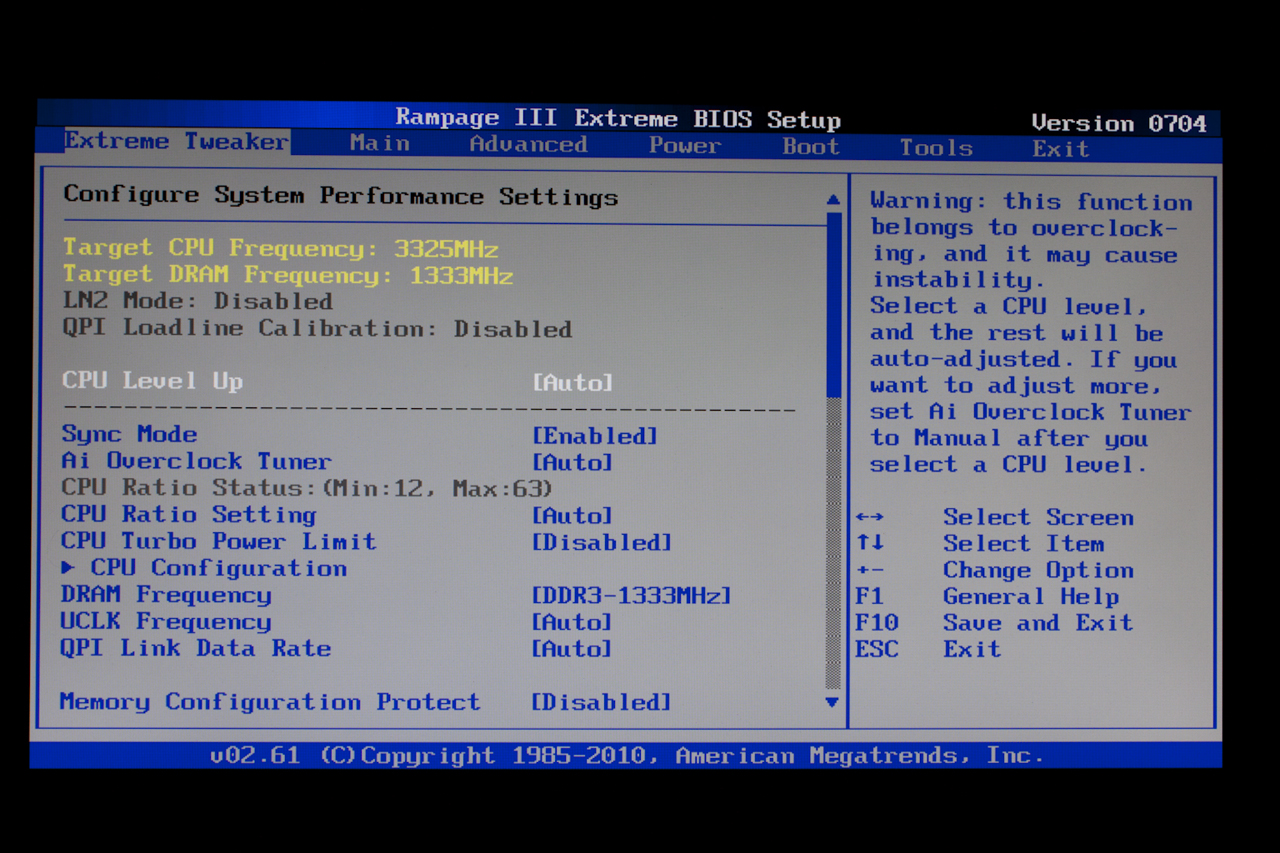
For most potential purchasers of the RIIIE you will spend 90% of your time in the Extreme Tweaker section. This is an extended version of the AI Tweaker page found in Asus’ mainstream and entry level products. The page here has a ton of options for you to play around with. Starting off with CPU LevelUP; this function allows you to quickly setup an OC based on final clock speed. The options here will depend on the CPU you are using.
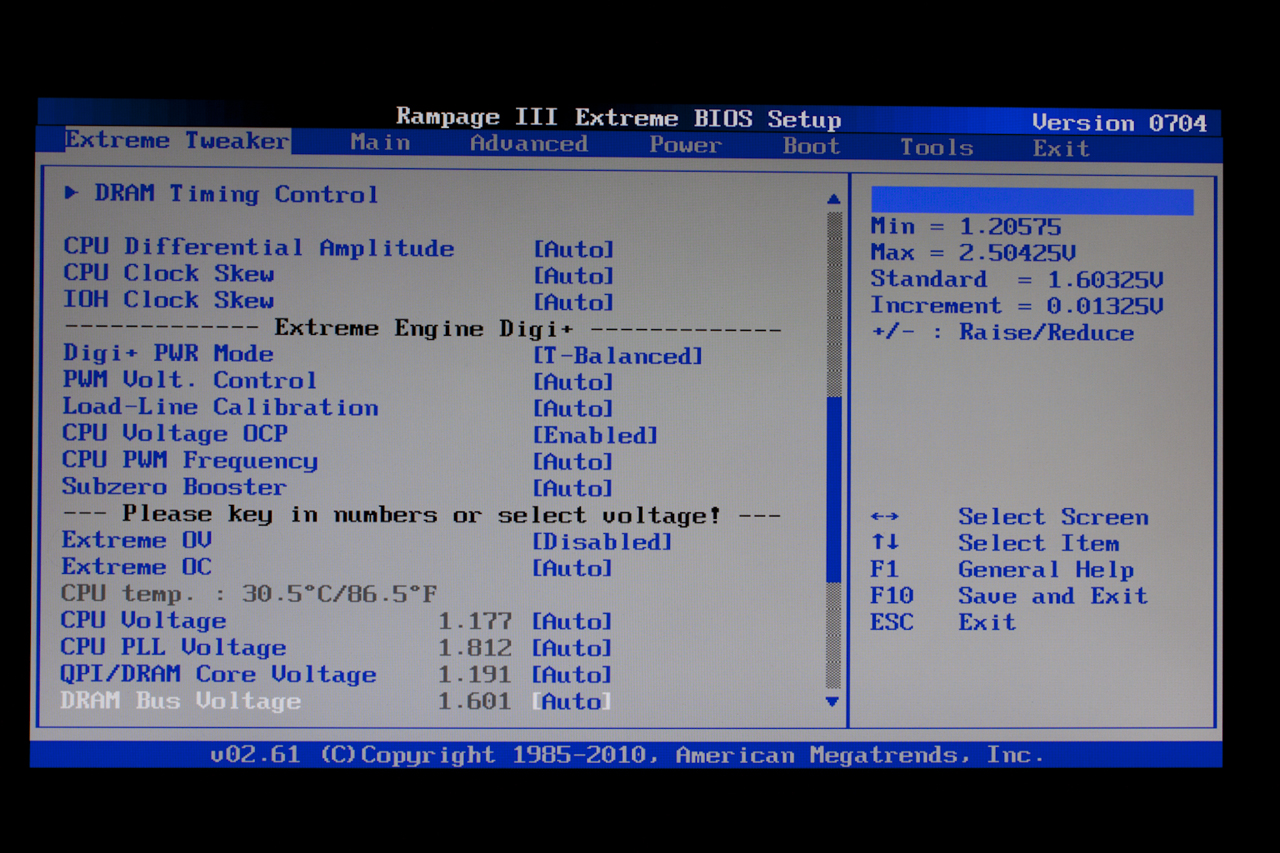 |
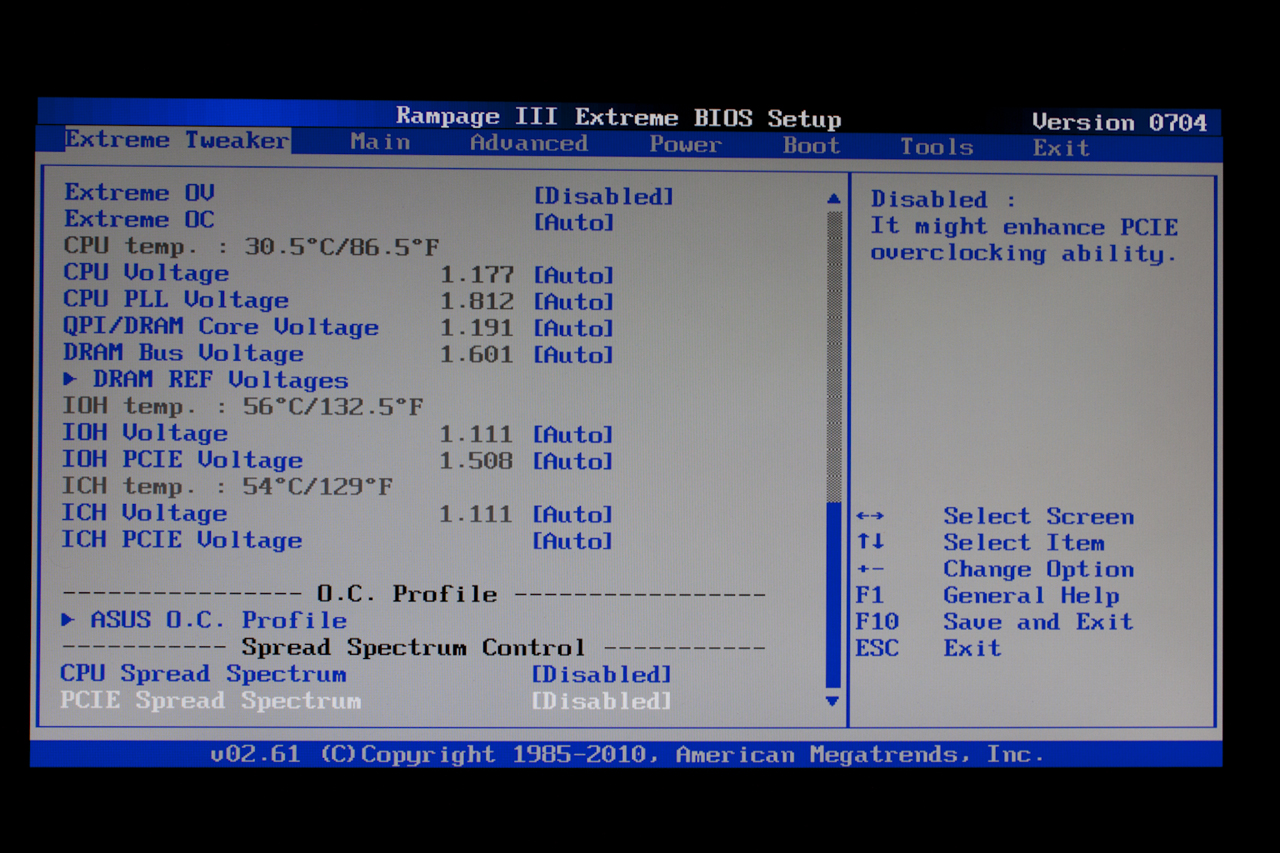 |
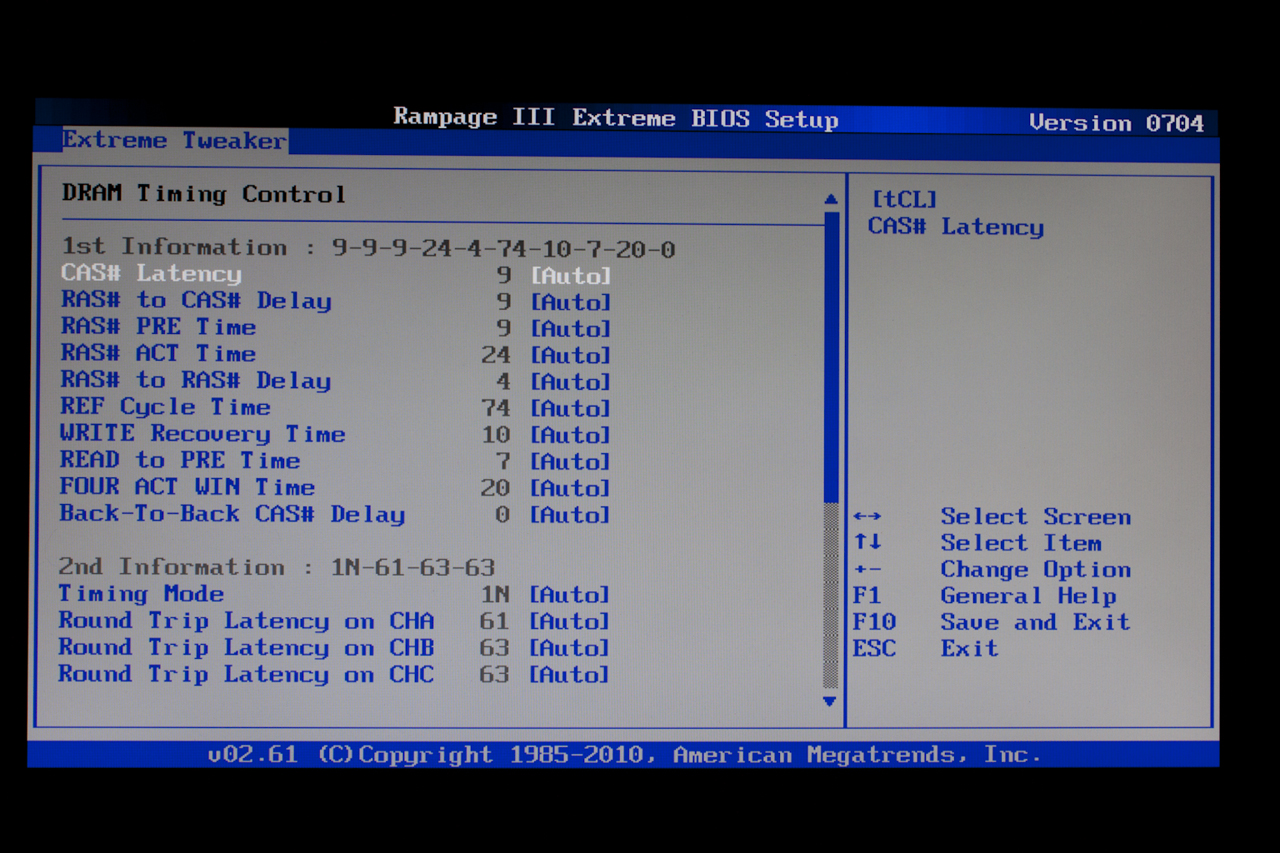 |
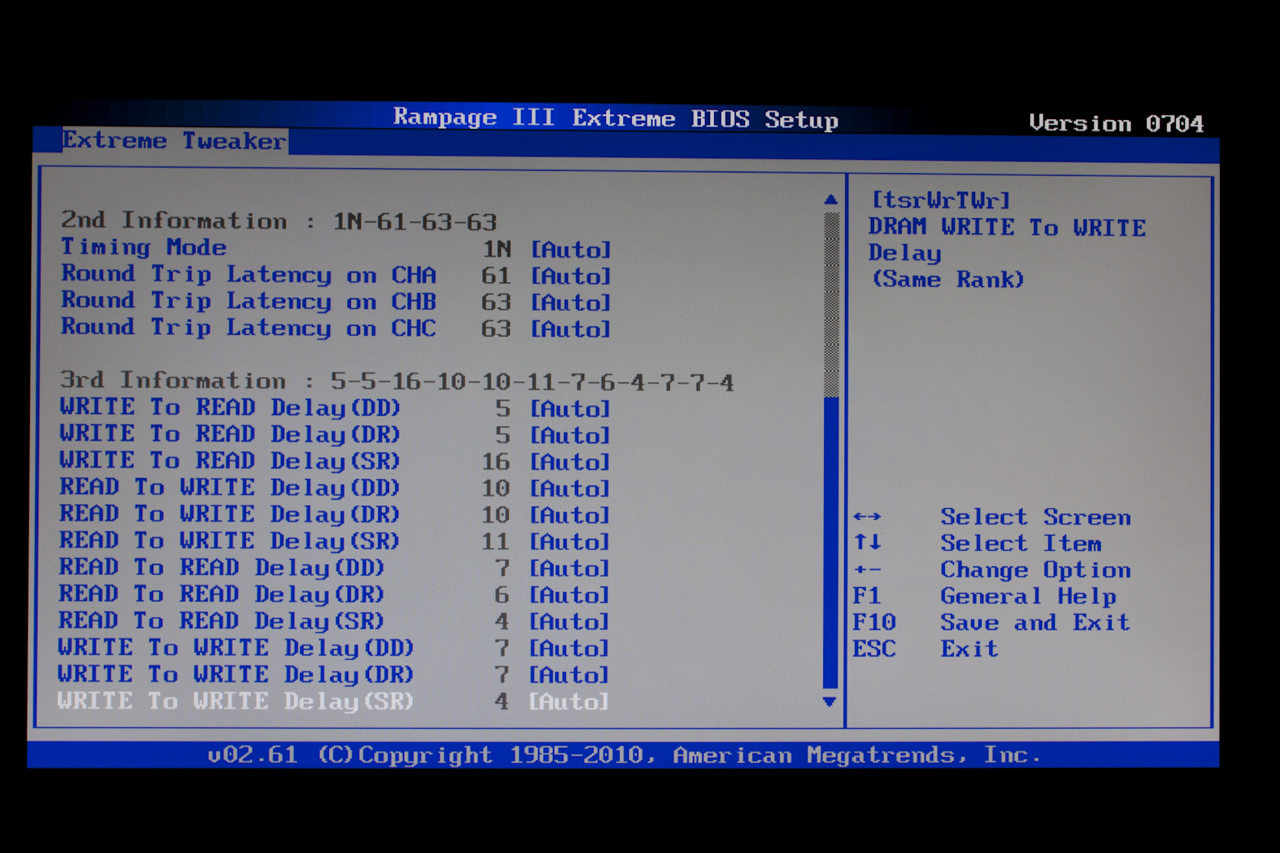 |
Dropping down further in the page we find the Extreme Engine Digi+ options. These options let you chose the mode, voltage, frequency and more. You can even give the system a boost when you are using SubZero Cooling. The voltage options begin right below this section. Starting off with options for Extreme OV (over volting) and Extreme OC. One of the things I like about this BIOS layout is that you can key the numbers as well as use a stepped mode. It makes it easy to reach a known higher voltage and then tweak it up or down as needed.
Another item of note here is that the BIOS contains thermal readings for the CPU, IOH and ICH. These are live and let you quickly see what is going on with your CPU. This functionality is also present in the ROG Connect and the RC connect as well.
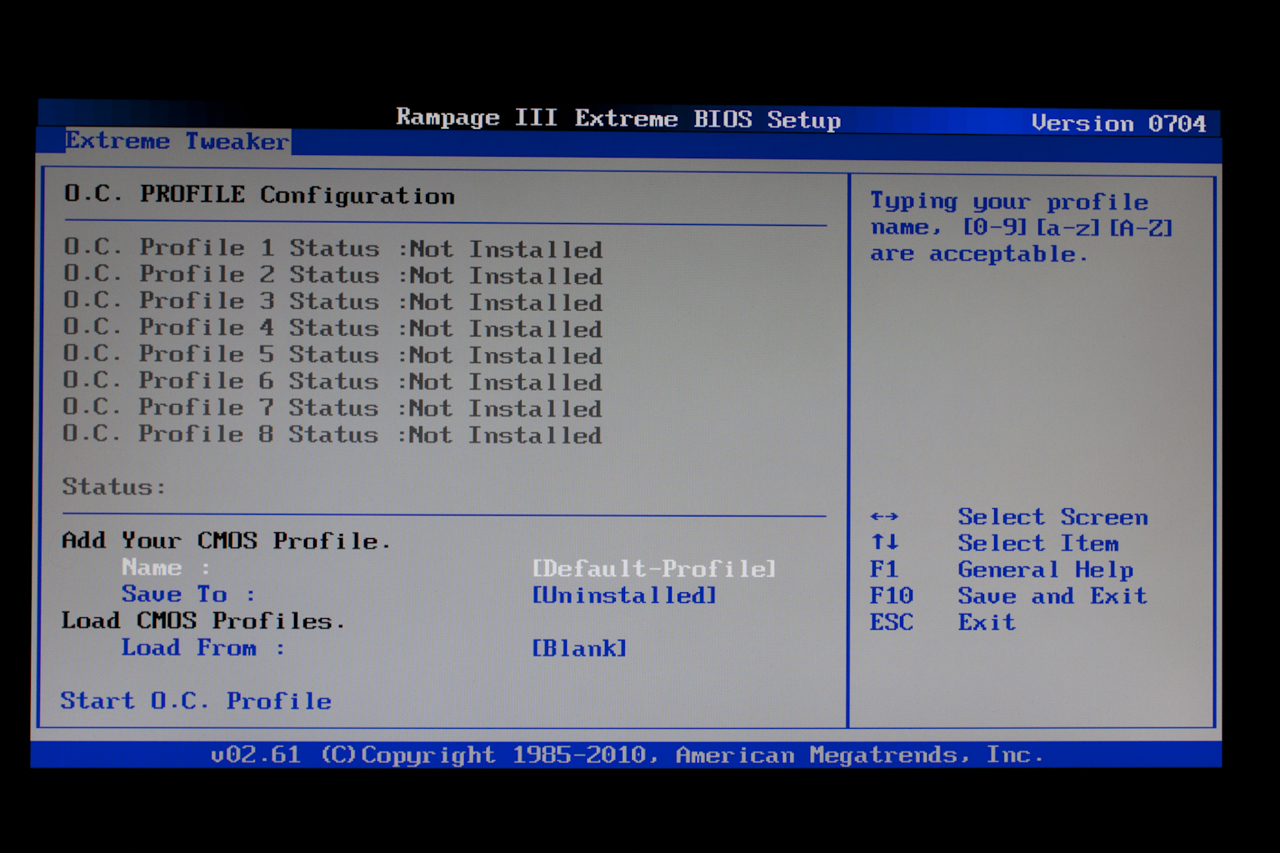 |
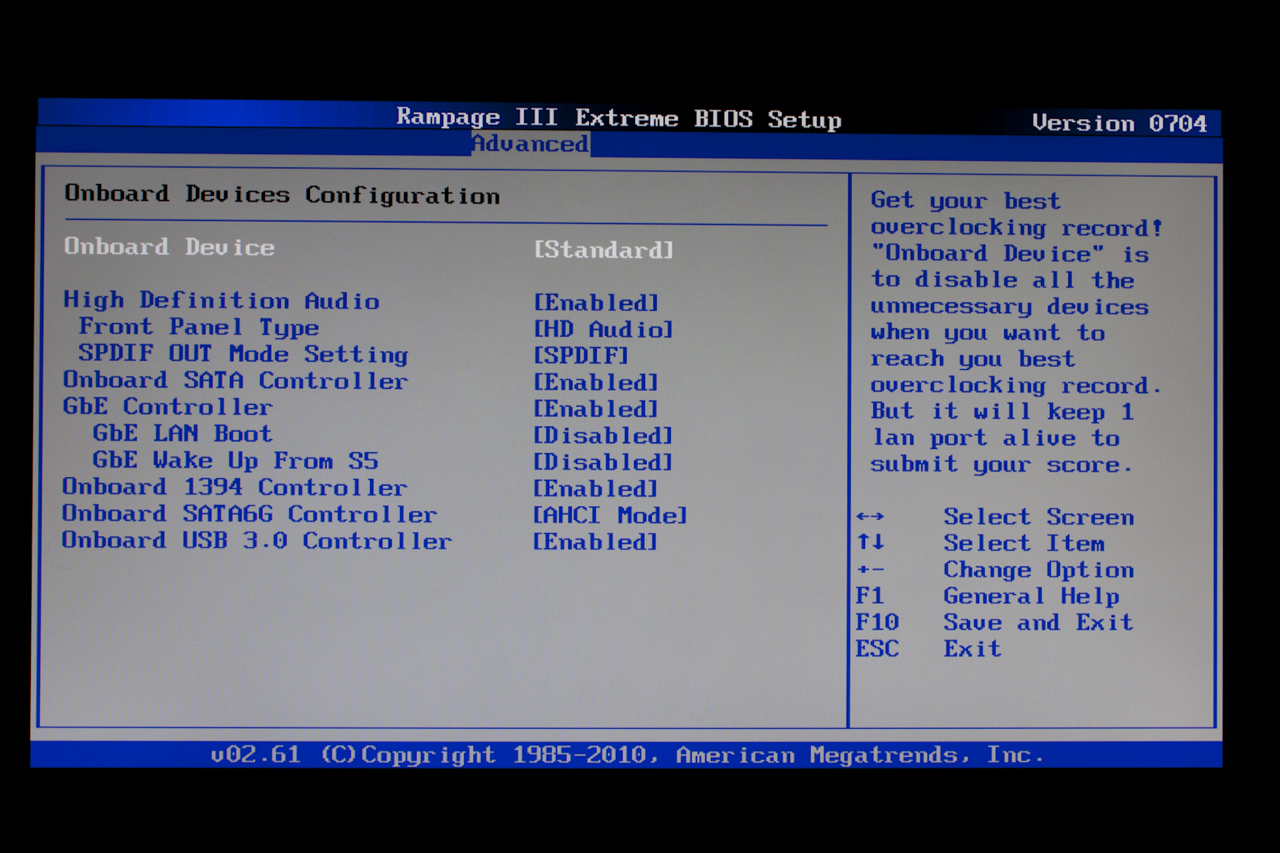 |
The rest of the pages are ancillary, but they do have supporting features that come in handy. One of my favorite is the Onboard Devices Configuration Page. This is a handy little page that lets you adjust the built in peripherals or just shut them all off. You also have the Go Button file. Here you can see and set up the Go Button OC properties
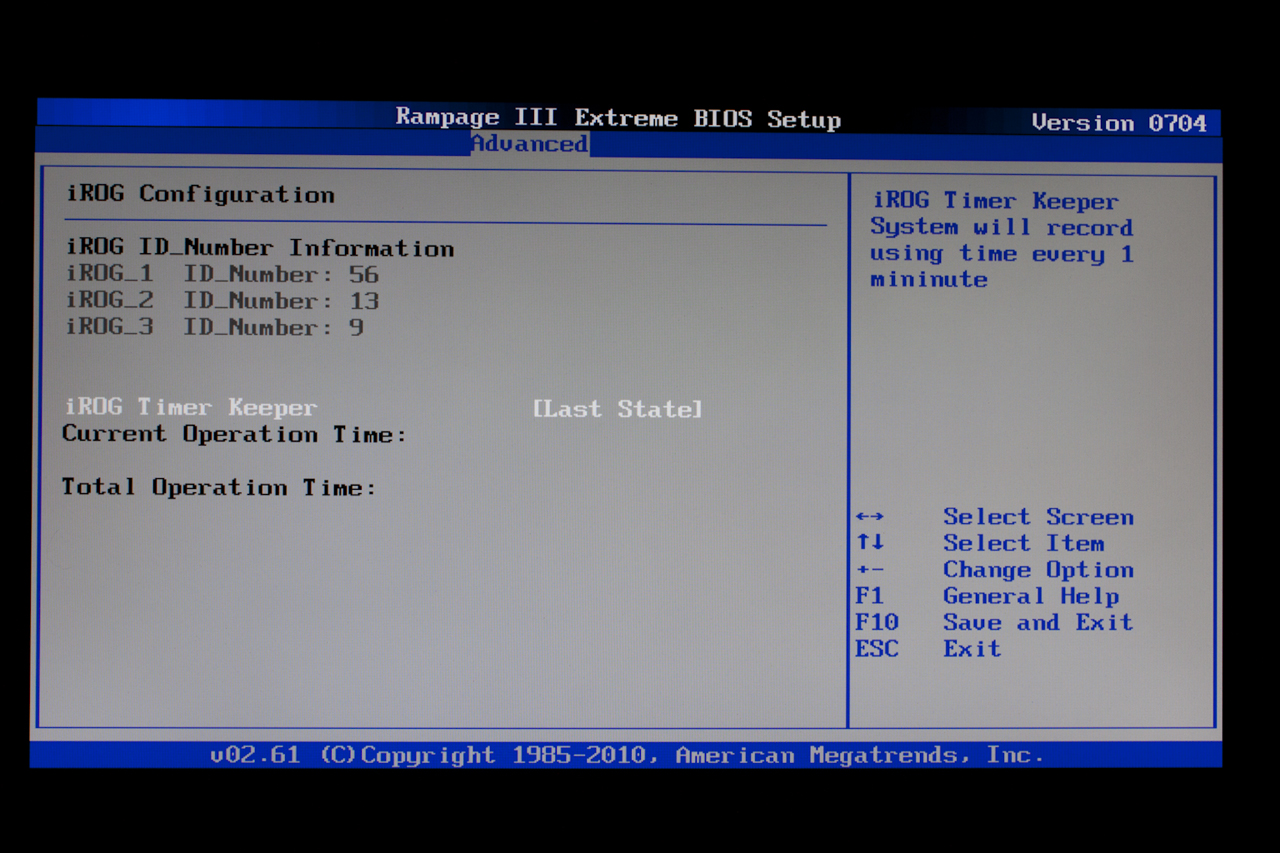 |
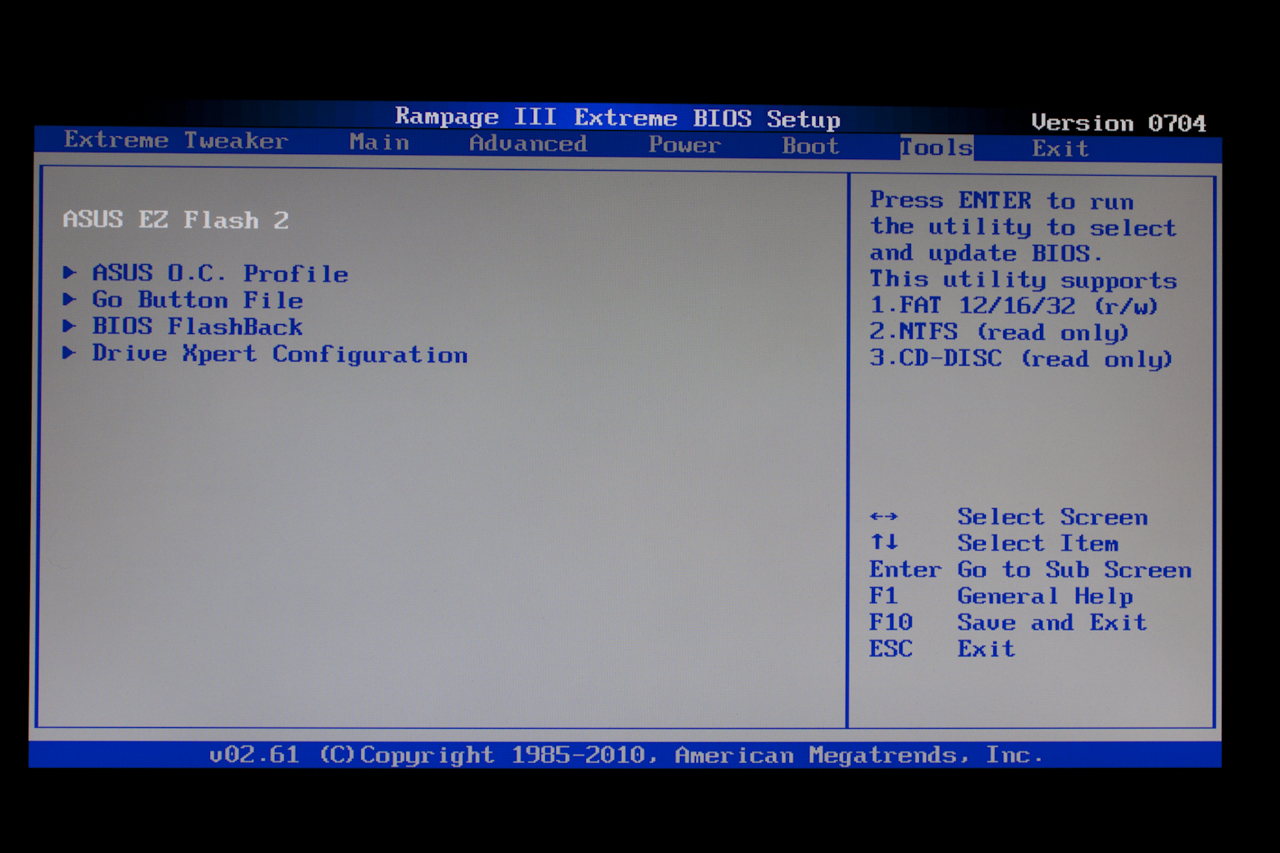 |
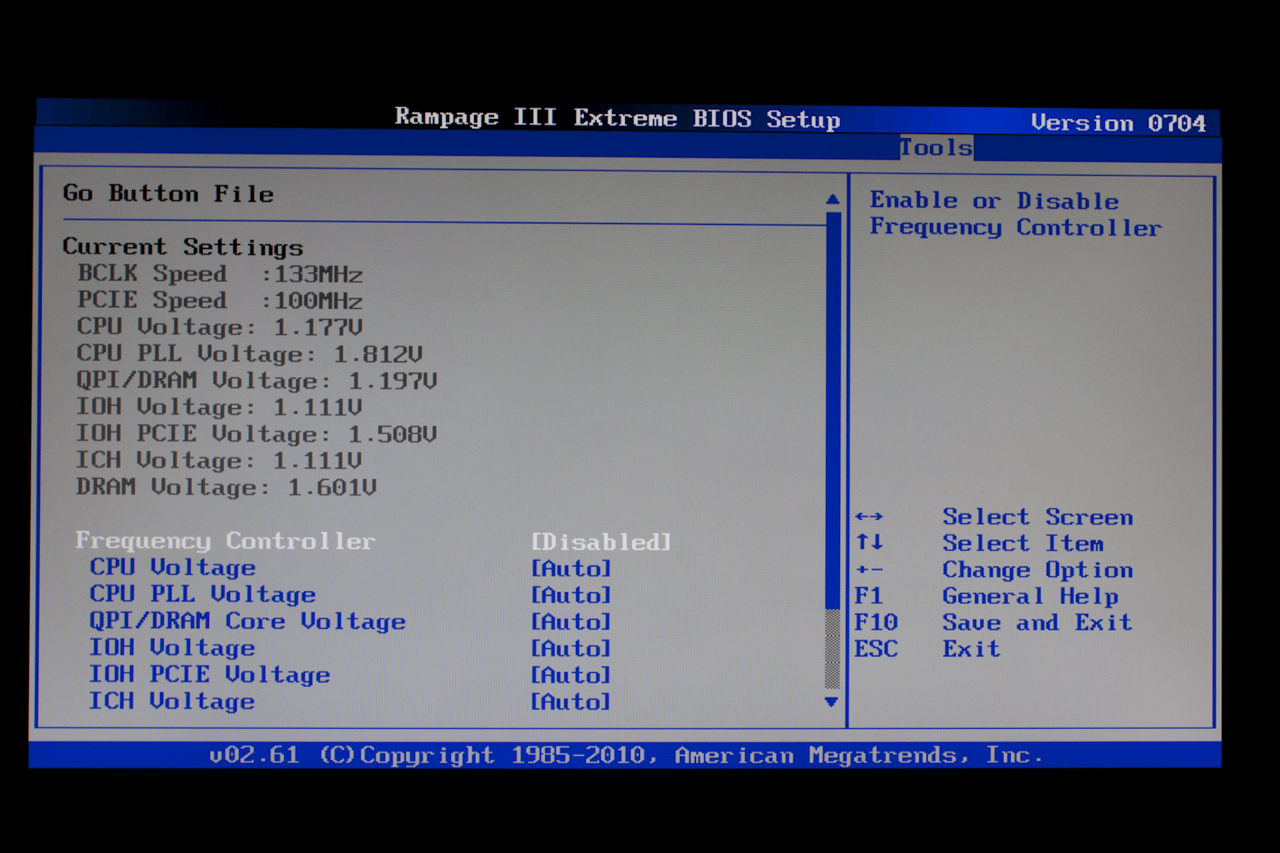 |
One final page worth of note is the Drive Expert Page. It is only worthy because it allows you to setup RAID on the SATA 3.0 ports. This is a great little feature and only adds value to these two ports.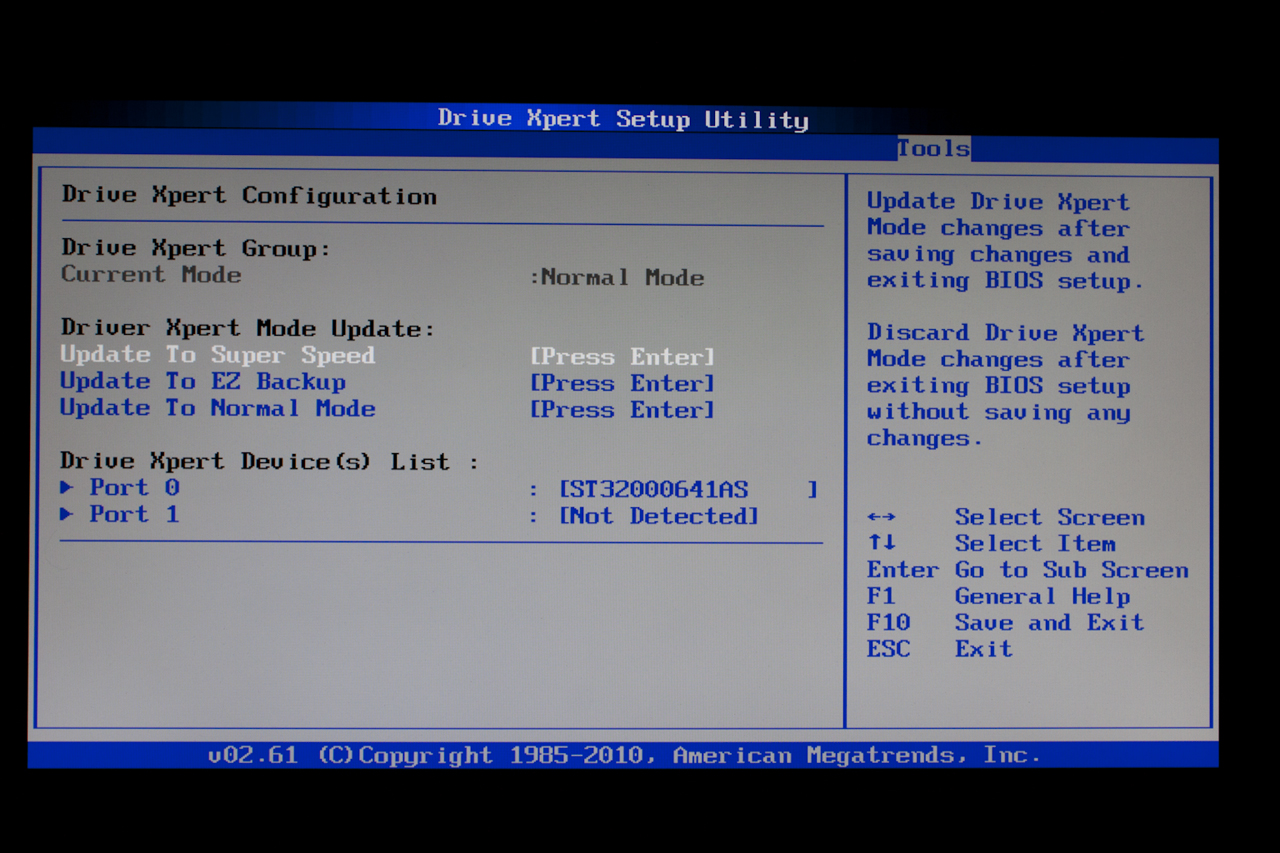
Overclocking
Of course, as the Rampage III Extreme is an overclocker’s motherboard we just had to overclock it. We started by using the OC LeveUP. This got us to a nice clock quickly, however we noticed that we had issues changing settings after we established that speed. So we backed off and started over. We started with a BCLK of around 155 and found the board did not even flinch. So we moved on and pushed harder. In the end we managed a stable clock of 168.5 MHz BCLK at a 26 Multiplier (with Turbo enabled). This clock was with HyperThreading on making it a very good speed to get at this level. Unfortunately our Ram was only clocked to 1348MHz (8-9-9-24). This lack of higher speed could slow things down at this speed as the memory becomes the bottle neck for the much faster CPU.
Of course overclocking is a picky subject. I can buy to identical CPUs from the store and they will not always perform the same way under stress. This is the same with motherboards, RAM and GPUs. Still you can see the potential performance that you can reach with the Rampage III Extreme. We also did a little playing after the main testing was done and found that with a different cooler (the Cooler Master V6 GT) we were actually able to get 4.5GHz stable. However, this was far from a 24/7 speed. So again it is important to keep in mind that our results represent a specific hardware configuration. Yours may be similar but will rarely be identical.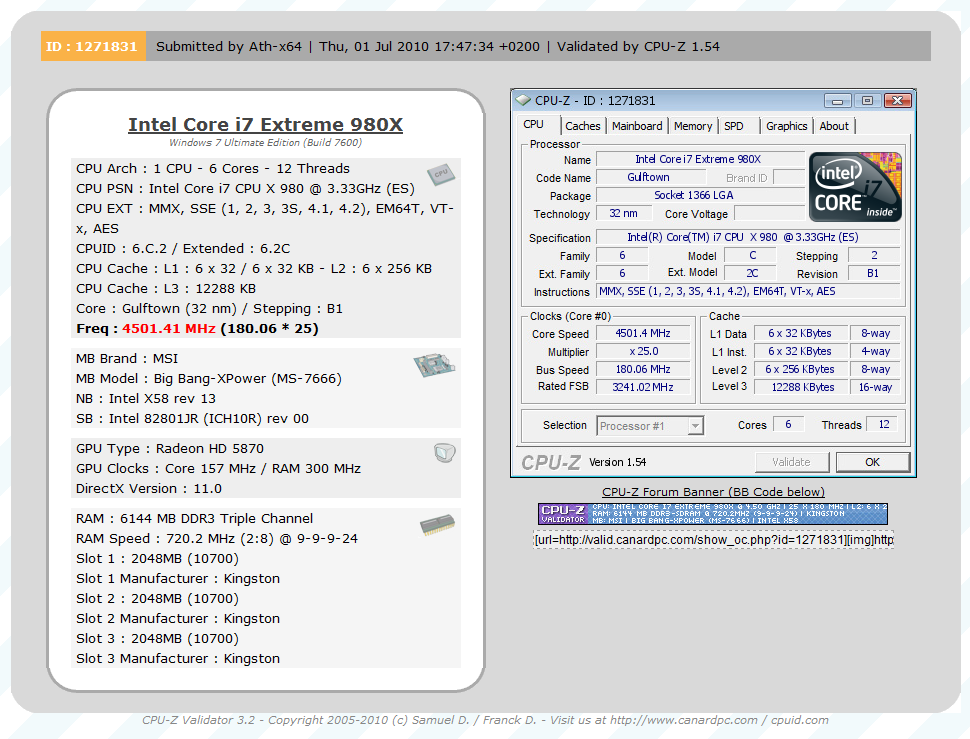
Overclocking Tools
Most manufacturers are now including tools to help you overclock. These are commonly windows based tools designed to allow for quick and easy overclocking for the new comer to this fun yet financially dangerous game. The Asus Tools are some of the best I have worked with. The TurboV utility is easy to use, very flexible and only lacks the ability to change the memory divider to be complete. This last item is not very easy to insert into the application though, so I would not hold your breath waiting for it.
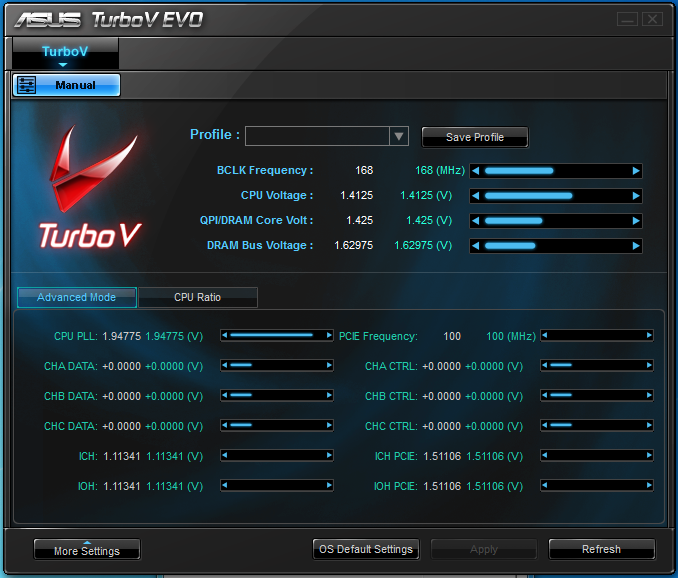 |
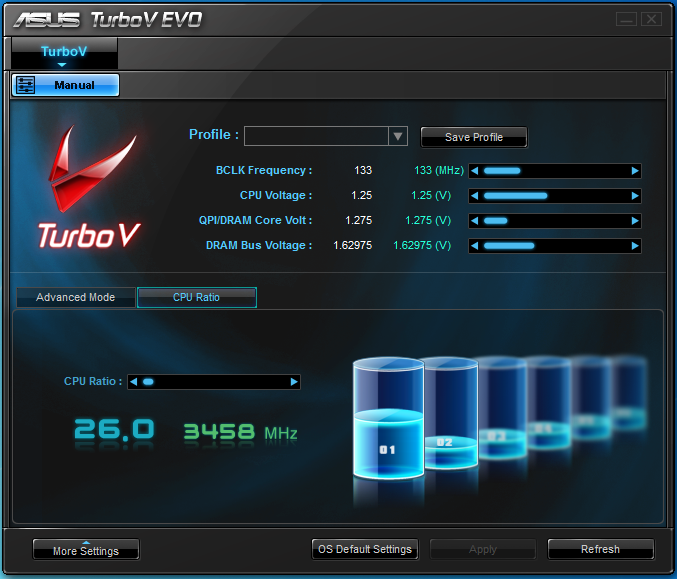 |
That having been said there is a slight problem with not having that available. If your memory is not up to the BCLK you are running you are going to have a failure. In the best of case you simply reboot and try again. In the worst case, well you may have to reset the BIOS and start all over again.
If you are using one of the “k” series CPUs (the 980X is technically a K) then you also get the option to adjust the core ratios for your CPU. To do this you have to leave the multiplier set to Auto in the BIOS though. If you do not have it set that way, well then you get a nice application crash.
ROG Connect and RC Connect
These two tools are probably the coolest of the bunch for anyone that is an overclocking nut. You know, the type of people that just HAVE to push things to their limit (the same guys that drink LN2 for example). With the ROG Connect function you can tether another system (most usually a laptop) and run use it to enter the BIOS, change settings, monitor temps and voltages and even reboot the system if you want to.
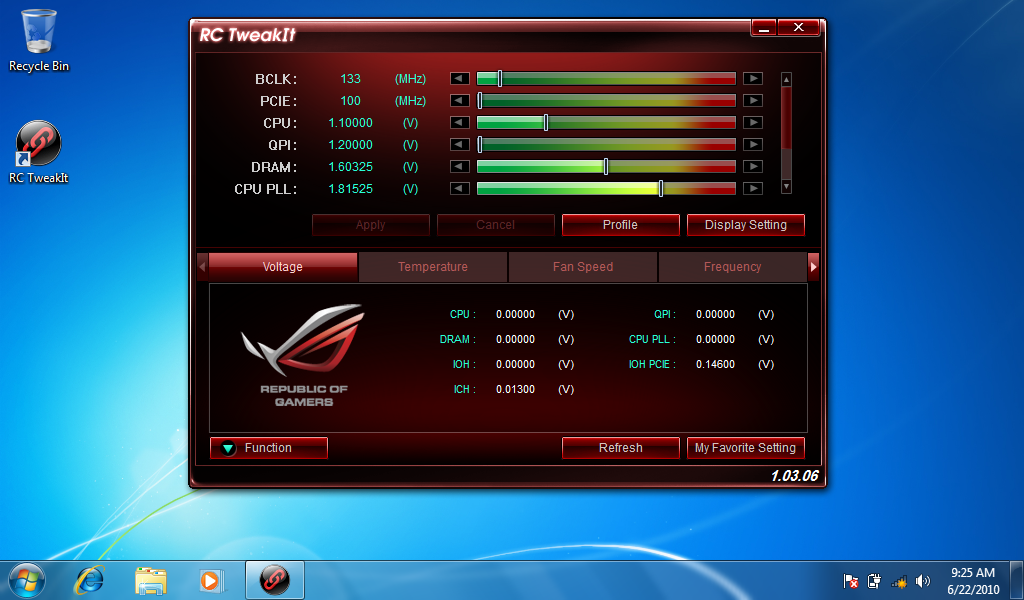 |
 |
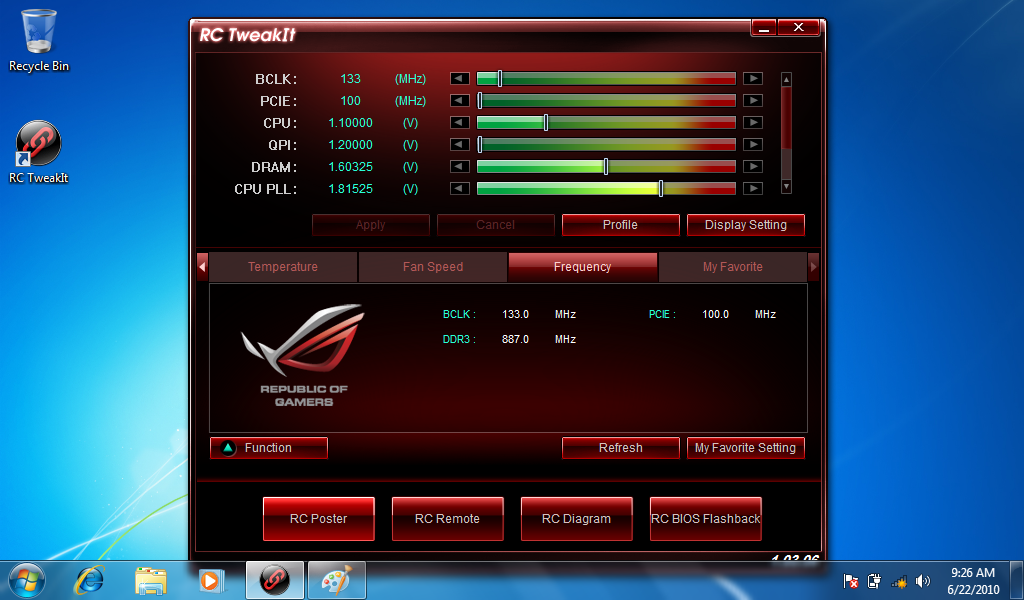 |
What is more you can track the changes and tweaks you have made with the RC TweakIt software. This is quite a nice feature even for someone that is in the mid-range of the overclocking madness. In the real world the software was easy to use and quick. We found that it was actually a little easier than heading into the BIOS. Unfortunately it also cannot adjust the RAM divider so you can get into trouble quickly if your RAM is not up to the BLCK speed you set.
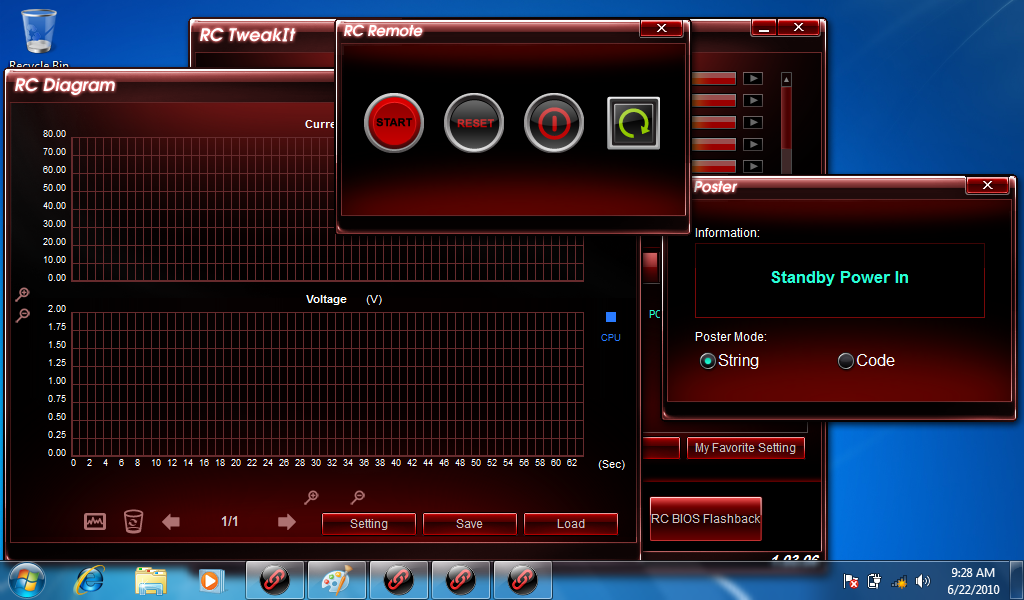 |
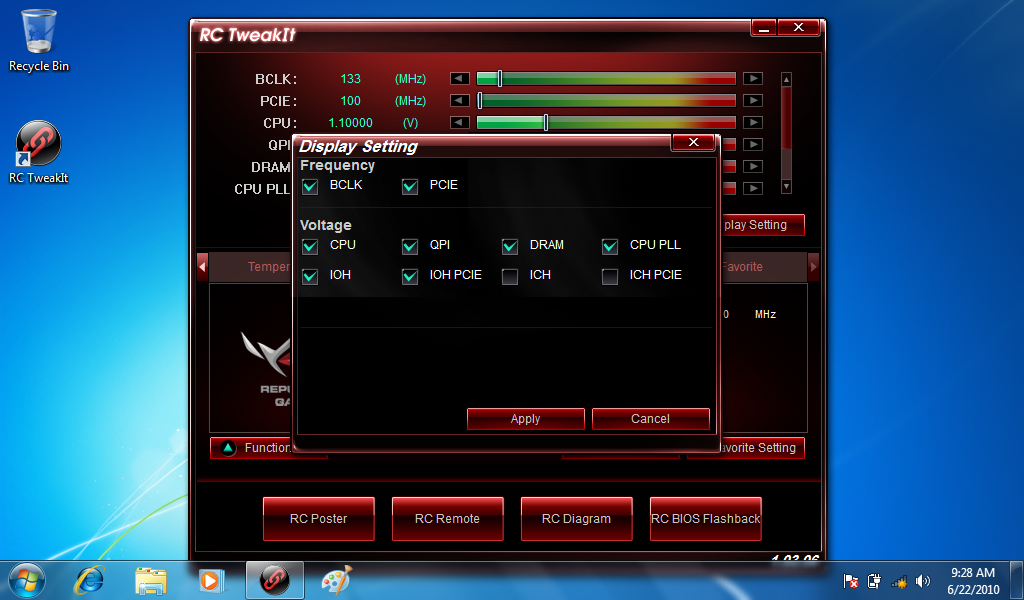 |
The RC Connect allows you to connect certain Bluetooth enabled smart phones to monitor and overclock your Rampage III Extreme. Unfortunately this application only works on the Android phone OS as of this writing. We do not have access to an Android phone (we just picked up the iPhone 4) so we cannot talk about how it works in the real world. However, we can provide you with some screen shots of the UI.
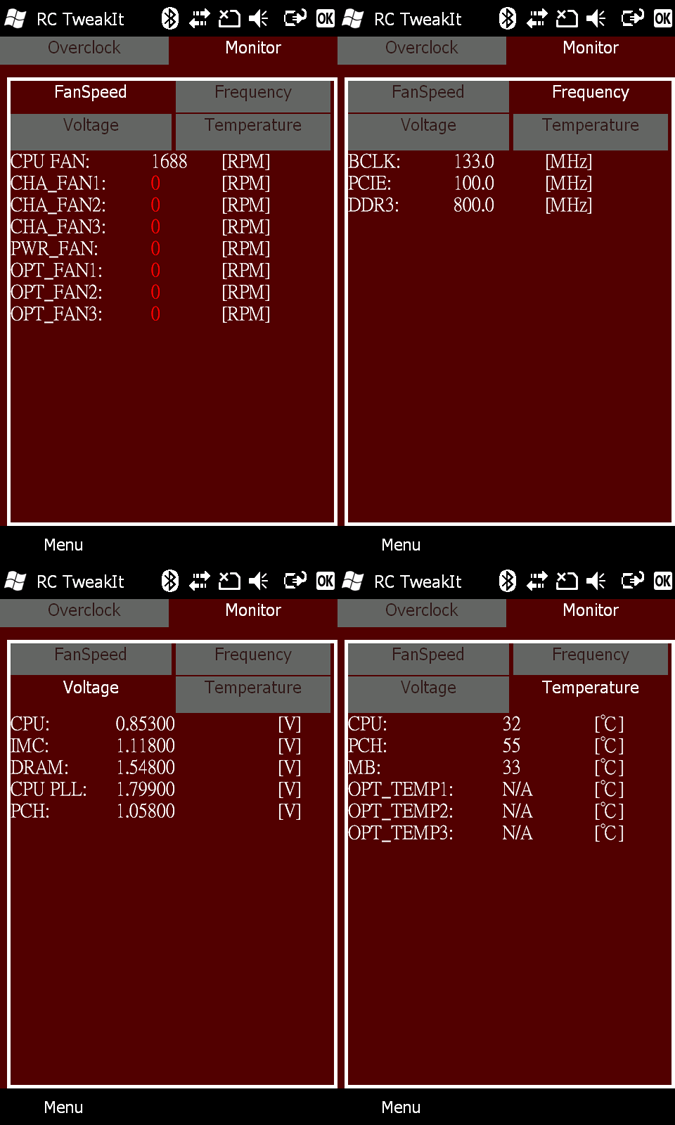 |
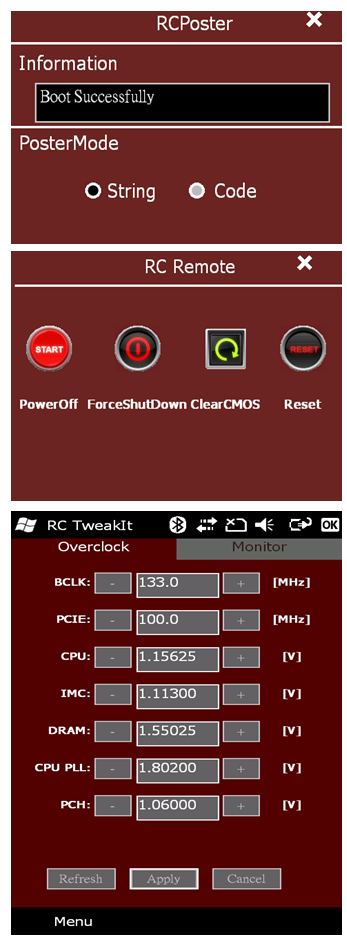 |
The Test System and Comments
Our test system is built on an open bench. This has two effects on testing. First it allows us to see everything and also to setup and disassemble the test rigs quickly. Second it means that we cannot gauge the potential air flow found in a normal case. The air is pretty stagnant; some may say this is a great neutral testing method and it can be. However, it does mean that the temperature reading taken off of the components are not accurate to what an average consumer would see. This means that your thermal performance will vary from what we see here. 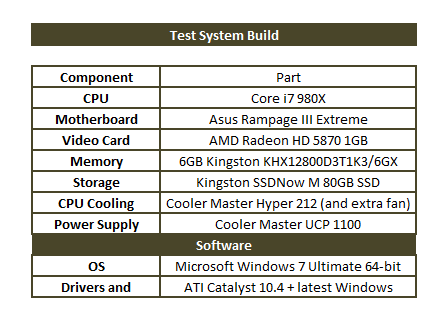 The Rampage III Extreme was pretty easy to get setup and running, we did have the issue with our Hyper 212 Plus and the NB fan, but after removing that and starting again things went well. The installer that Asus provides for drivers is a very good one and was able to install everything with only a single reboot needed. The only other hiccup was the problem with the Core Ratio tab in the TurboV application.
The Rampage III Extreme was pretty easy to get setup and running, we did have the issue with our Hyper 212 Plus and the NB fan, but after removing that and starting again things went well. The installer that Asus provides for drivers is a very good one and was able to install everything with only a single reboot needed. The only other hiccup was the problem with the Core Ratio tab in the TurboV application.
Performance testing overview
Our testing is a little different than most. We combine both synthetic and real-world applications to simulate the types of performance common to the individual products. For motherboards this means that we run roughly six synthetic tests and two real-world. We will be expanding the real-world testing in the near future. But there is more to performance than just the raw numbers. As there are multiple components and sub-components on a motherboard there each item can have a distinct impact on the way the product will perform once you get it in your system. It is important to note not only the actual results but what they mean to you as a potential consumer. We will try to give this information to you.
But we do not just cover the performance aspects that are measurable. We also talk about the components that might not have a direct benchmark. These are items like Audio Quality, ease of use and installation.
Section 1 Subsystems
Memory;
Memory performance is very important on a motherboard, especially when you have a CPU with multiple cores and threads. If you have slow memory your cores and threads can become starved for data to execute. To test memory performance we run both Sisoft’s SANDRA and Everest Ultimate. These two combine to not only give us accurate numbers but to validate each other. For testing at stock speeds the memory is hard set to 1333MHz while overclocking testing is done at the highest stable speed for the voltage of 1.65v this is due to the different memory dividers for each CPU. As such, the memory speeds will vary greatly. This means that the overclocked numbers are a little misleading and while they can show a trend are really only included to show if a board has a problem with memory performance at high clockspeeds.
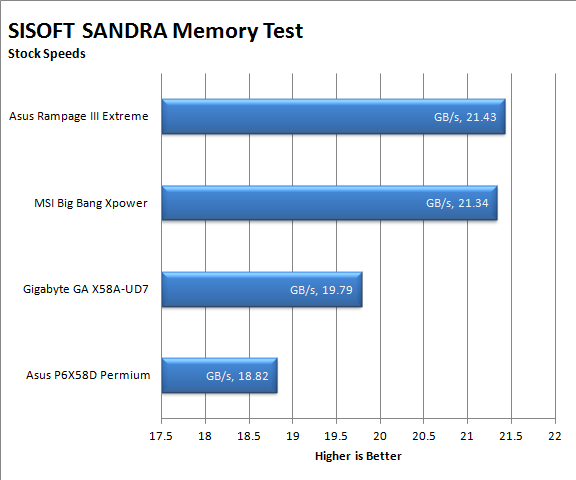 |
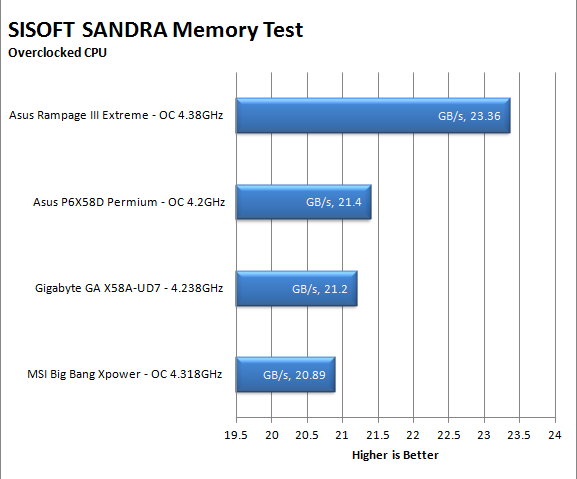 |
Looking at the raw numbers from Sandra we find that the RIIIE pulls off a very nice 21.43 GB/s at stock speeds however this is only .11 GB/s faster than the MSI Xpower. This means that for most applications you are not going to notice much of a difference in performance between these two boards for memory performance. In some memory intensive applications the RIIE will outshine the Xpower but not by much. The overclocked scores tell a different tale and show that the RIIE maintains its stability and performance even with a BCLK of 168MHz.
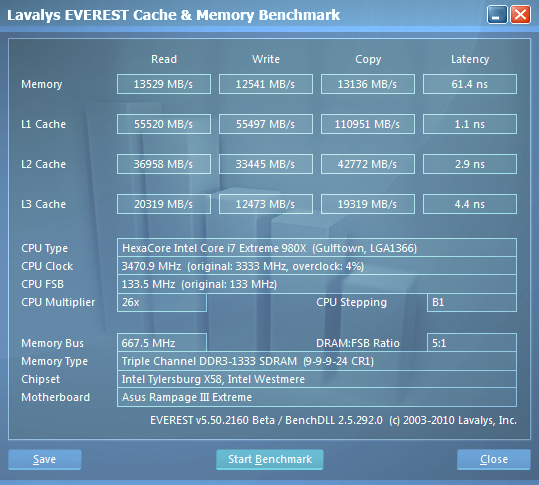 |
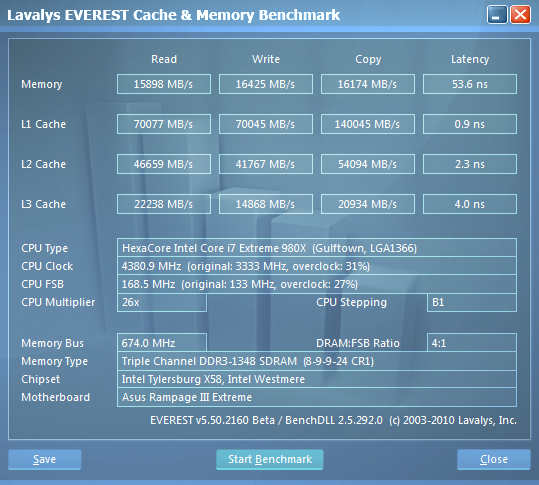 |
The Everest numbers show a similar story. You will get good memory performance at both stock and overclocked speeds. This is going to be due to a combination of a good tracing layout and careful coding of skews in the BIOS. The cleaner power regulation does not hurt either.
Drive performance;
Drive performance is also one of the major subsystems that goes to make up the performance of a motherboard. For our testing we use Sandra and Everest again. We only test with single drives for each type of controller present on the motherboard (unless it is a professional product where we will use RIAD 5 and/or 10). We have also begun using a Seagate PS-110 USB 3 external HDD for our USB 3.0 performance. As a side note, we include the overclocked numbers here to make sure (again) that you are not going to see a major drop in performance due to minor instabilities at high clock speeds.
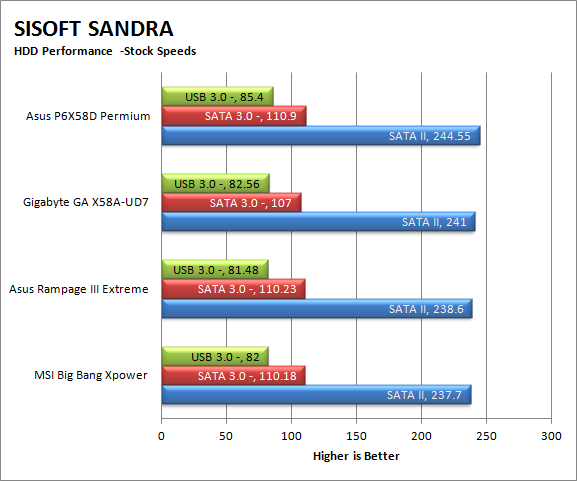 |
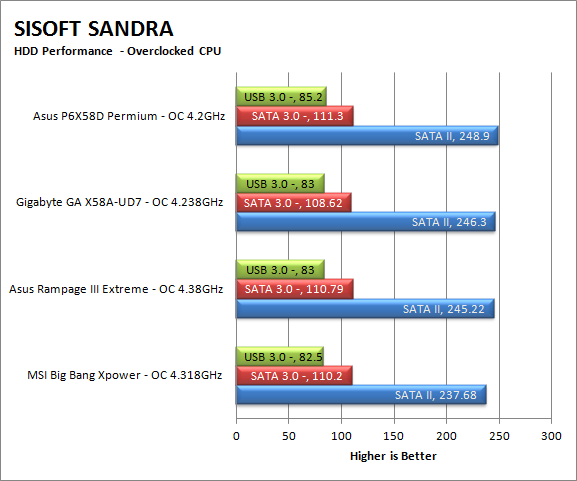 |
Here the raw numbers tell us that the RIIIE is almost in last place. However if you look these numbers you find that it is not that big of a deal. The delta of different between the RIIIE and the P6X58D Premium is less than 6 MB/s; which is not much at the speeds we are talking about (not to mention the 2-3% variance in testing). Sure, you can declare a winner, but in real usage you would be very hard pressed to pick it out of a lineup.
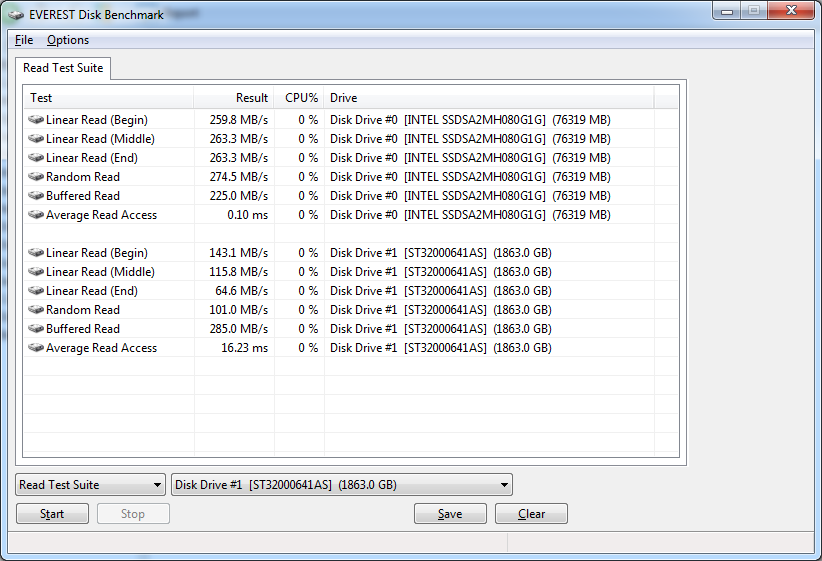 |
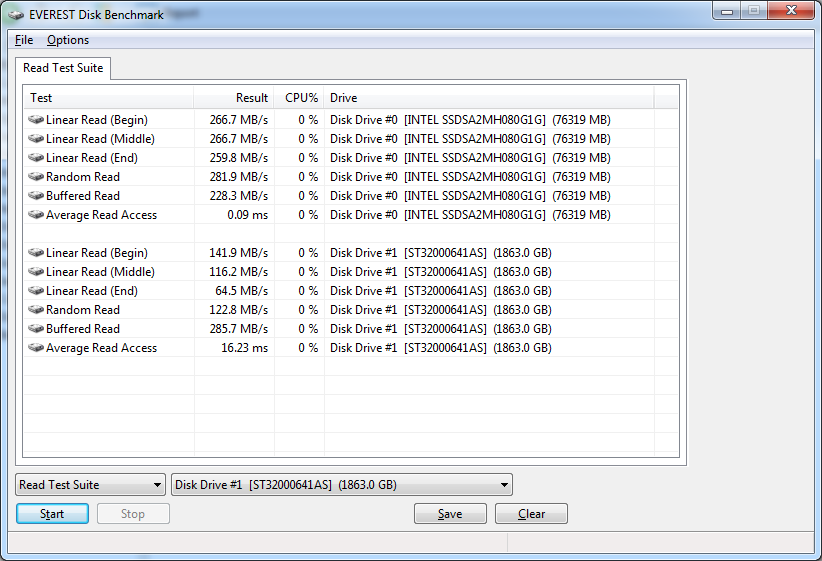 |
 |
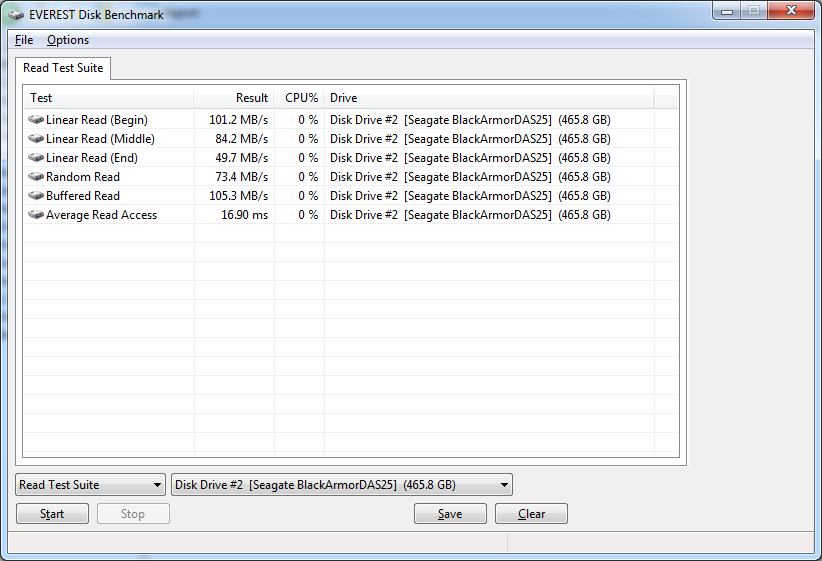 |
Everest shows us something along the same lines. We do see what could be the cause of the slow SANDRA performance though. Take a look at the buffered read, it is certainly not as high as we would expect and could account for some of the performance lag.
Power;
Power efficiency is another of those misnomers that we get caught up in. We hear about idle states and power gates. But what does that mean to you and I? On the surface having power management that reduces idle power sounds great and can be a benefit to someone that leaves their system on for long periods of time (and inactive) but how a system handles power under load and the delta between the two states is often more important than the idle power usage numbers. We use only P3 Kill A Watt instruments for measuring power.
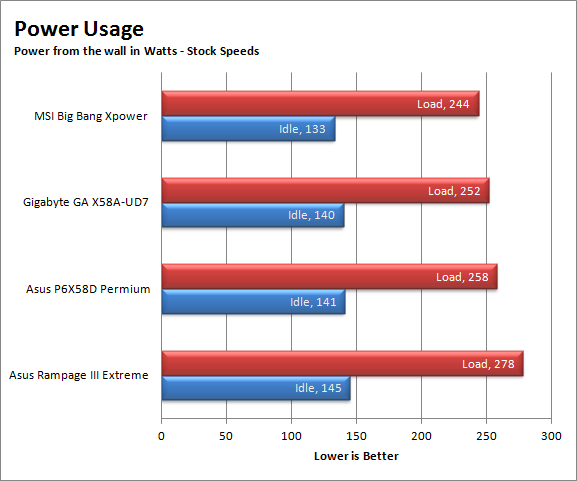 |
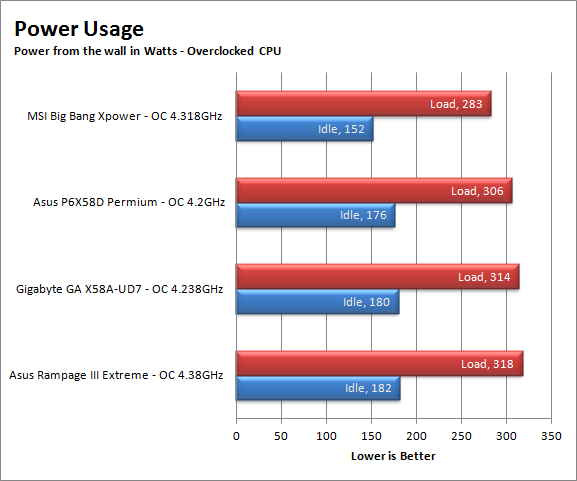 |
Here we see what I was talking about; the Rampage III Extreme is a board that you are going to use. It is not one you would let sit idle and power down. The thing is that at both Stock and Overclocked speeds the RIIIE sucks down the power. At idle is uses, on average 20 Watts more than the next in line. That is quite a bit when you look at it over the course of a few hours. When we kicked the boards into high gear the difference between the RIIIE and the next power hungry product was only about 4 watts.
Cooling (Board Level)
Board level cooling is an important factor in product performance and longevity. Components like the chipset, VRM modules and even capacitors need to be kept relatively cool to prevent failure. As these parts are made of silicon, they have a thermal breakdown threshold; or melting point. At that temperature the actual transistors built into chip will begin to deform and break down. Granted, the threshold is often very high, but you still need to make sure that components stay away from this level of heat for longer product life.
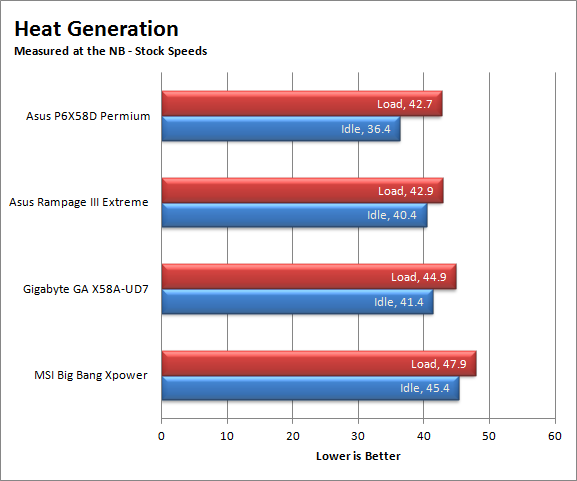 |
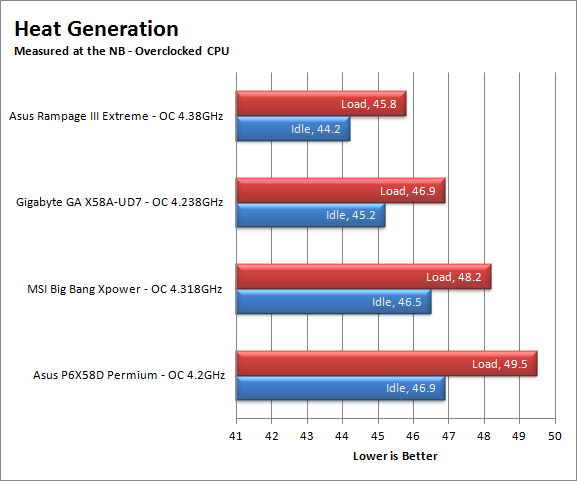 |
Interestingly for an X58 based (enthusiast) product the RIIIE handles heat very well. Again the difference here is not that big, bit it is still good news for product performance and longevity.
Audio;
Audio is highly subjective. What we find pleasing may sound “off” to you. That is always going to the problem with testing audio; results will vary too widely depending on the tastes of the listener. However, there are ways of measuring the audio output with an objective ear. There is also the issue of audio causing performance issues in gaming and video playback. The reason this is a potential source of concern is that all onboard audio CODECs (Compression/Decompression) are CPU controlled. This means that while the audio chip controls the audio levels and effects of the audio the actual work is done on the CPU. Usually this will not be a problem with today’s powerful CPUs. Even the lower and consumer level products can handle high-end audio these days. But again there is the chance that a bad design or software will hinder your system and performance. On the other side the limits of board space, cost, etc will also prevent the level of audio quality you can get from an add-in board. We test all audio parts with three media types, Movie (DVD), MP3 Music, and Gaming. These are pushed to our Tec On model 55 Tube Amp to see if we can detect any signal issues in the reproduction.
On the Rampage III Extreme we did not note any anomalies in the audio reproduction. Surprisingly for an overclocker’s board Asus did go with a fairly good audio CODEC using a RealTek solution. I would like to see them implement the Xonar A200 (or newer) on the ROG boards, but for now the versions they are using seem to be more than good enough.
Networking;
This one is something that is a requirement anymore. If you have a computer, the chances are good (like 99%) that you are also connected to high-speed internet. With this you need a good and solid LAN chip to make sure that your data flows properly out and back.
One of the things that Asus bragged about at CES with this board was that it was going to have an Intel based LAN chip. This is actually a very good thing as Intel does make some of the best (and fastest) GBe LAN products you can buy. However, the upshot of this will still be missed by all but the very upper end of enthusiasts. That is why it is a good thing that this board is marketed to the overclockers and enthusiasts. In terms of performance the Intel GBe controller kept things flowing at a very nice clip. We transferred several GB of files back and forth (about 40GB) without any issues or lags.
Section II - Performance Tests, Synthetic
In this section of testing we cover the synthetics. These are tests that run a scripted sequence of internal APIs or that use another installed application to perform a series of scripted events. They are great in that they can provide reproducible results across various platforms. On the down side, synthetic tests can be fooled with driver tweaks and optimizations. In some cases it is necessary to rename the .exe file to something generic to discover if this is the case. In any event when this is needed (when a test shows a drastic difference in performance over the renamed exe) we will note this and show both results for comparison.
PCMark Vantage -
PCMark Vantage is a suite of tests designed to test the power of your computer. It runs task that range from productivity to gaming (DX9 only). It is a great test to identify potential problem areas with general performance on a system. It can also show how well a single component can increase or decrease system-wide performance. We run both the x86 and x64 PCMark Suites for testing.
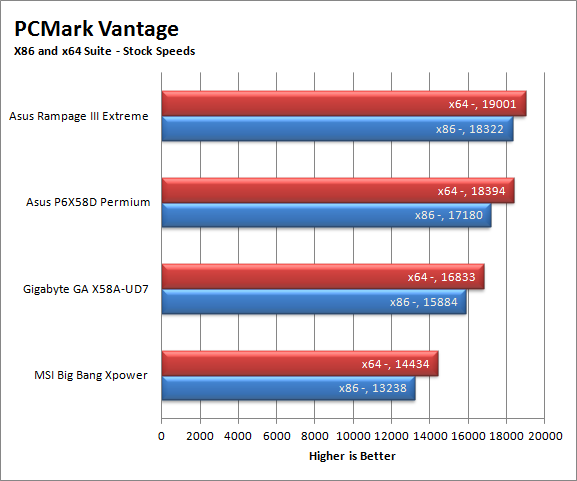 |
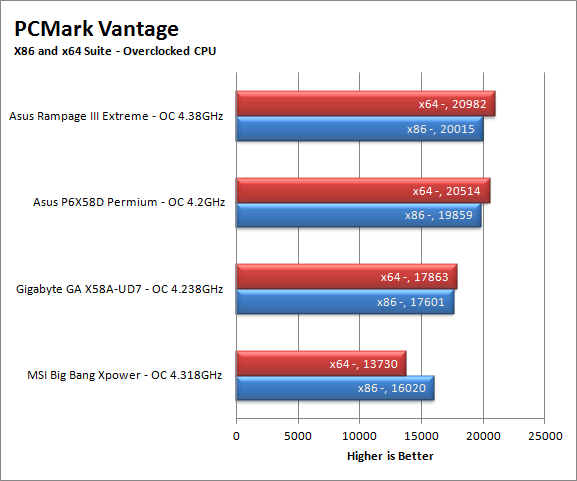 |
Wow, the numbers on this test are impressive. The RIIIE surpasses the other by at least 600 points. Not a bad thing here and a good sign that we may see additional top notch performance from the RIIIE. Of course as the RIIIE is an overclocking board (meant for benchmarking), there is the possibility that real-world tests may slow down.
3DMark Vantage -
3DMark Vantage is the other FutureMark test that we run on our motherboards. This test simulates the typical tasks that a GPU (and system) would have to perform to provide you with a good gaming experience. It is based on the DX9 and DX10 engines but can only be installed on Windows Vista or later. The suite of tests covers DX9 rendering, DX10 rendering, AI computations and PhysX. The problem with the PhysX calculations is that nVidia owns that technology. This gives them an upper hand in the test runs, for this reason we will always run 3DMark Vantage with GPU PhysX enabled and disabled when we use an nVidia GPU in our testing. As we currently use an HD 5870 this will not be an issue for now.
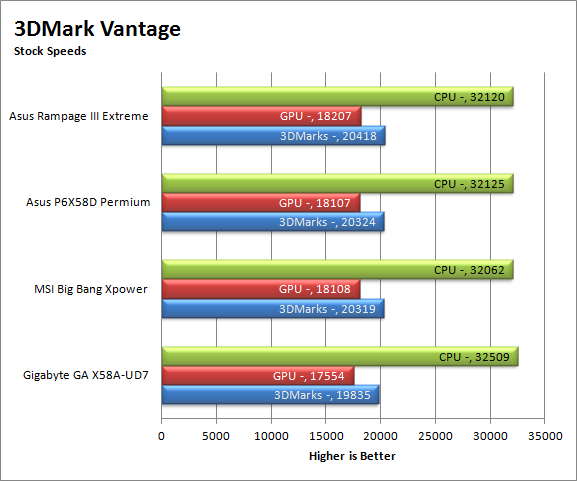 |
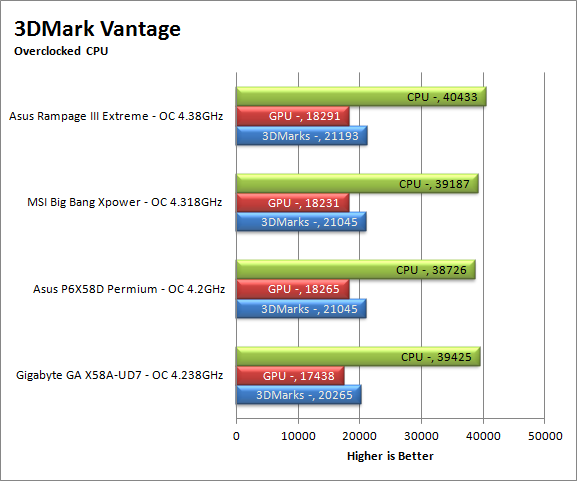 |
Again, although we have a winner (and in benchmarking that is what is important) we have to note that the win is by a handful of points. In the 3DMark world the 100 or so point gap is nothing. However, what we are seeing her is that the RIIIE should not be any hindrance to your gaming, at least not for DX9 and DX10.
HyperPi 0.99b -
HyperPi is a front end application that allows you to easily run multiple instances of the SuperPi application. SuperPi, for those that are not familiar with it, is an application that measures the time it takes to calculate the number Pi out to as many as 32 million places. This calculation is then checked and run multiple times (up to 24 for a 32M run). This test stresses the CPU, Memory and HDD as data is handed off between the three. If there is a weak link, HyperPi will show it. For our testing we run the 32M test on as many cores (and threads) as the CPU has available. The slowest CPU time is then recorded.
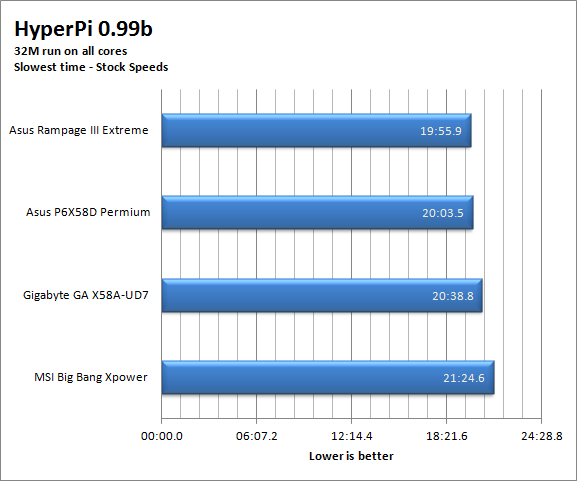 |
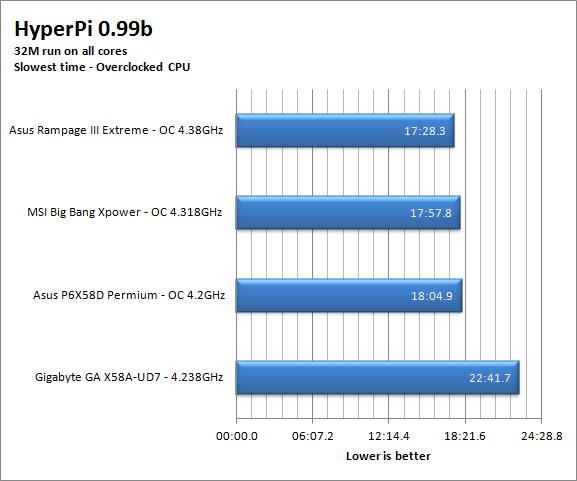 |
The Rampage III Extreme does well here. The margin of victory is small, but it is still there. It confirms what we saw with the memory and HDD performance, with the greater memory performance obviously making up for the slightly slower HDD performance. In the end it balances out as the faster HDD performance of the P6X58D is counter balanced by its slower memory performance.
Cinebench R11.5-
Cinenbench R11.5 is the 11th release of Moxon’s rendering test. This test is based off of the Cinema 4D engine, which is one of the industry standard tools for digital animation. It is a powerful product with many different modules that can be “plugged” into it to increase its effectiveness. With Cinebench you get to see how your computer would do using this application. There are two tests; one tests the CPU’s ability to render an image across multiple cores or threads. The other tests your systems ability to handle OpenGL based rendering.
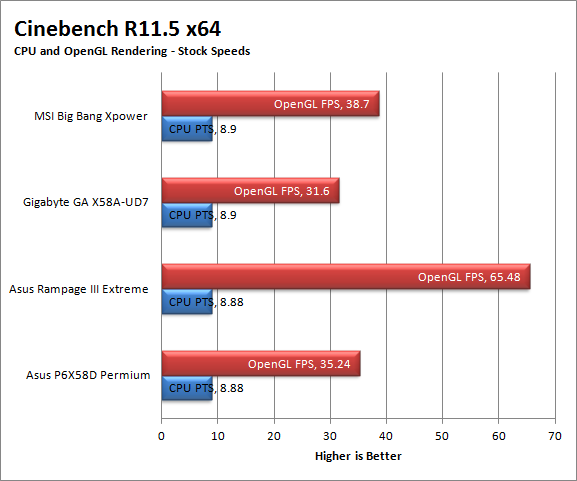 |
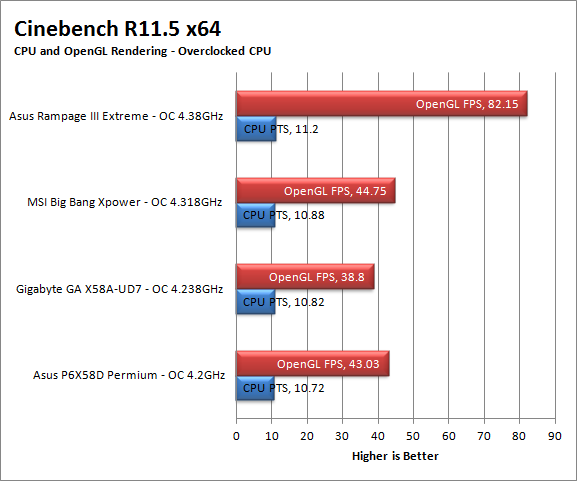 |
The performance here is very close; I would not even call any of these boards a winner here. The .01 point difference could be nothing more than a testing variance (which is usually between 2-3% but can be as much as 5%). As such it is simply not a clear cut win by anyone here. It looks like the major factor here is the Core i7 980X CPU more than anything else that the boards can throw at us. Of course the overclocked scores are widely varied as the CPU and RAM speeds are.
OpenGL is, interestingly enough, all over the place. We are not sure, as of this writing, what the issue is but we are certainly going to try and find out.
Section III - Performance Tests, Real-World
Here we have two tests that are designed to put the performance of the motherboard and its subsystems to the test. Both require good CPU, Memory, HDD and even to a lesser extent audio and network performance. The two tests we chose were Lightwave 3D 9.6 and AutoGK 2.55. We will be adding at least one more real-world test to this battery in the near future, but for now these two cover quite a bit.
Lightwave 3D 9.6 x64
Lightwave is another industry standard application for 3D animation and rendering. It has a large tool base and the rendering engine is highly threaded (when using the right render model). This application is also capable of expanding to 4k resolutions as well as ray tracing for rending the light sources. For our testing we use frame 470 of the Pinball scene found in the LW 9 Content folder. This uses the newer perspective camera that is better suited to a multi-CPU/Core environment. This camera style also uses ray tracing and a much improved anti-aliasing method. Settings are shown below in the attached screen shot. Of course these are single frame renders and they are not a complete picture; for that you have to take into account the number of frames an average project would have. In a typical 30 second commercial you will have around 840 to 960 frames (at 28 – 32 FPS) this means that you have to multiply the time of a single frame by that number just to get a vague idea of how long that 30 seconds would take. This is because each frame will have a different render time based on complexity.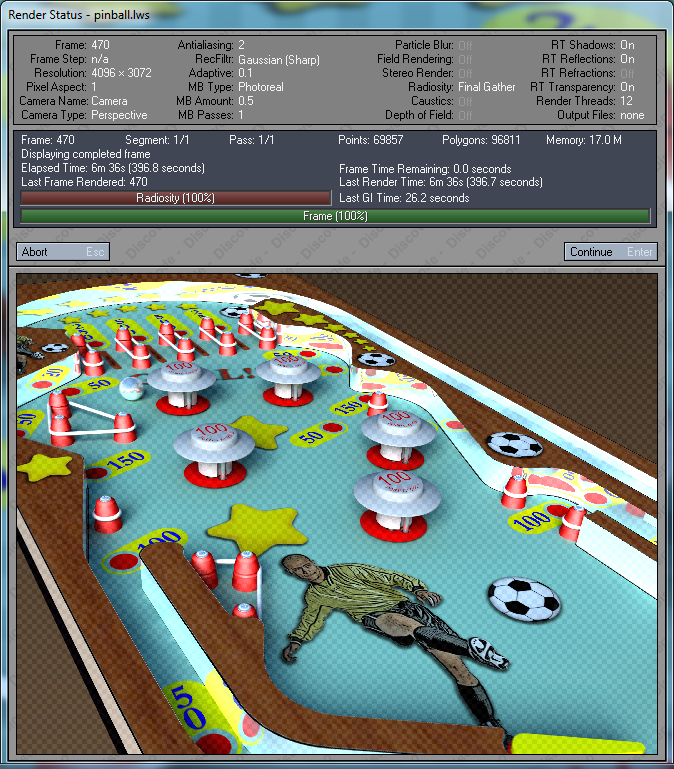
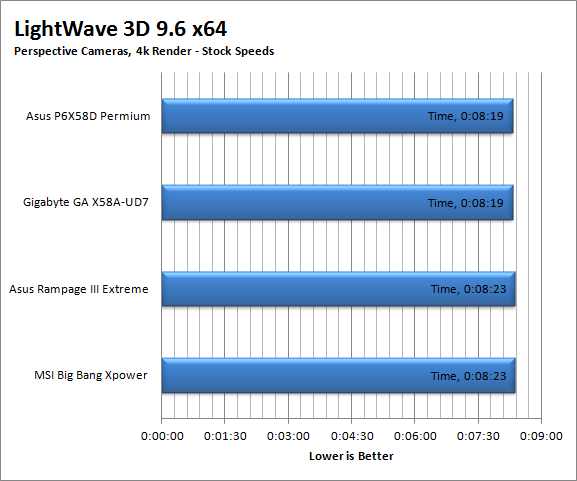 |
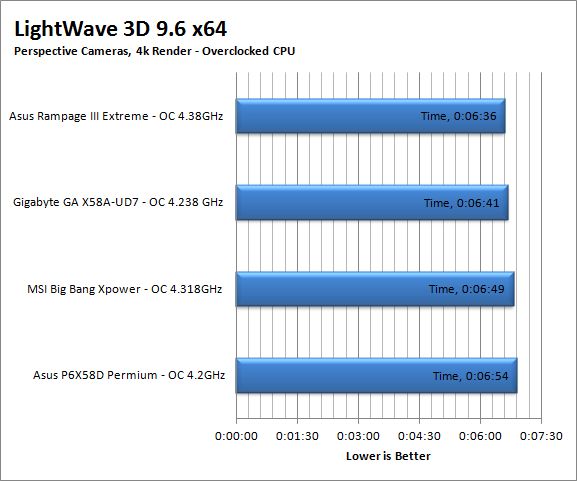 |
The Lightwave times here are not bad in the general sense. The performance indicted here is very close. This means that these boards (when all the sub systems are combined) have very similar performance. The overclocked charts show that it is important to have a speedy CPU in addition to multiple cores and threads. Using the model above for a 30 second project (with 32 frames per second) we find that even a few seconds can knock hours off of your project. So while the differences for a single frame are very minor they quickly add up.
AutoGK 2.55 Transcoding
AutoGK is a transcoding software that is really multiple parts combined to make an easy to use whole. It combines, items like FDD Show, Xvid encoder, Virtual Dub and others for use in converting one media format to another (usually Xvid AVI). It will not transcode copy protected DVDs or Bluray discs yet (you still need a decrypter for that). But it does an excellent job on everything else. For our testing we use a 2 hour movie that has been placed onto a standard definition DVD for playback; we then transcode this DVD to a 100% quality AVI with the original audio intact. This puts a strain on the CPU, Memory, HDD and the attached DVD ROM drive.
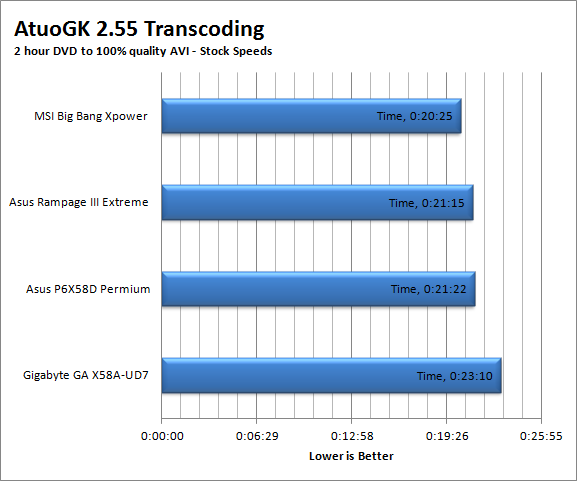 |
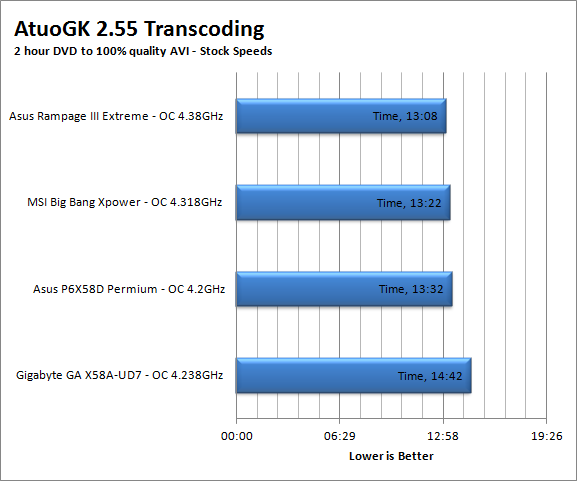 |
The transcoding times here are not bad at all. Although we do see the slower SATA performance on the RIIIE rear its ugly head at stock speeds. But in reality the difference of 10 seconds is not much to worry about. When we push the system things get a little more interesting with transcoding times dropping down below 15 minutes for a 2 hour movie.
Section IV Performance – Gaming
Gaming as a test of motherboard performance is sort of a joke these days. The big player in the gaming arena is the GPU. Everyone but a few hardcore PR teams know this. However, it is important to run at least a few (one from each current DX version) to see if there are any issues with the combination of components on a motherboard. These are items like Audio lag, memory lag and of course problems with the PCIe lanes and signal traces. If there are issues in design, drivers or BIOS then you can have odd gaming performance. So without much more preamble let’s dive into the three games we currently use; Call of Duty Modern Warfare 2 for DX9 FarCry 2 for DX10 and Battlefield Bad Company 2 for DX11.
Call of Duty Modern Warfare 2 DX9 -
This is an excellent but short game that put you right into the action from the beginning and does not let up the pressure until the very end. The graphics are a little better; most notably the night and thermal imaging have been improved. The AI is still the typical COD “bar fight” style AI, with maybe a tad more finesse. All in all it is not a bad game to play and a decent one to use for testing. Our testing run starts at the bridge and ends after you clear the school in the first level of the game. Settings are shown below as are the performance numbers.
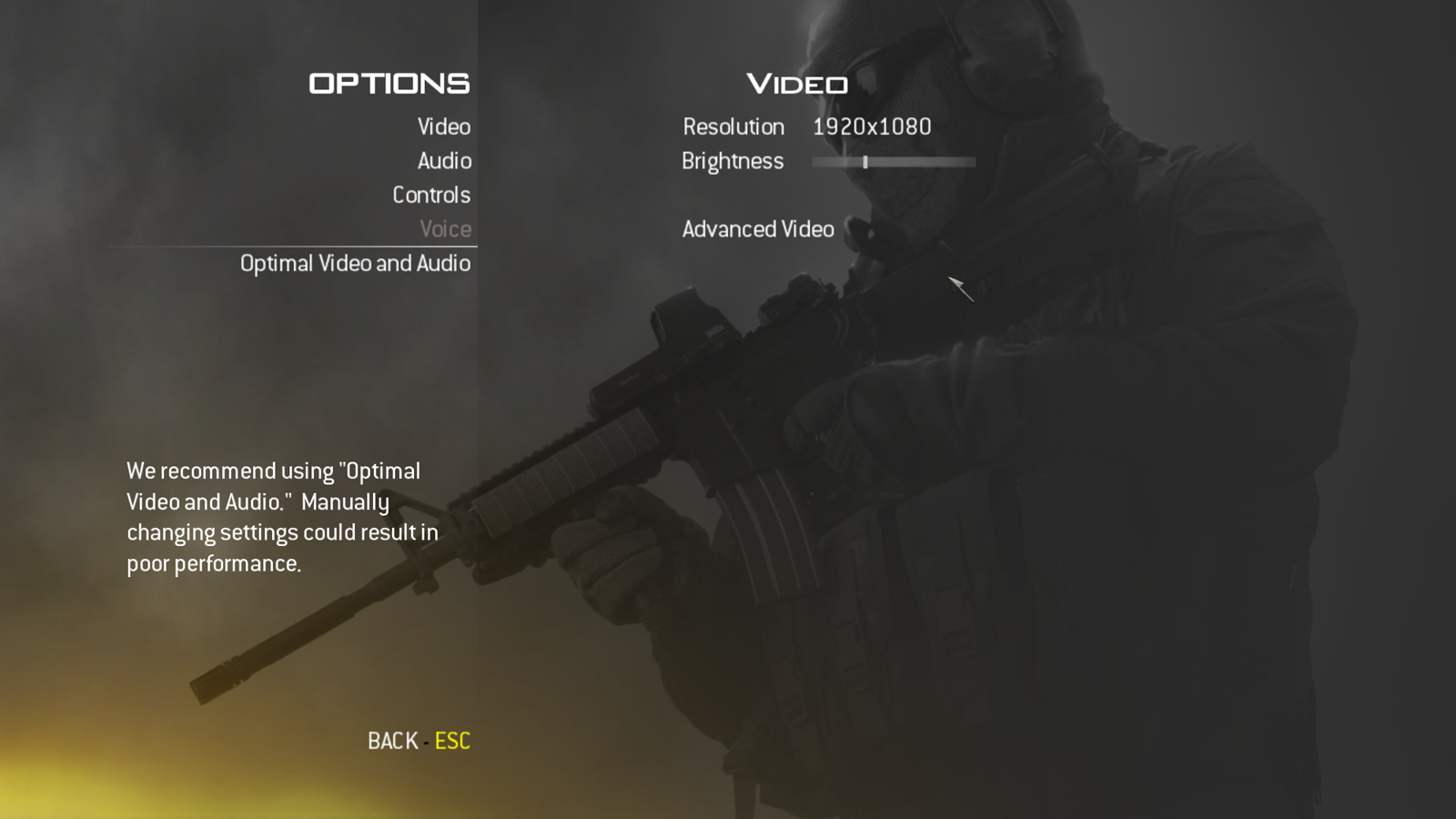 |
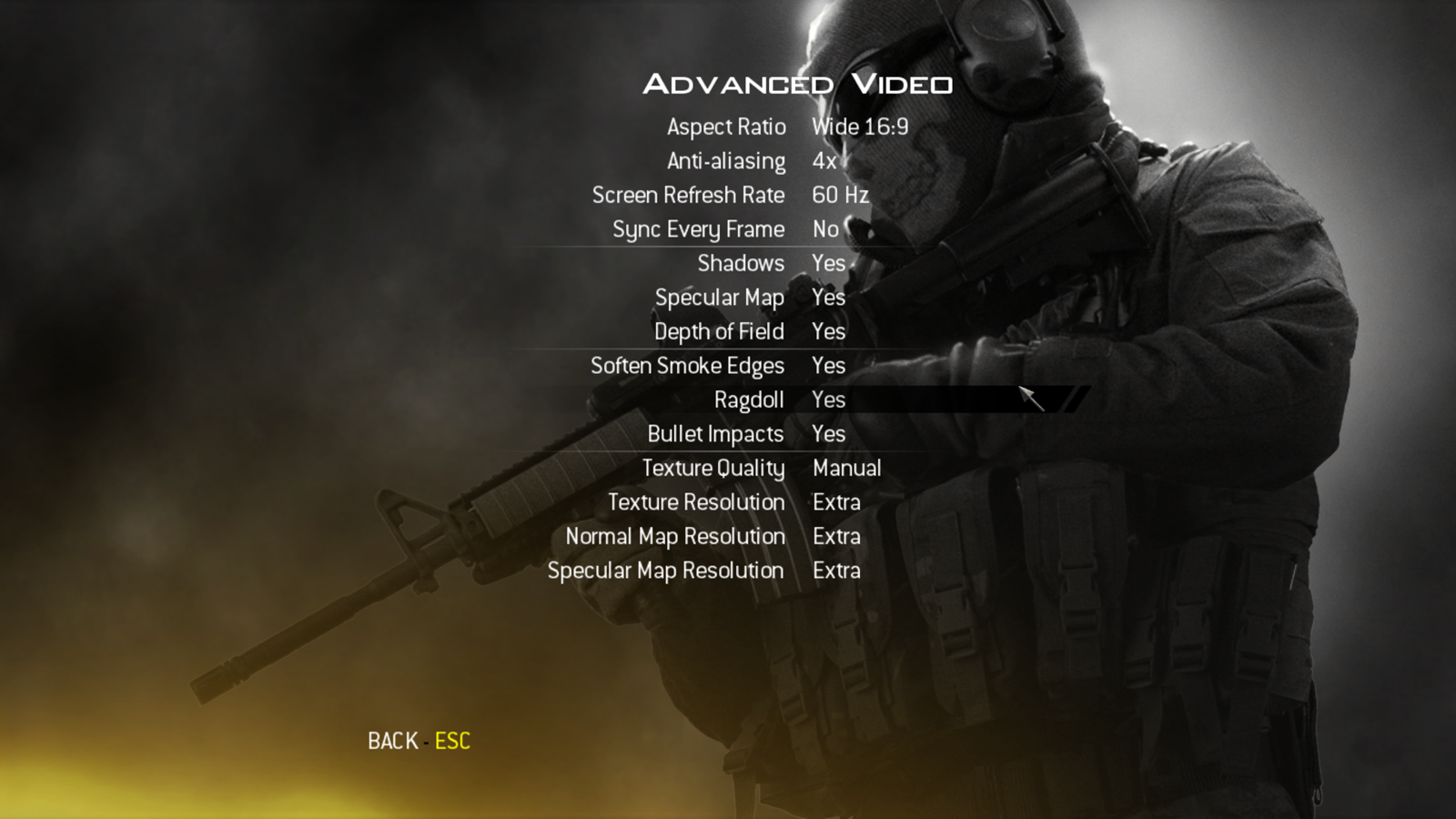 |
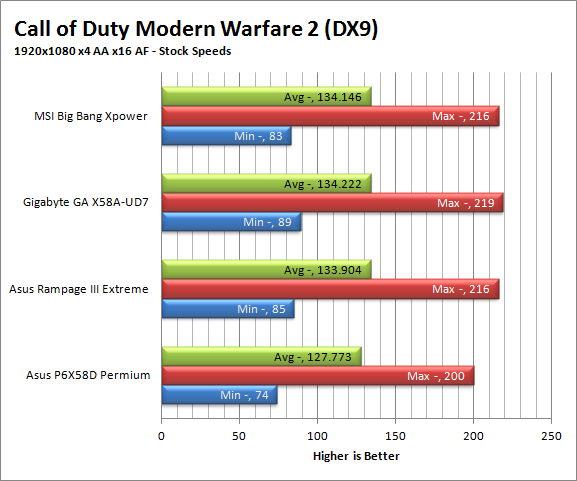 |
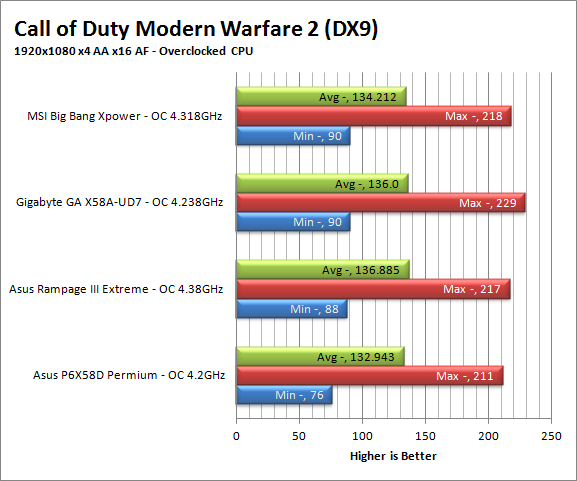 |
The numbers here are rather boring. All of the boards (with the hardware as configured) are more than a match for Modern Warfare 2. Yes we can call a winner but with 5FPS difference at almost 90FPS minimum I doubt you would notice. Still we have to say that the RIIIE came in second place here.
FarCry2 DX10 -
Although not one of my favorite games this tedious game does have some good graphics. The large sandbox style of the game lends to mission based play. The only problem is that the AI is rather low grade. Still the more CPU power the more the bad guys try to do. Over all the game was a little bit of a disappointment to play, but still not a bad DX10 representation. Our testing run starts right after you get your first mission to clean out the safe-house and ends after the hostage rescue. Settings and performance numbers are shown below.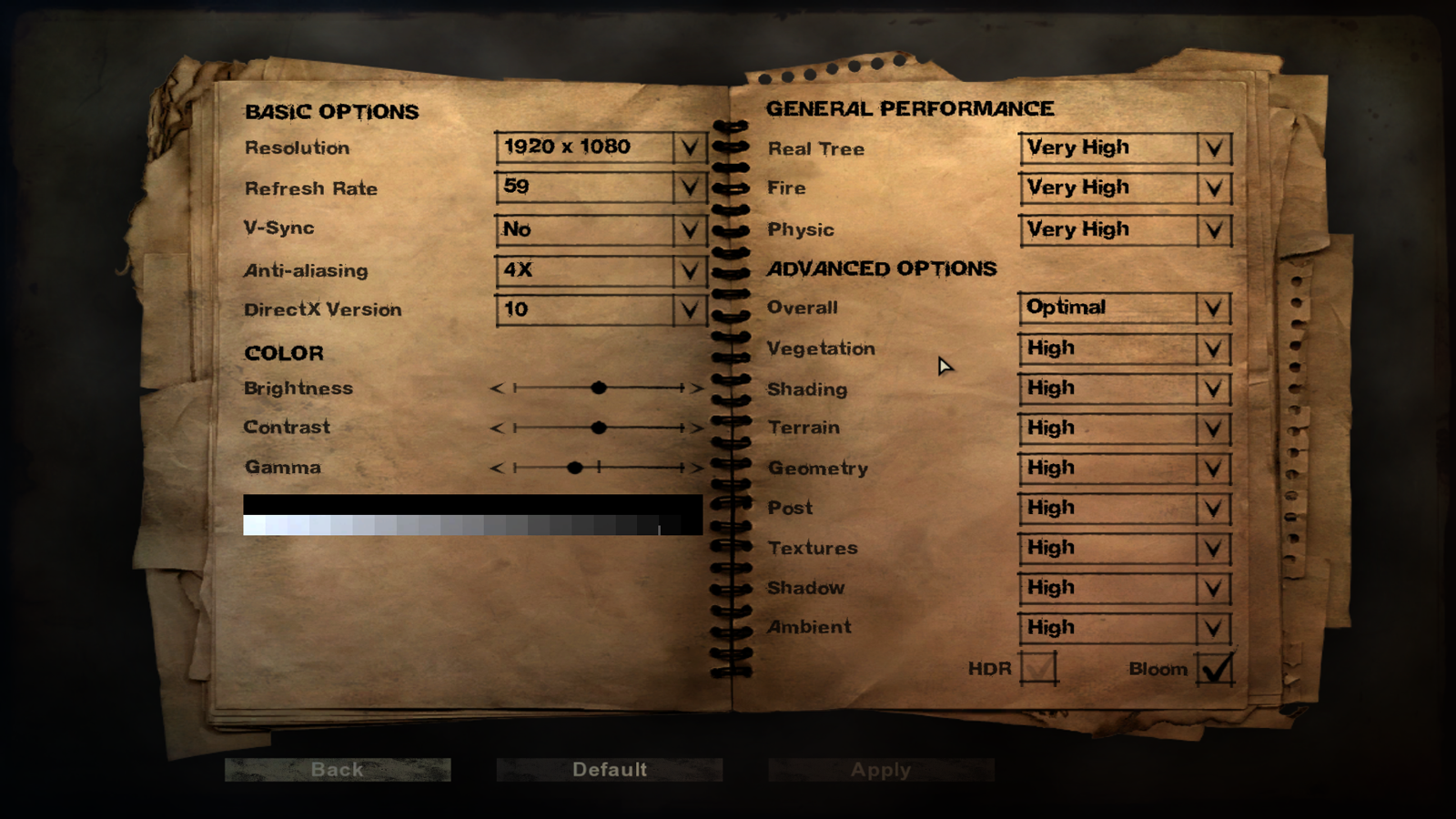
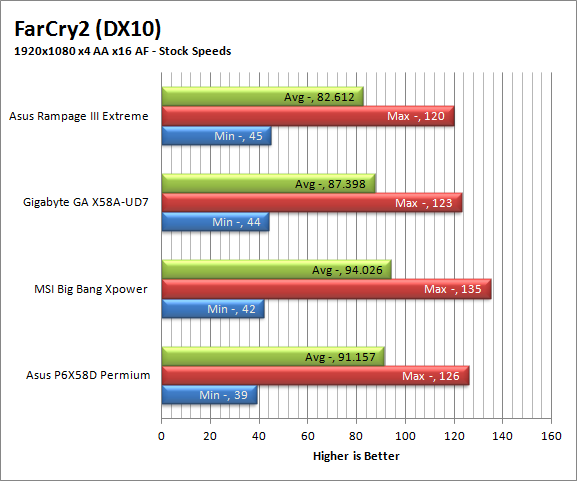 |
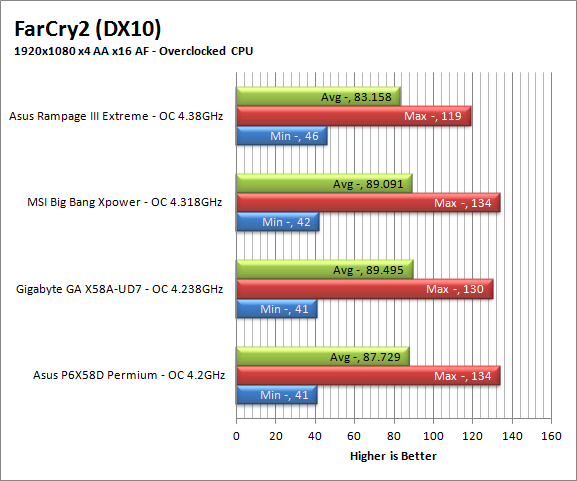 |
Ugh these numbers are even more boring than the MW2 numbers. The delta from first to last is around 5-6 FPS and all of the boards are still over 32FPS; which is considered full motion by most. The RIIE manages to squeak by with a 1 FPS lead at stock and a 4 FPS lead when overclocked. Again if you saw these boards side by side you would never know.
Battlefield Bad Company2 DX11 –
I have liked many of the Battlefield games. They usually tend to be fast paced and fun. With Battlefield Bad Company 2 you do get some of that, but there is something about the graphics and the movement that just does not sit right. The AI is a less sophisticated form of the bar fight AI, but it gets the job done. Still, the game is good for testing as it can put a strain on the components of the board. Out testing run is the entire first level, from beginning to end. Settings are shown below along with the raw numbers.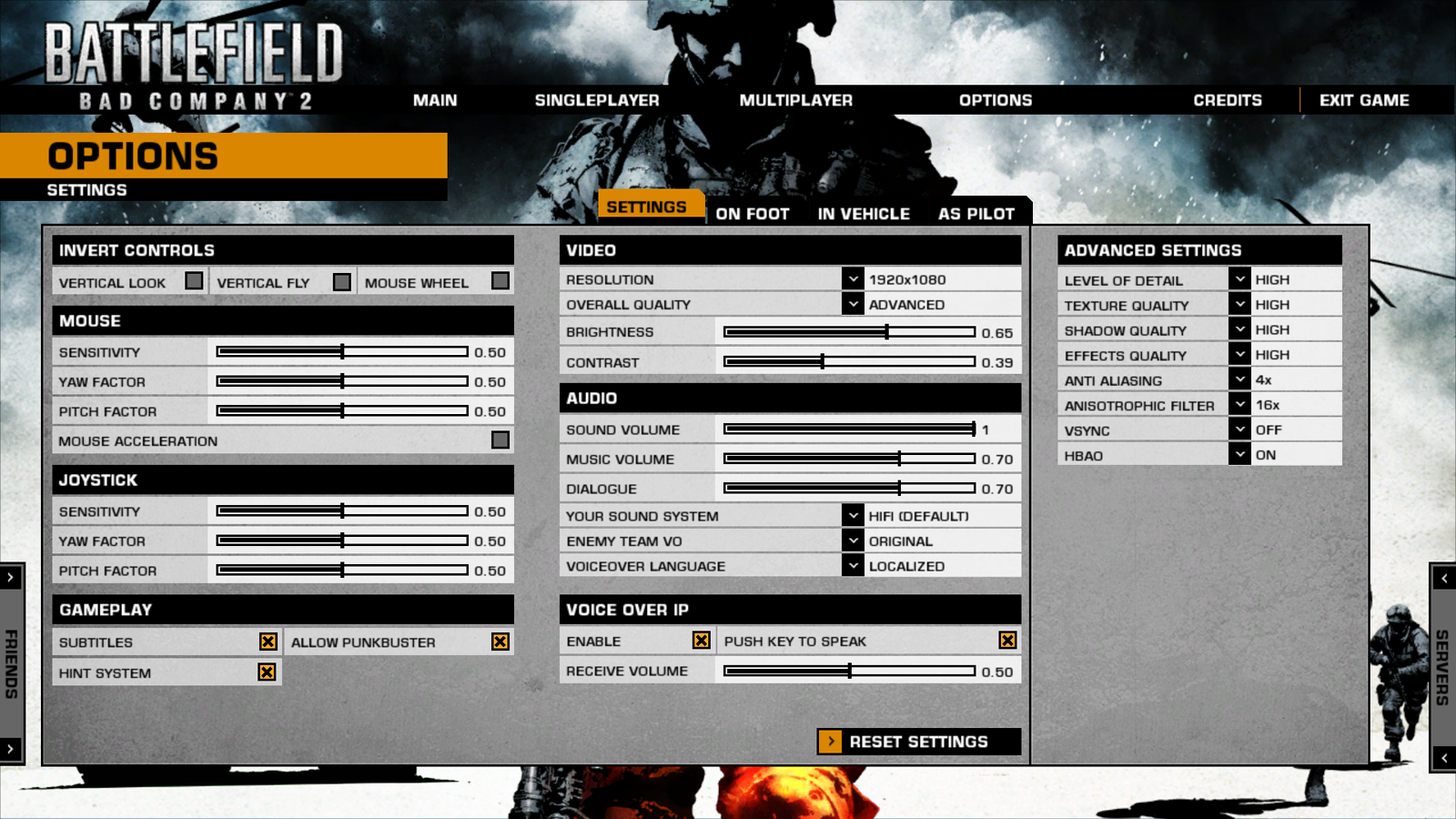
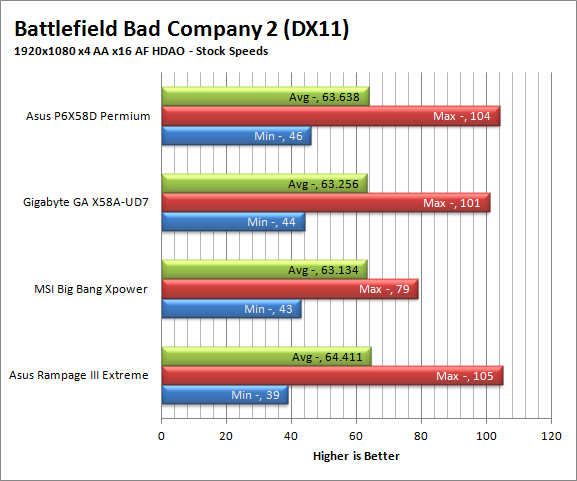 |
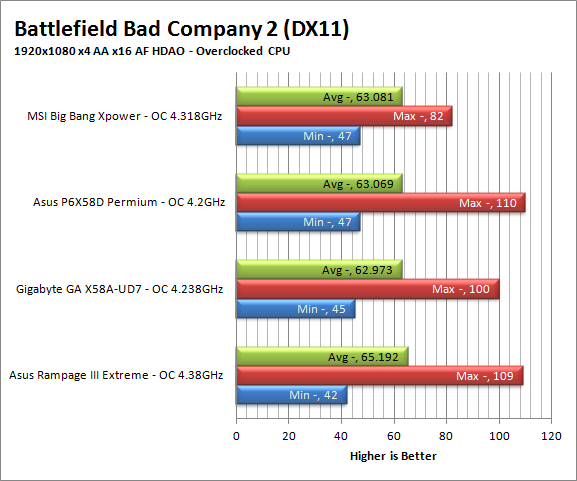 |
Again we see more of the same. The numbers are very close together. Yes there is one board that performed better than the others (in this case the P6X58D at stock and the MSI Xpower when overclocked) but there is not enough of a margin to make it anything of note.
Gaming wrap-up;
In the end our three gaming test show us that the Asus Republic of Gamers Rampage III Extreme can handle gaming at stock and overclocked speeds. You are not going to have to worry about any component, driver or BIOS issues affecting your gaming ability.
Value;
Value is another very subjective topic. What is expensive to some might be a deal to others. You can look at this topic in multiple ways. One is raw price and the other is what you get for the money. Each is accurate and both are correct ways to look at price/value. We tend to look at features, performance and real-property when we discuss value. However, we also take into account the raw cash cost of the item.
When I mentioned to someone that this board was $380 they were shocked, they could not believe that this piece of computer hardware cost that much. The comment was, “that is almost as much as I spent on my whole computer!” On the other hand when I mentioned this price to another friend that is an overclocker (he has LN2 as well as cascade phase change units) he was not put off by this cost at all. In fact he called it a “deal” compared to other boards in the same class. This was not so much for the performance aspect at stock speeds, but more the way both stock and overclocked speeds were in tune. This is something that is not easy to do. Just look at many eVGA boards.
On top of the raw material value of the board there is also the support topic. Once you buy the product, will you continue to get value from it? With some companies, your new hardware will no longer be supported in a year or so (maybe longer) this means your investment will run its course around that time. With Asus they continue to support their products (at least their motherboards) even after they are officially EOL. This is a nice touch and means that you can hang onto and expect support for your RIIIE even after it is “obsolete”. When you put all that together and you are looking for this class of board, well that $380 does not look like so much anymore.
Conclusion
I have been impressed with Asus and their products lately. So far I have played with almost all of the top end ROG boards and I think they are well worth the extra cost you have to foot for them. You get a ton of features on top of performance that is right at the upper range of the X58 series of products on the market. The price is good for what you are getting and the support, in terms of BIOS and drivers, is also at a premium. I would like to have seen the NB fan of more use to air cooling and more room between the top PCIe slot and the NB/NF200 grouping, but you cannot have it all. Asus has a winner here as it stands right now and they still have room to tweak things to get more performance at both ends of the chart. As we mentioned with the same review BIOS and a better air cooler we were able to hit 4.5GHz stable (although probably not 24/7) this is something considering that the 4.38GHz we had for our testing was an in-house record for that CPU on its own.
Realistically if you are looking for a high-end board for gaming, overclocking or for raw performance, then you won’t go wrong dropping the Rampage III Extreme in your shopping cart. We can highly recommend this board to gamers, enthusiast and crazed overclockers alike.