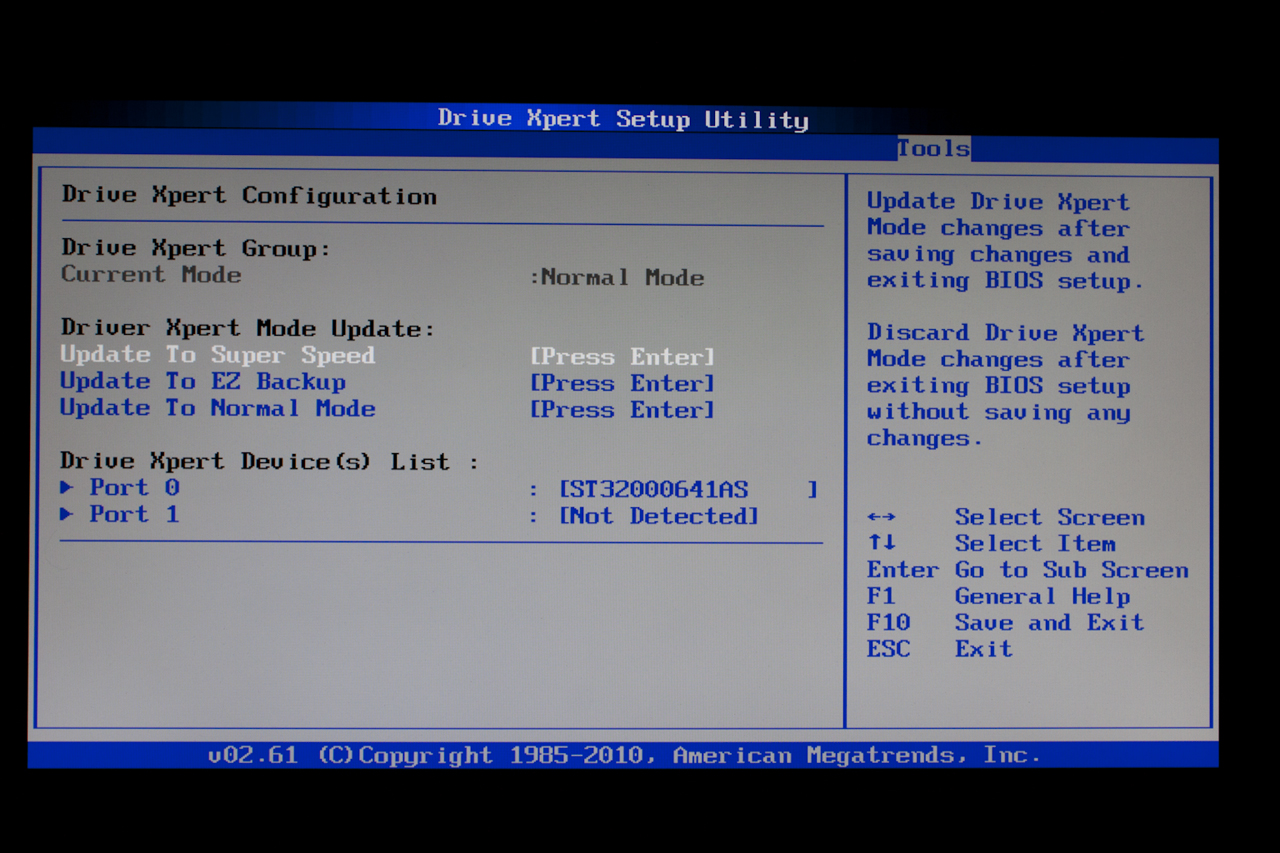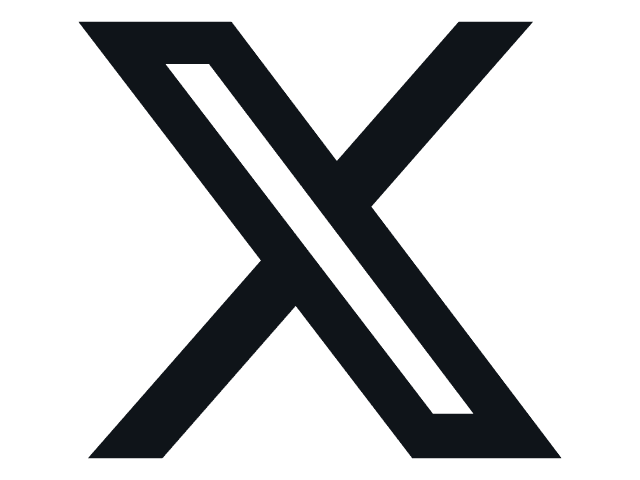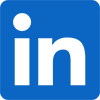BIOS
BIOS is an acronym that stands for Basic Input/Output System. It is meant to control your product at a very low level. As of right now there are three regularly used BIOS formats (there are actually more than that but there are three common ones). These are the AMI (American Megatrends Incorporated), Award, and Phoenix. Asus has always used the AMI BIOS layout. Of course they tweak it and add in their own pages and features but the basic building blocks are the same.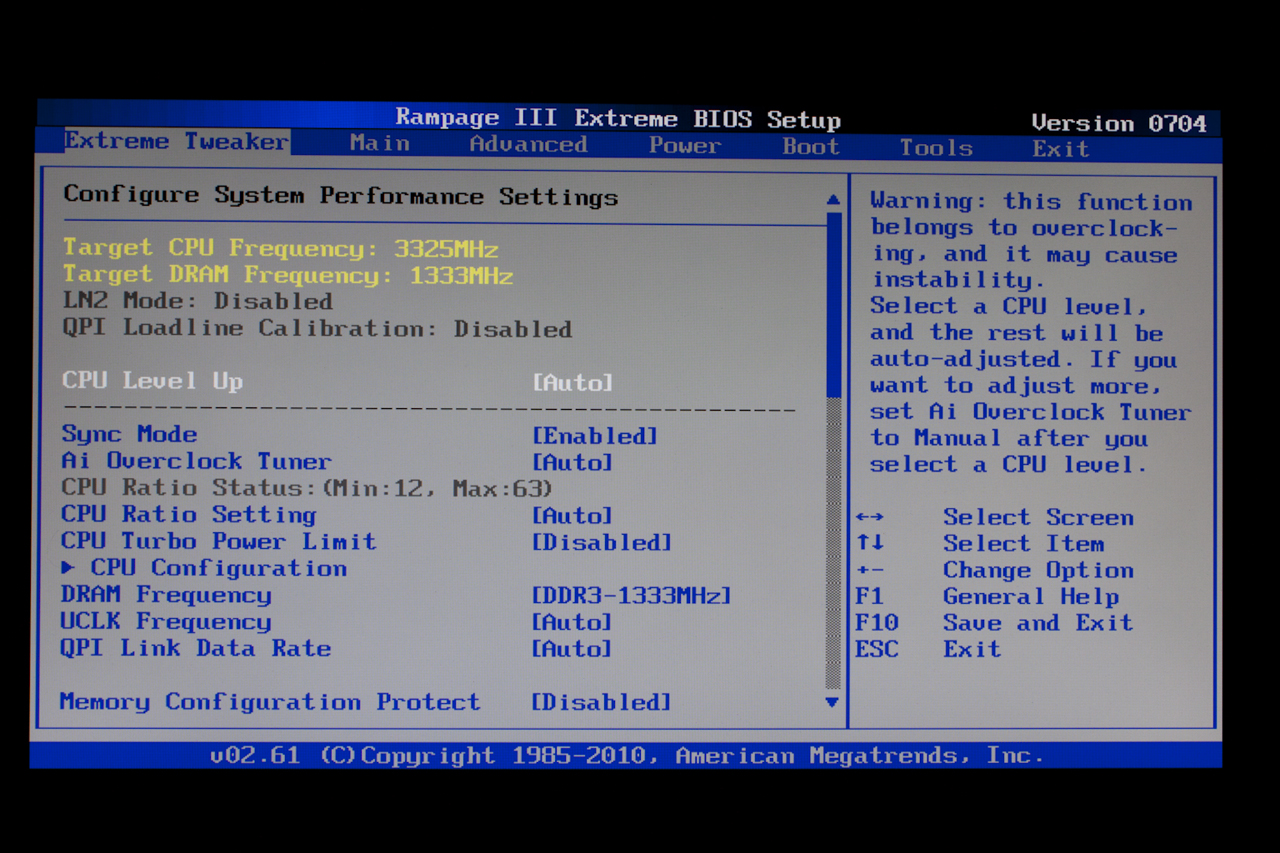
For most potential purchasers of the RIIIE you will spend 90% of your time in the Extreme Tweaker section. This is an extended version of the AI Tweaker page found in Asus’ mainstream and entry level products. The page here has a ton of options for you to play around with. Starting off with CPU LevelUP; this function allows you to quickly setup an OC based on final clock speed. The options here will depend on the CPU you are using.
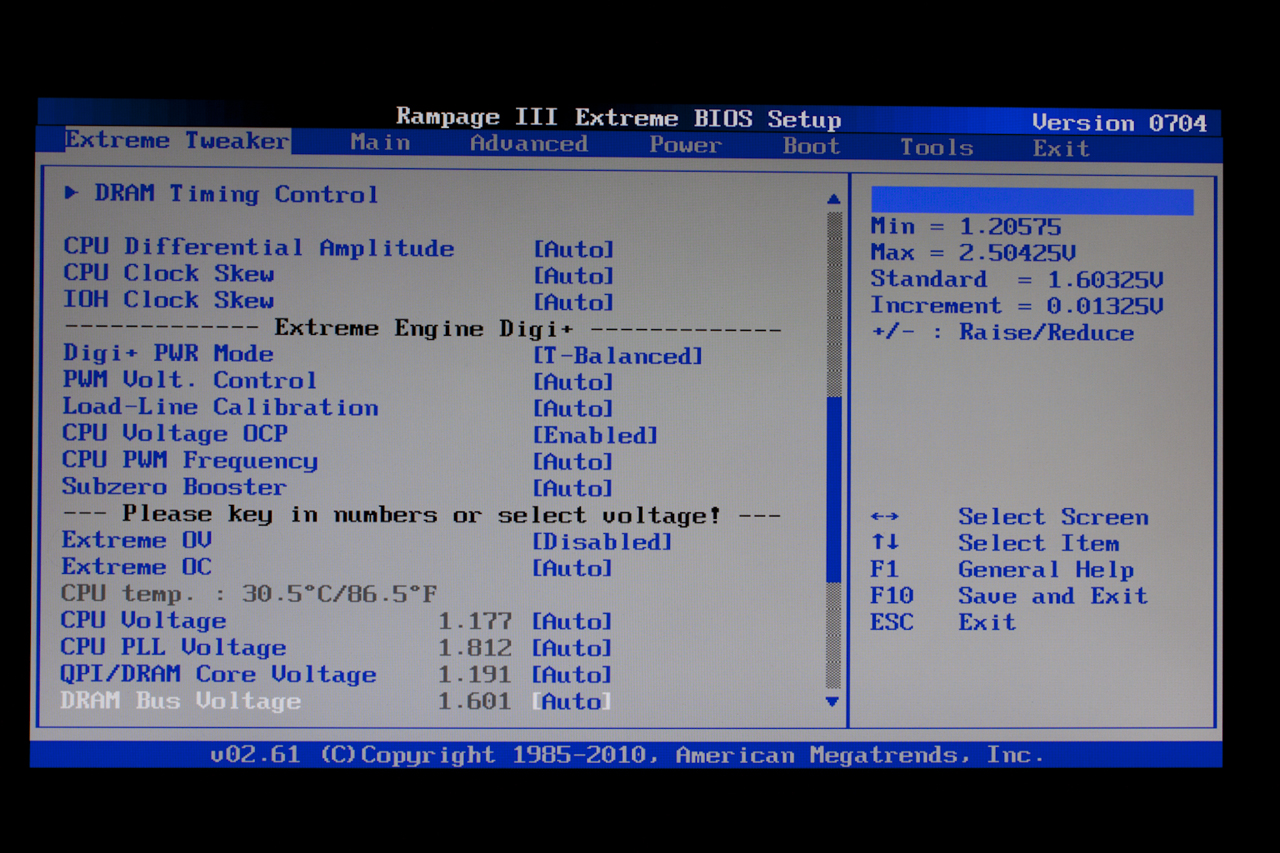 |
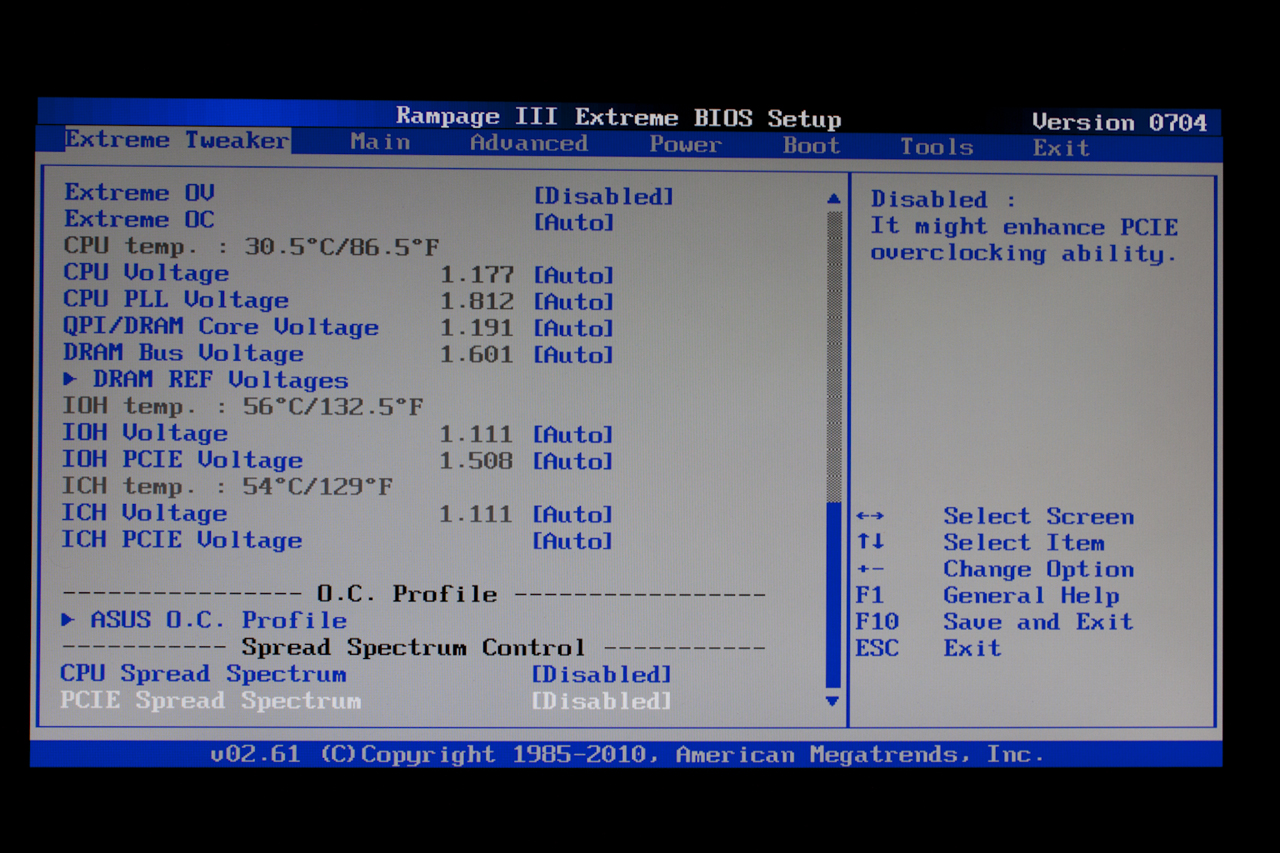 |
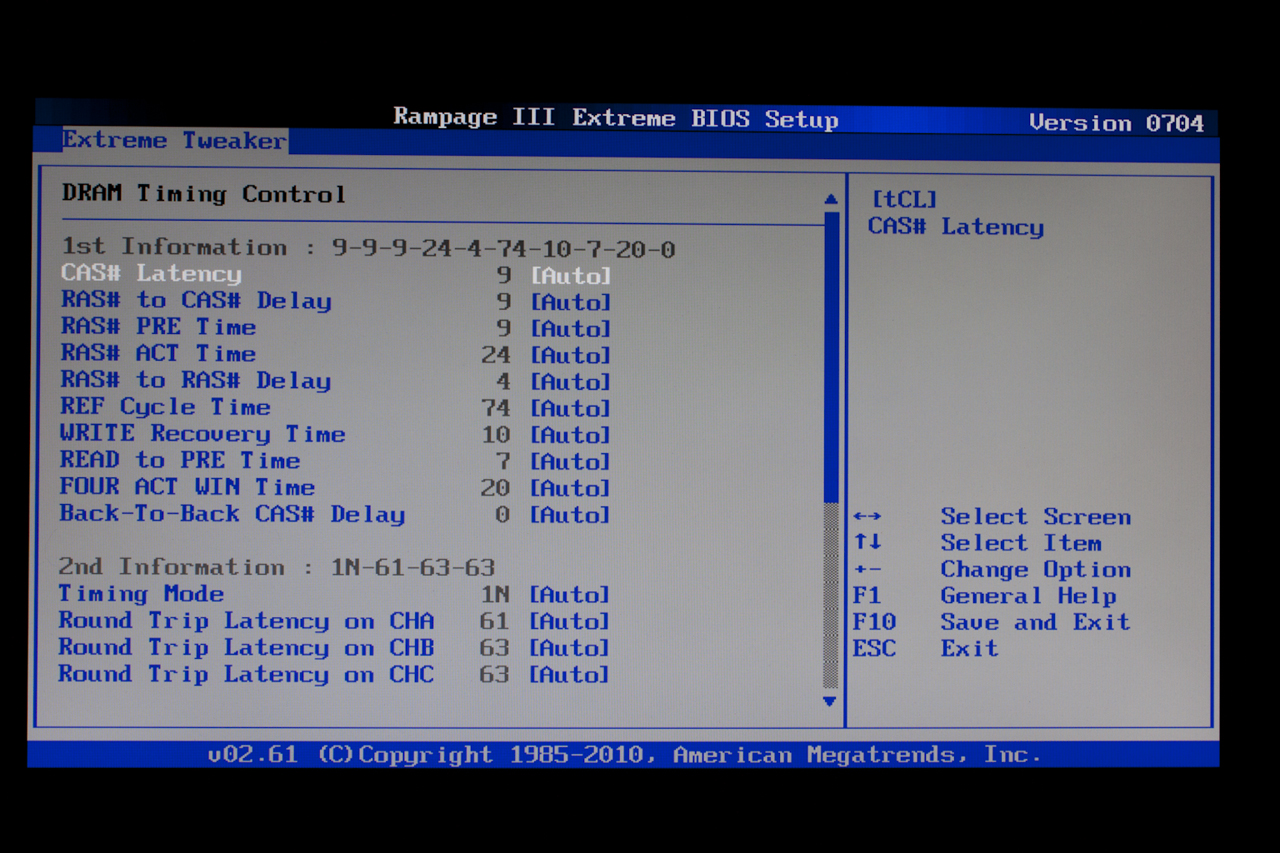 |
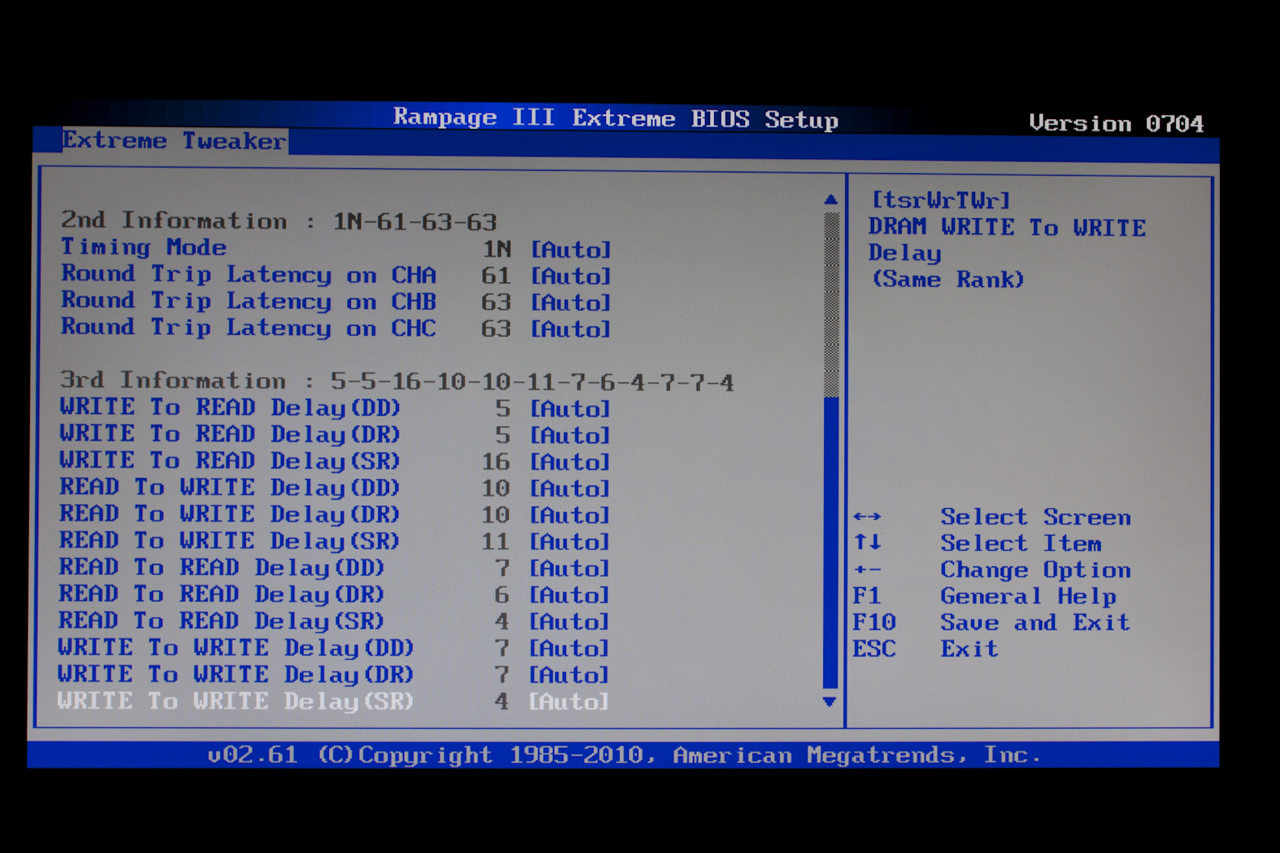 |
Dropping down further in the page we find the Extreme Engine Digi+ options. These options let you chose the mode, voltage, frequency and more. You can even give the system a boost when you are using SubZero Cooling. The voltage options begin right below this section. Starting off with options for Extreme OV (over volting) and Extreme OC. One of the things I like about this BIOS layout is that you can key the numbers as well as use a stepped mode. It makes it easy to reach a known higher voltage and then tweak it up or down as needed.
Another item of note here is that the BIOS contains thermal readings for the CPU, IOH and ICH. These are live and let you quickly see what is going on with your CPU. This functionality is also present in the ROG Connect and the RC connect as well.
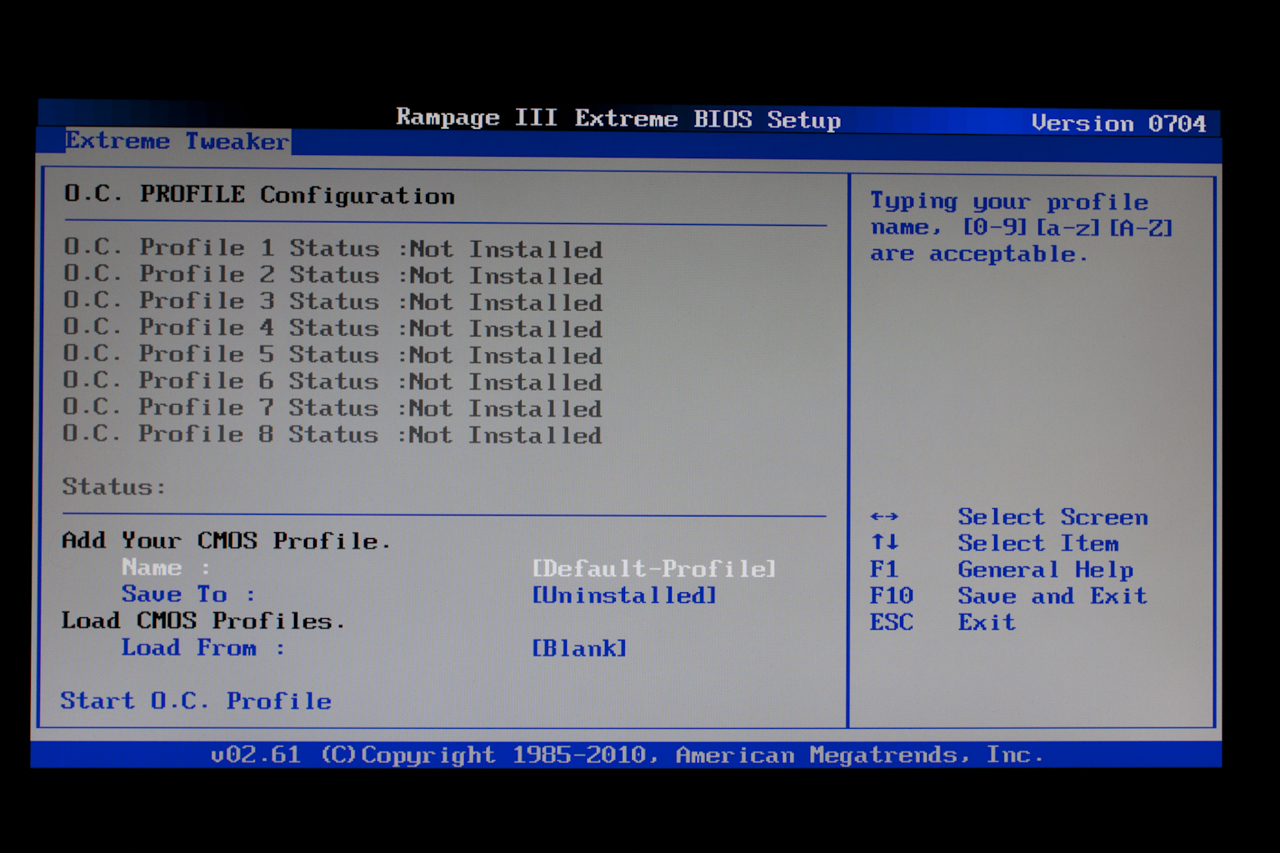 |
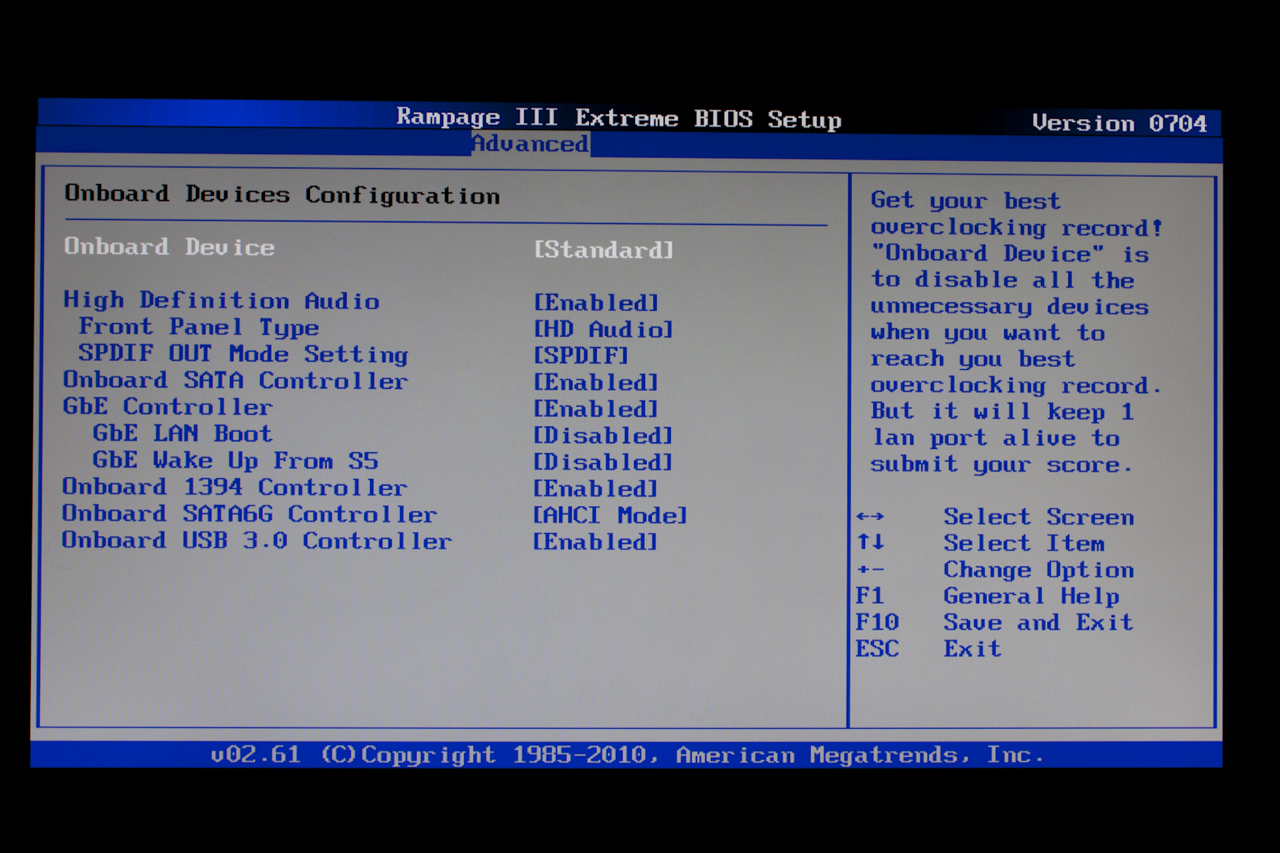 |
The rest of the pages are ancillary, but they do have supporting features that come in handy. One of my favorite is the Onboard Devices Configuration Page. This is a handy little page that lets you adjust the built in peripherals or just shut them all off. You also have the Go Button file. Here you can see and set up the Go Button OC properties
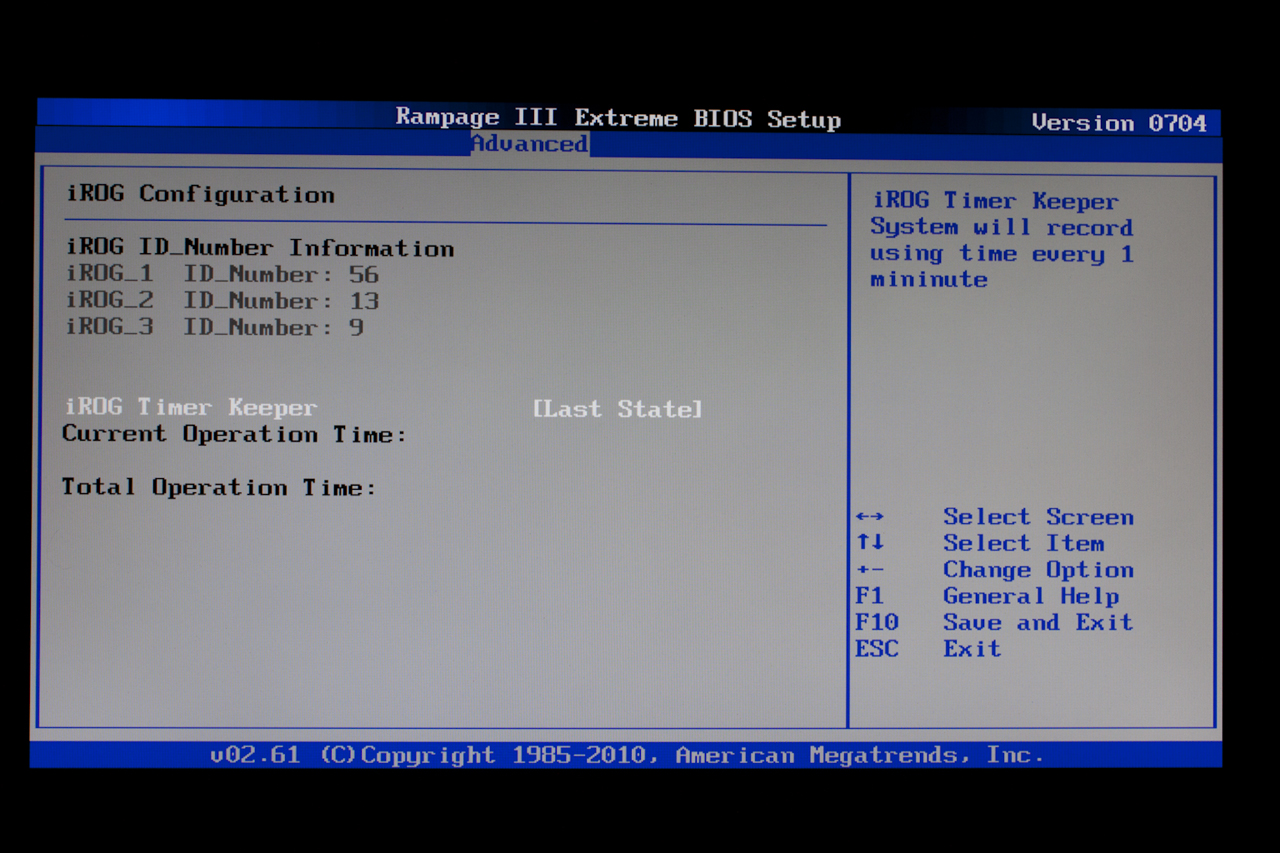 |
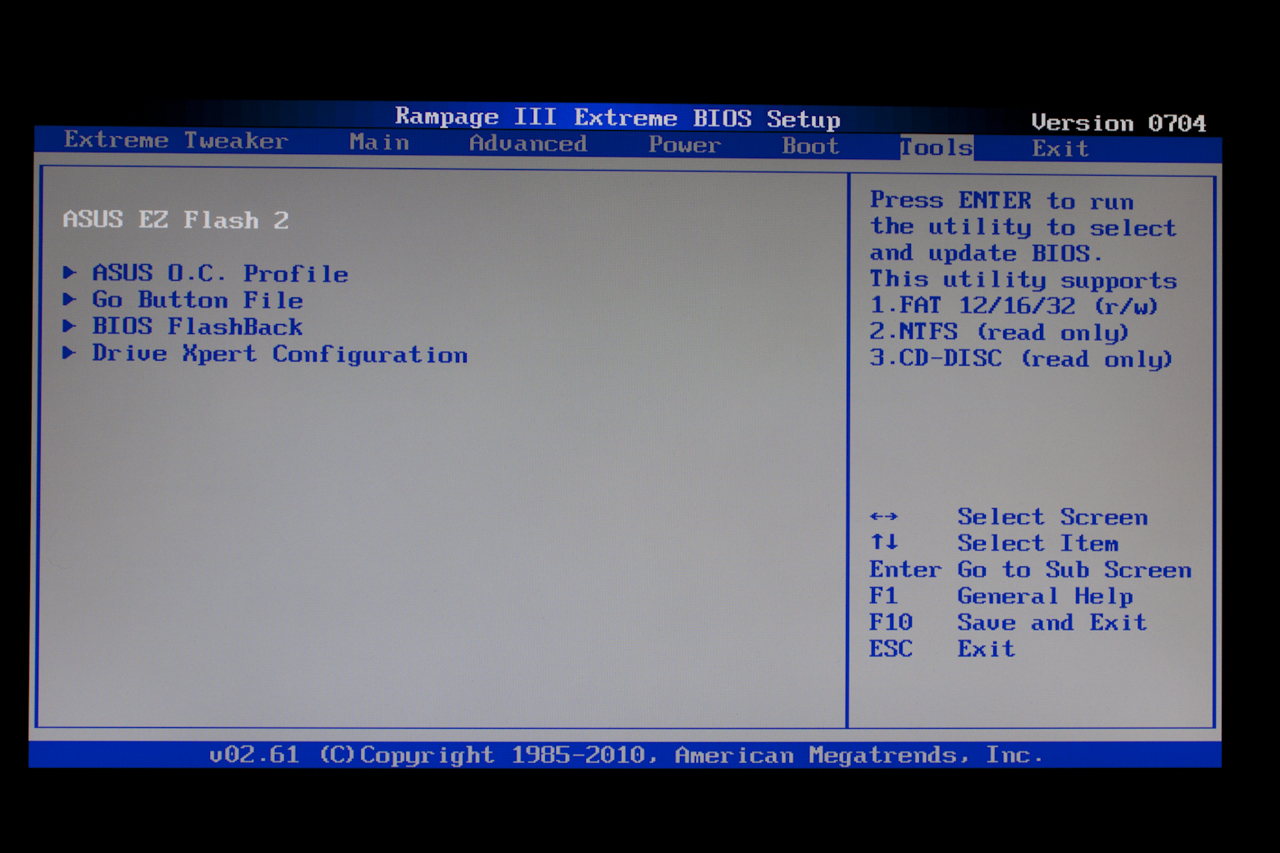 |
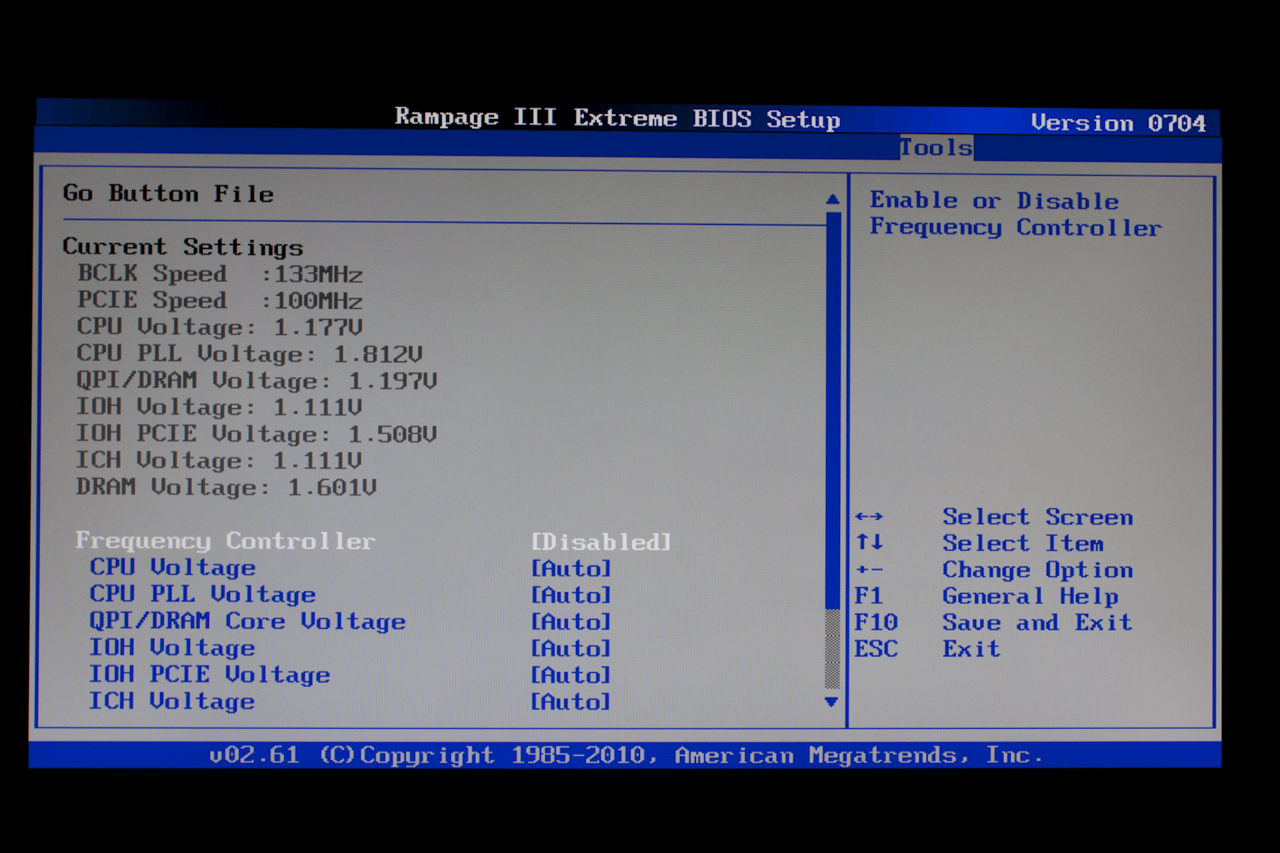 |
One final page worth of note is the Drive Expert Page. It is only worthy because it allows you to setup RAID on the SATA 3.0 ports. This is a great little feature and only adds value to these two ports.